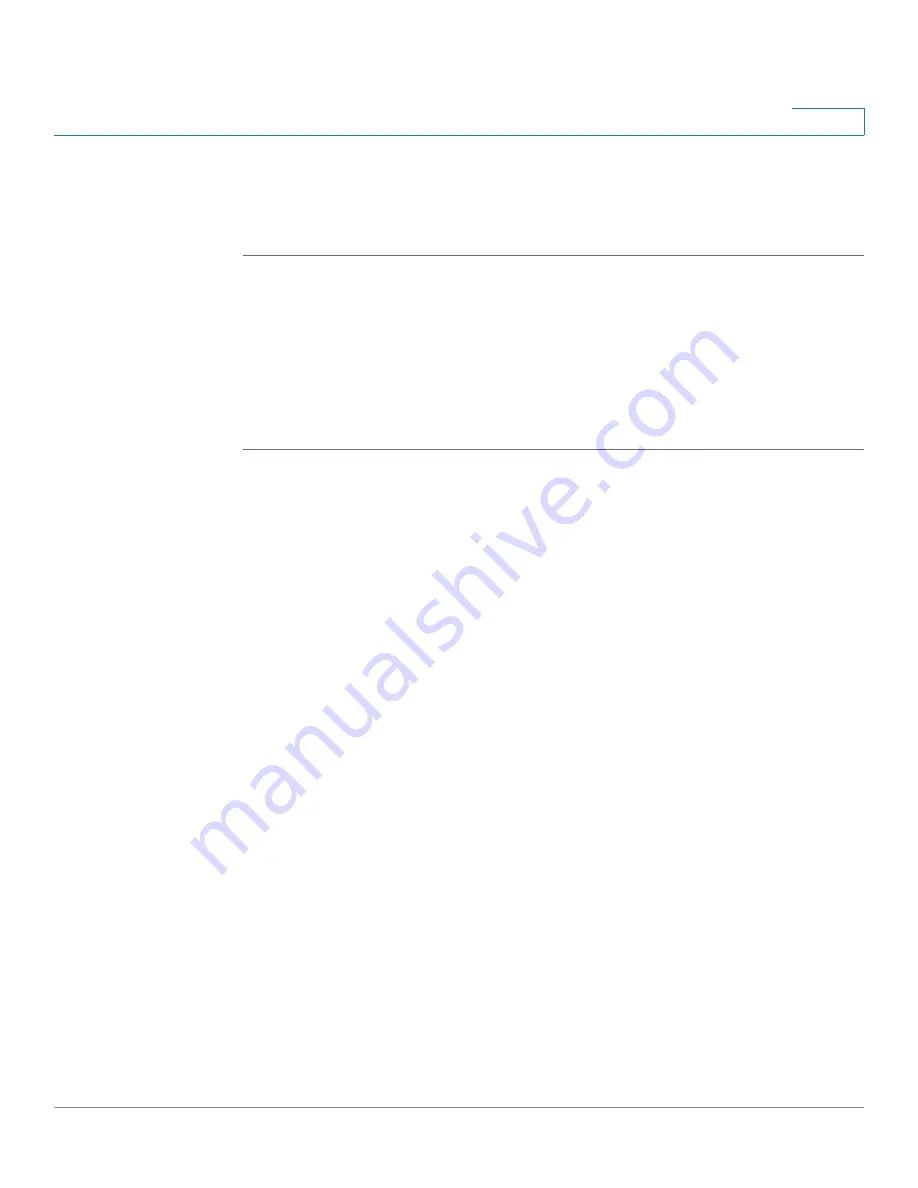
Security Services
Configuring Application Control
Cisco ISA500 Series Integrated Security Appliances Administration Guide
263
7
•
Click the
Delete
(x) icon to delete an existing application control policy. The
default application control policy cannot be deleted.
STEP 3
Click
Save
to apply your settings.
Adding an Application Control Policy
An application control policy is used to permit or block traffic for the applications
by schedule.
NOTE
Up to 80 custom application control policies can be configured on the security
appliance. Up to 8 application control policies can be applied to each zone.
STEP 1
Click
Add Policy
to create a new application control policy.
The Policy Profile - Add/Edit window opens.
STEP 2
Enter the following information:
•
Policy Name:
Enter the name for the application control policy.
•
Schedule:
Choose
Always on
to keep the application control policy always
active or choose a schedule to permit or block the applications at a specific
time of a day or at the specified days of a week. If the schedule that you want
is not in the list, choose
Create a new schedule
to add a new schedule
object. To maintain the schedules, go to the Device Management >
Schedules page. See
Configuring Schedules, page 399
.
STEP 3
The security appliance supports a long list of applications. You can use the table
filter settings to filter the applications and then specify the settings for the
selected applications.
•
Category:
Allows you to filter the applications by category. Choose
All
to
display all categories in the table or choose a category to only display the
applications that belong to the selected category. You can click the triangle
next to a category to expand or contract all applications in the category.
•
Application:
Allows you to filter the application by application name. Enter
the name of the application in the field. Only the application that you
specified is displayed in the table.
•
Current Action:
Allows you to filter the applications by action. Choose
Deny
to display all applications that are blocked or choose
Permit
to display all
applications that are permitted.






























