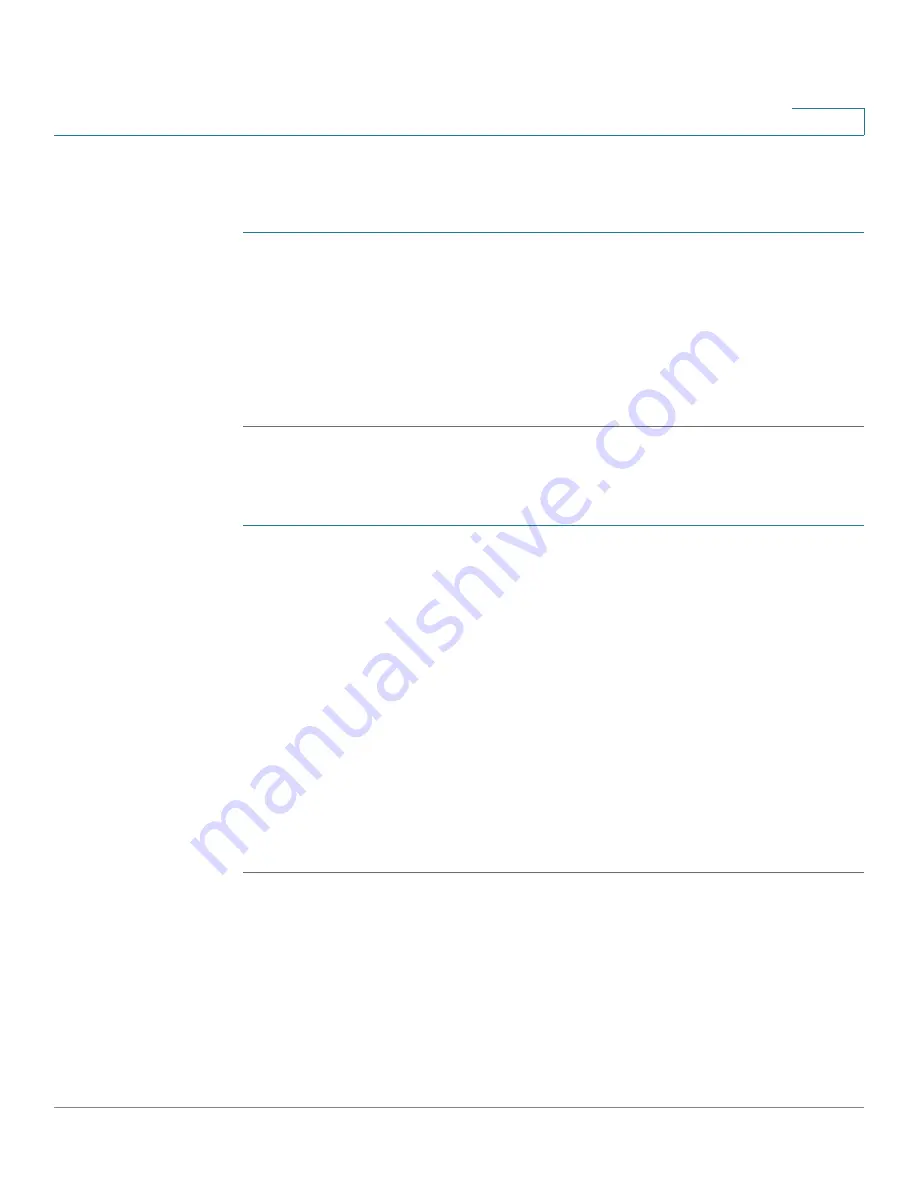
Troubleshooting
Internet Connection
Cisco ISA500 Series Integrated Security Appliances Administration Guide
403
A
Symptom:
The security appliance cannot obtain an IP address from the ISP.
Recommended Actions:
STEP 1
Turn off power to the cable or DSL modem.
STEP 2
Power off the security appliance.
STEP 3
Then reapply power to the cable or DSL modem.
STEP 4
When the modem lights indicate that it has resynchronized with the ISP, reapply
power to the security appliance. If the security appliance still cannot obtain an ISP
address, see the next symptom.
Symptom:
The security appliance still cannot obtain an IP address from the ISP.
Recommended Actions:
STEP 1
Click
Networking > WAN > WAN Settings
.
STEP 2
Click the
Edit
(pencil) icon to configure the primary WAN port.
The WAN - Add/Edit window opens.
STEP 3
Ask your ISP the following questions:
•
What type of network addressing mode is required for your Internet
connection? In the
IPv4
tab, choose the correct ISP connection type in the
IP Address Assignment
drop-down list, and then enter the account
information as specified by the ISP.
•
Is your ISP expecting you to login from a particular Ethernet MAC address?
If yes, in the
IPv4
tab, choose
Use the following MAC address
from the
MAC Address Source
drop-down list, and then enter the required MAC
address in the
MAC Address
field.






























