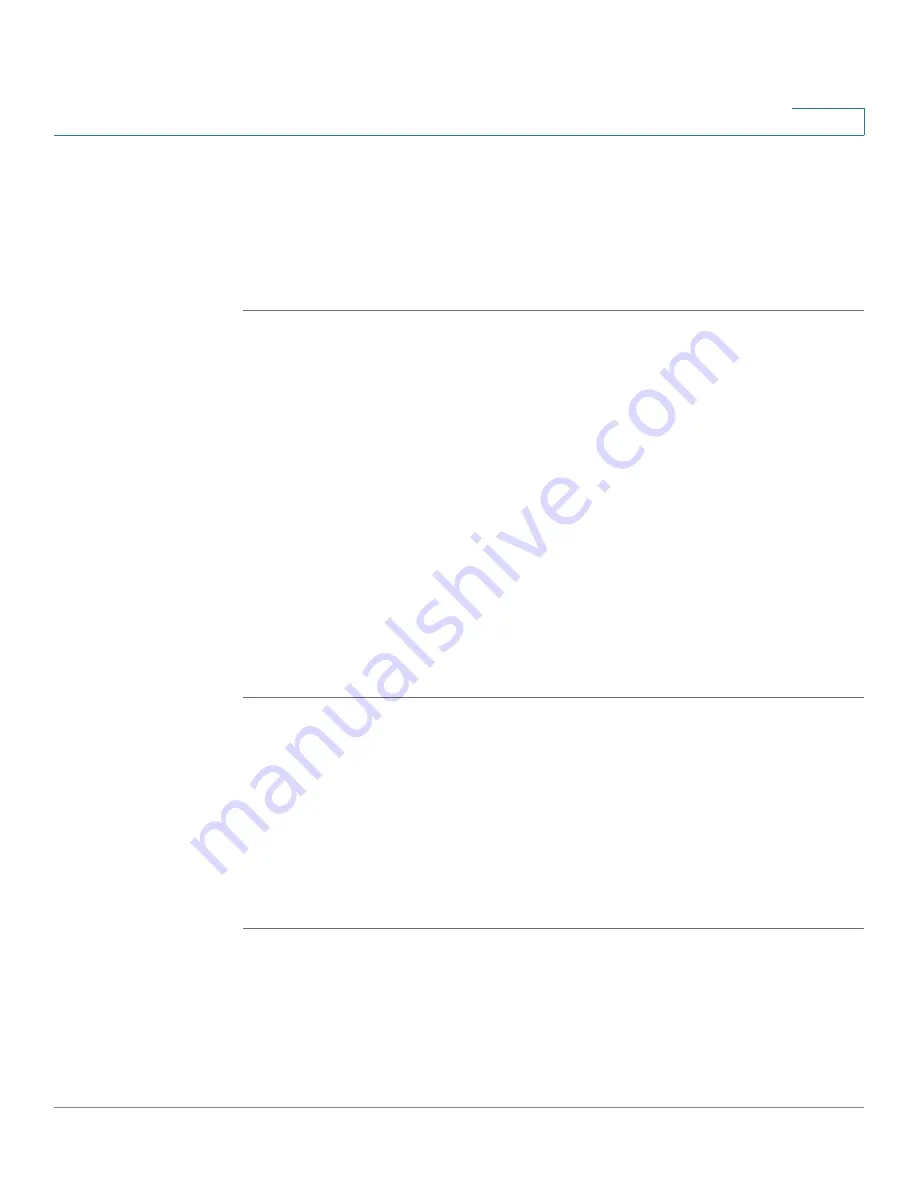
Networking
Configuring Captive Portal
Cisco ISA500 Series Integrated Security Appliances Administration Guide
177
4
Configuring Service Groups
Services that apply to common applications are grouped as a service group
object. The service group is treated as a single service. The security appliance
supports up to 64 service groups. A service group can include up to 64 service
members.
STEP 1
Click
Networking > Service Management
.
STEP 2
In the
Service Groups
area, click
Add Group
to add a new service group.
Other options:
To edit an entry, click the
Edit
(pencil) icon. To delete an entry, click
the
Delete
(x) icon. To delete multiple entries, check them and click
Delete
.
The Service Group - Add/Edit window opens.
STEP 3
Enter the name for the service group in the
Group
Name
field.
STEP 4
To add the services to the group, select the services from the left list and click the
right arrow.
STEP 5
To remove the services from the group, select the services from the right list and
click the left arrow.
STEP 6
Click
OK
to save your settings.
STEP 7
Click
Save
to apply your settings.
Configuring Captive Portal
Captive Portal allows the users who have authenticated successfully to be
directed to a specified web page (portal) before they can access the Internet. The
users will be directed to a specified web authentication login page to authenticate,
and then be directed to the specified web portal after login.
STEP 1
Click
Wireless > Captive Portal
or
Networking > Captive Portal
.
The Captive Portal window opens.
STEP 2
In the
Captive Portal
area, enter the following information:
•
Enable Captive Portal:
Click
On
to enable the Captive Portal feature, or click
Off
to disable it.






























