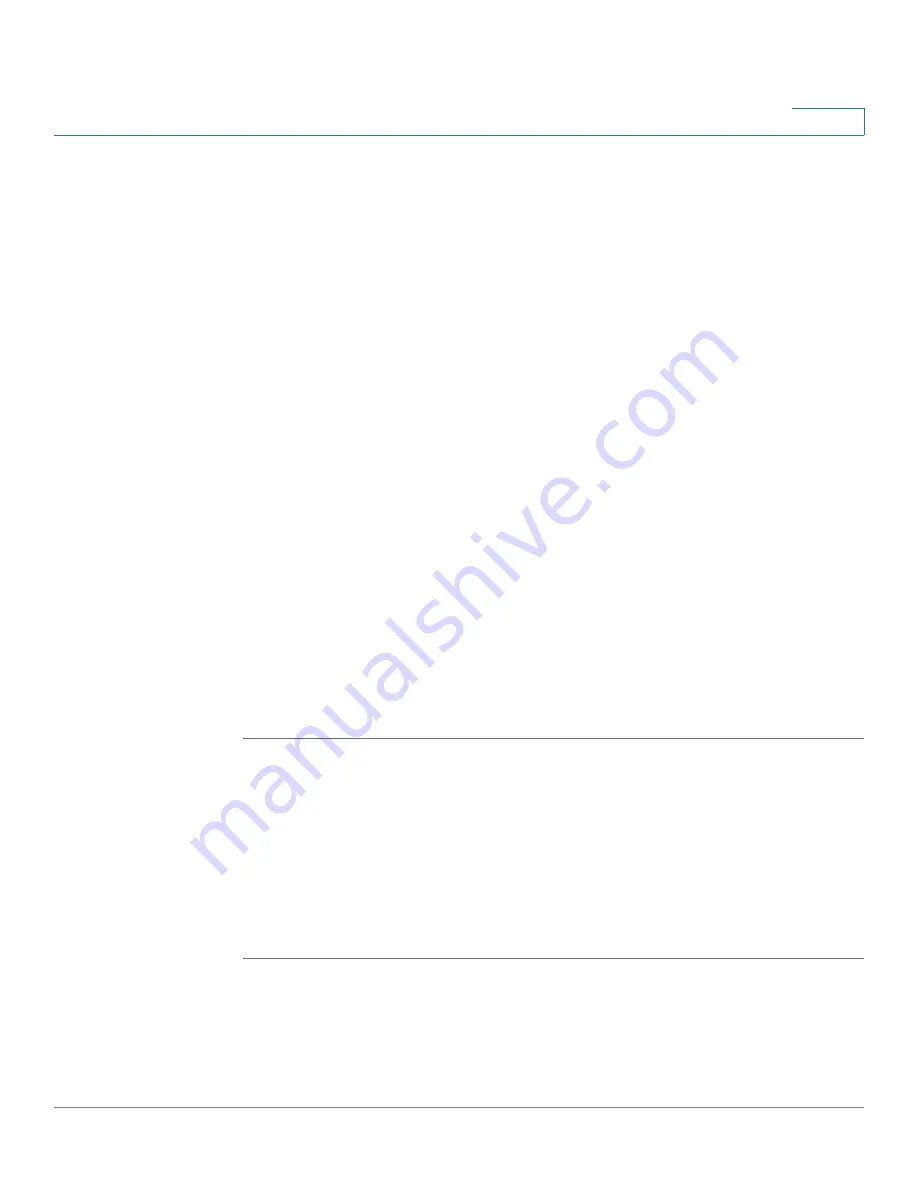
Device Management
Configuring Cisco Services and Support Settings
Cisco ISA500 Series Integrated Security Appliances Administration Guide
374
10
Configuring Cisco Services and Support Settings
This section describes how to configure your Cisco.com account on the security
appliance, enable or disable Cisco OnPlus, configure the remote support settings,
and send the contents for system diagnosis. Refer to the following topics:
•
Configuring Cisco.com Account, page 374
•
Configuring Cisco OnPlus, page 375
•
Configuring Remote Support Settings, page 376
•
Sending Contents for System Diagnosis, page 376
Configuring Cisco.com Account
Use the Cisco.com Account page to configure your Cisco.com account credentials
on the security appliance.
A valid Cisco.com account is required to download the latest firmware image from
Cisco.com and to check for signature updates from Cisco’s signature server for
IPS, Application Control, and Anti-Virus. If you do not have one, go to
tools.cisco.com/RPF/register/register.do
Create a Cisco.com
Account
link on this page to register a Cisco.com account.
NOTE
You can also configure your Cisco.com account credentials by using the Setup
Wizard. See
Configuring Cisco.com Account Credentials, page 37
.
STEP 1
Click
Device Management > Cisco Services & Support > Cisco.com Account
.
The Cisco.com Account window opens.
STEP 2
Enter the following information:
•
User Name:
Enter the name of your Cisco.com account.
•
Password:
Enter the password of your Cisco.com account.
STEP 3
Click
Save
to apply your settings.






























