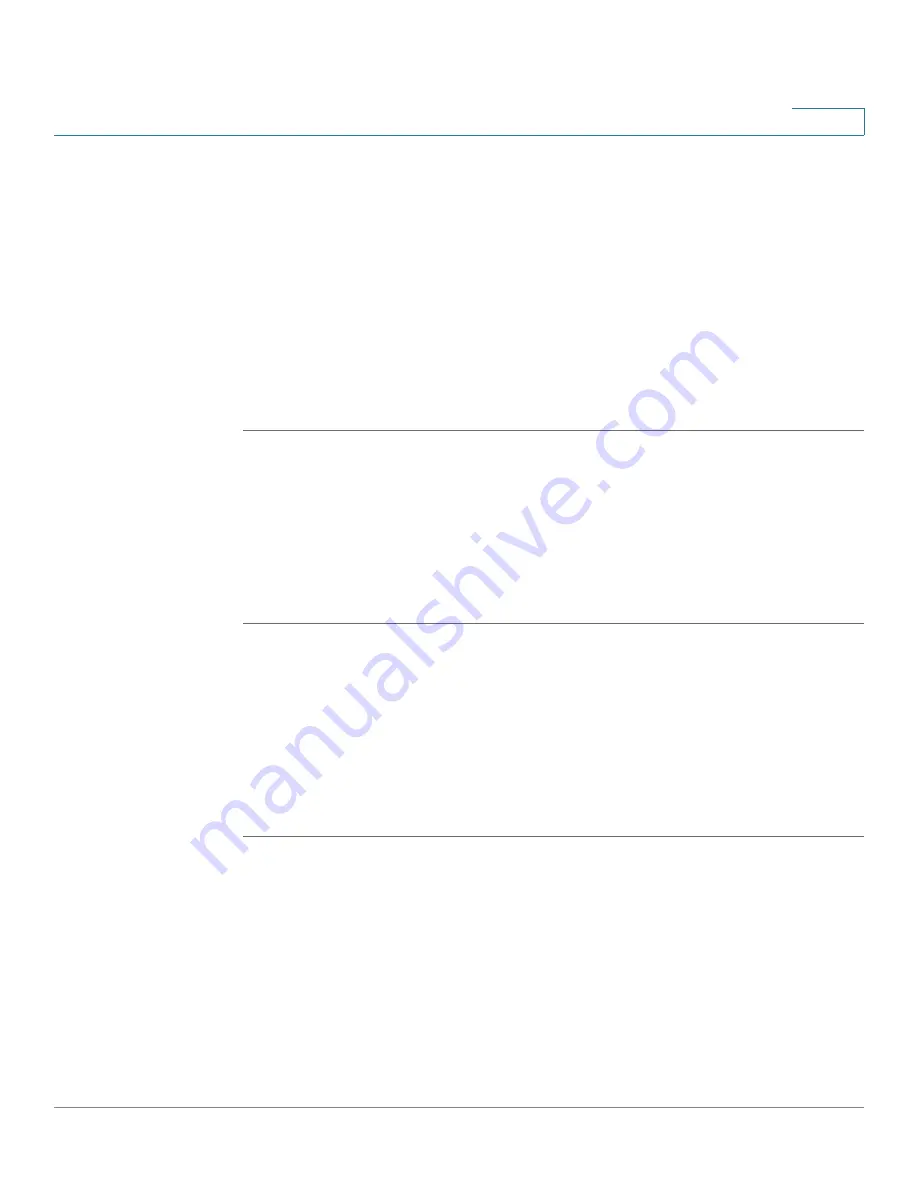
VPN
Configuring IPsec Remote Access
Cisco ISA500 Series Integrated Security Appliances Administration Guide
307
8
NOTE
You must log in and possess a valid service contract in order to access the Cisco
VPN Client
software. A 3-year Cisco Small Business Support Service Contract
(CON-SBS-SVC2) is required to download the client software from Cisco.com. If
you don’t have one, contact your partner or reseller, or Cisco Support for more
information.
For more information about how to download, install, and configure the Cisco VPN
Client software, see
http://www.cisco.com/en/US/products/sw/secursw/ps2308/index.html
Enabling IPsec Remote Access
STEP 1
Click
VPN > IPsec Remote Access
.
STEP 2
Click
On
to enable the IPsec Remote Access feature and hence set the security
appliance as an IPsec VPN server, or click
Off
to disable it.
NOTE:
Enabling the IPsec Remote Access feature will disable the Teleworker VPN
Client feature.
STEP 3
Click
Save
to apply your settings.
Configuring IPsec Remote Access Group Policies
An IPsec Remote Access group policy is used by remote VPN clients to establish
the VPN connections.
NOTE
Up to 16 IPsec Remote Access group policies can be configured on the security
appliance.
STEP 1
Click
VPN > IPsec Remote Access
.
STEP 2
To add an IPsec Remote Access group policy, click
Add
.
Other Options:
To edit an entry, click the
Edit
(pencil) icon. To delete an entry, click
the
Delete
(x) icon. To delete multiple entries, check them and click
Delete
.
The IPsec Remote Access - Add/Edit window opens.
STEP 3
In the
Basic Settings
tab, enter the following information:
•
Group Name:
Enter the name for the group policy.






























