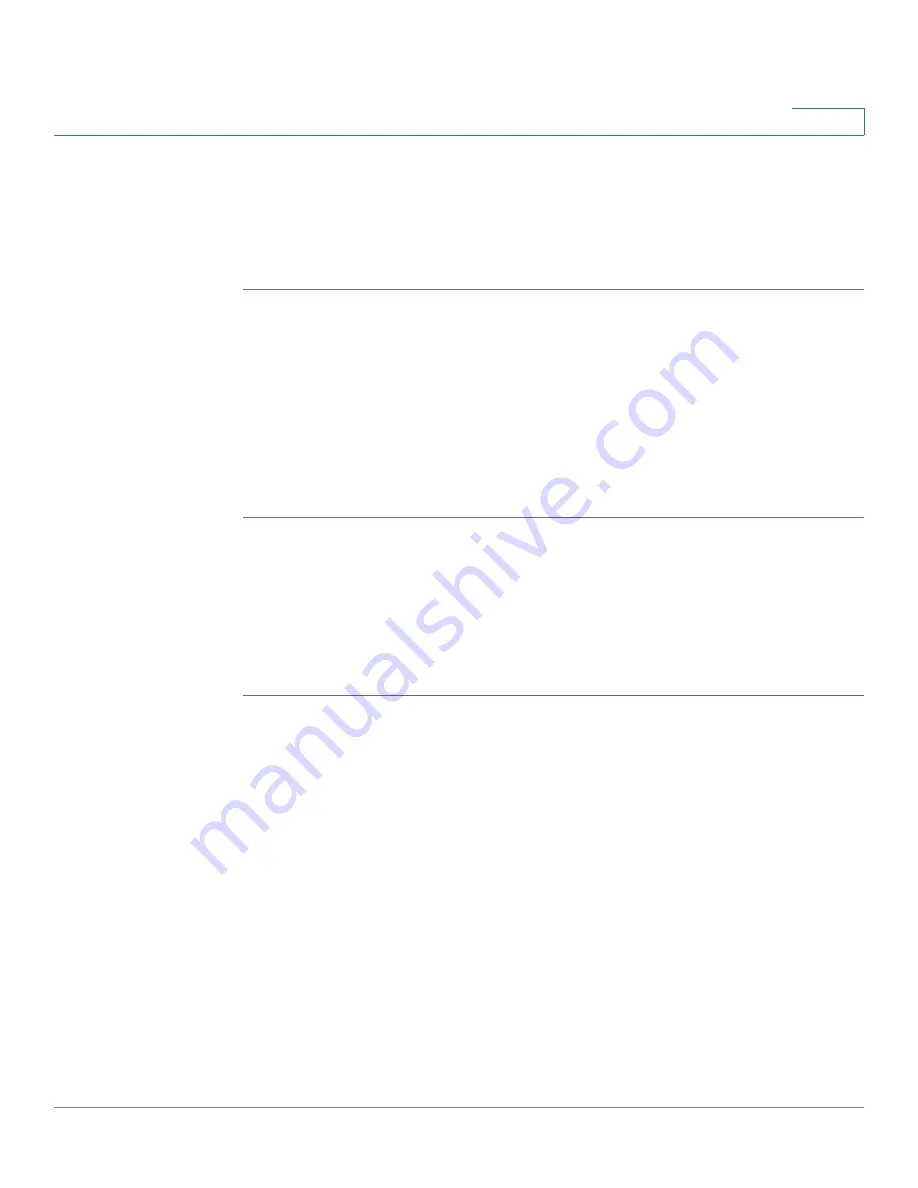
Security Services
Configuring Anti-Virus
Cisco ISA500 Series Integrated Security Appliances Administration Guide
259
7
Configuring HTTP Notification
HTTP Notification informs users that viruses are detected in web pages or in files
that they try to access. Use the HTTP Notification page to customize the
notification message that will be sent to the user when viruses are detected.
STEP 1
Click
Security Services > Anti-Virus > HTTP Notification
.
STEP 2
Enter the alert message in the
Notification Content
field.
•
If you select Notify as the action for the HTTP protocol, the alert message is
sent to the user.
•
If you select Drop Connection as the action for the HTTP protocol,
the connection is dropped and the alert message is sent to the user.
STEP 3
Click
Save
to apply your settings.
Configuring Email Notification
Email Notification allows you to send an alert email to the email receiver when
viruses are detected in email attachments. Use the Email Notification page to
customize the tag and notification message that are displayed in the alert email.
STEP 1
Click
Security Services > Anti-Virus > Email Notification
.
The Email Notification window opens. The following information is displayed:
•
Email Notification Status:
Shows if the Notify or Destruct File action
is enabled or disabled for the SMTP or POP3 protocol.
-
If you choose Notify as the preventive action, the original email and an
alert email are sent to the email receiver.
-
If you choose Destruct File as the preventive action, the infected
files are deleted and the original email and an alert email are sent to the
email receiver.
•
From Email Address:
The email address used to send the alert email.
•
SMTP Server:
The IP address or Internet name of the SMTP server.
•
SMTP Authentication:
Shows if the SMTP authentication is enabled or
disabled.






























