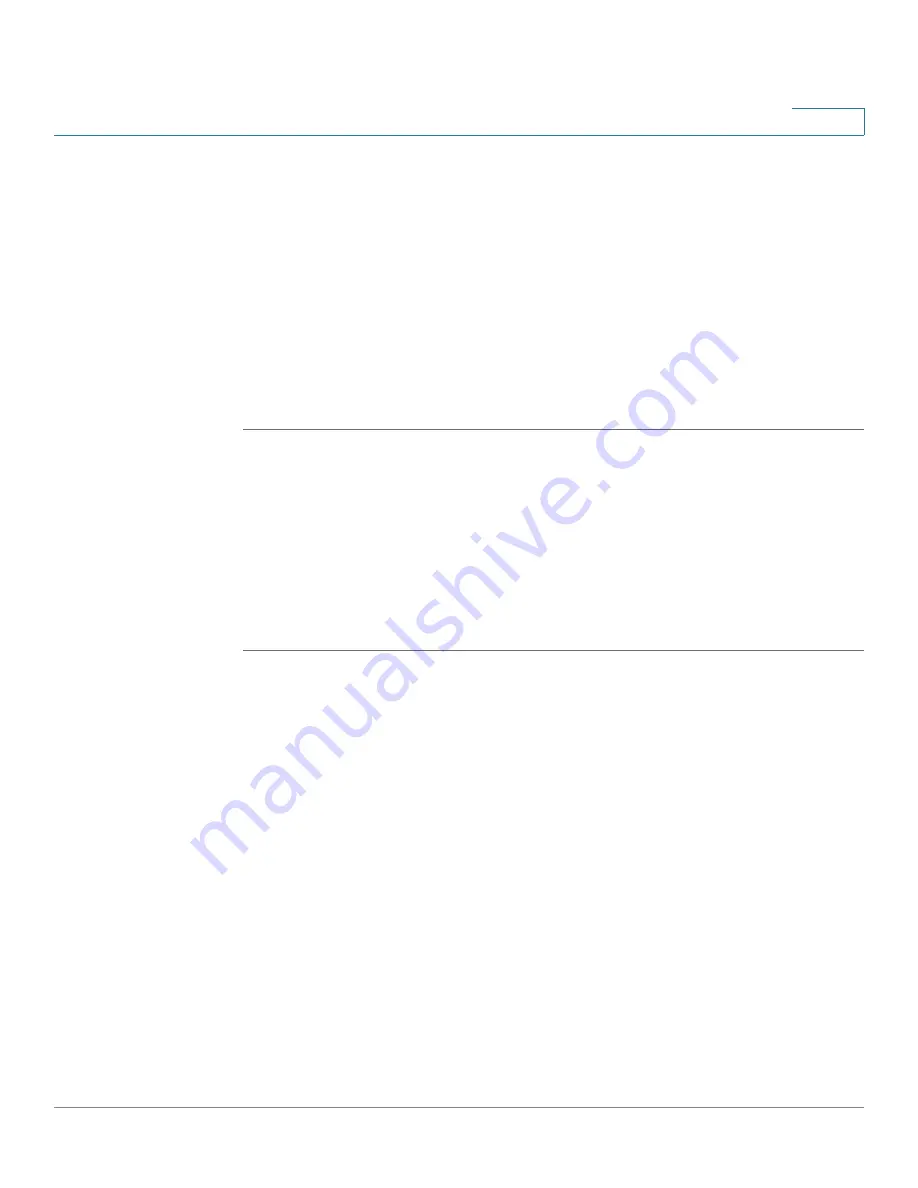
Getting Started
Performing Basic Configuration Tasks
Cisco ISA500 Series Integrated Security Appliances Administration Guide
33
1
•
New password:
Enter a new administrator password. Passwords are case
sensitive.
NOTE:
A password requires a minimum of 8 characters, including at least
three of these character classes: uppercase letters, lowercase letters, digits,
and special characters. Do not repeat any password more than three times
in a row. Do not set the password as the username or “cisco.” Do not
capitalize or spell these words backwards.
•
Confirm password:
Enter the new administrator password again for
confirmation.
STEP 2
Click
OK
to save your settings.
Upgrading your Firmware After your First Login
The security appliance uses a built-in IDA client to query the firmware from Cisco’s
IDA server. If a newer firmware is detected after you log in to the Configuration
Utility for the first time, we recommend that you upgrade your firmware to the
latest version before you do any other tasks. This feature requires that you have an
active WAN connection to access the Internet.
STEP 1
Log in to the Configuration Utility for the first time and change the default
administrator password. See
Logging in to the Configuration Utility, page 26
If newer firmware is detected, the Firmware Upgrade window opens. The version
number for the firmware that you are currently using and the version number for
the latest firmware that is detected are displayed.
STEP 2
Enter your Cisco.com account credentials in the
Username
and
Password
fields.
A valid Cisco.com account is required to download and install the firmware from
Cisco.com. If you do not have one, go to
tools.cisco.com/RPF/register/register.do
Create a Cisco.com
Account
link to register a Cisco.com account.
NOTE:
Skip this step if your Cisco.com account credentials are already configured
on the security appliance.
STEP 3
Click
Continue
.






























