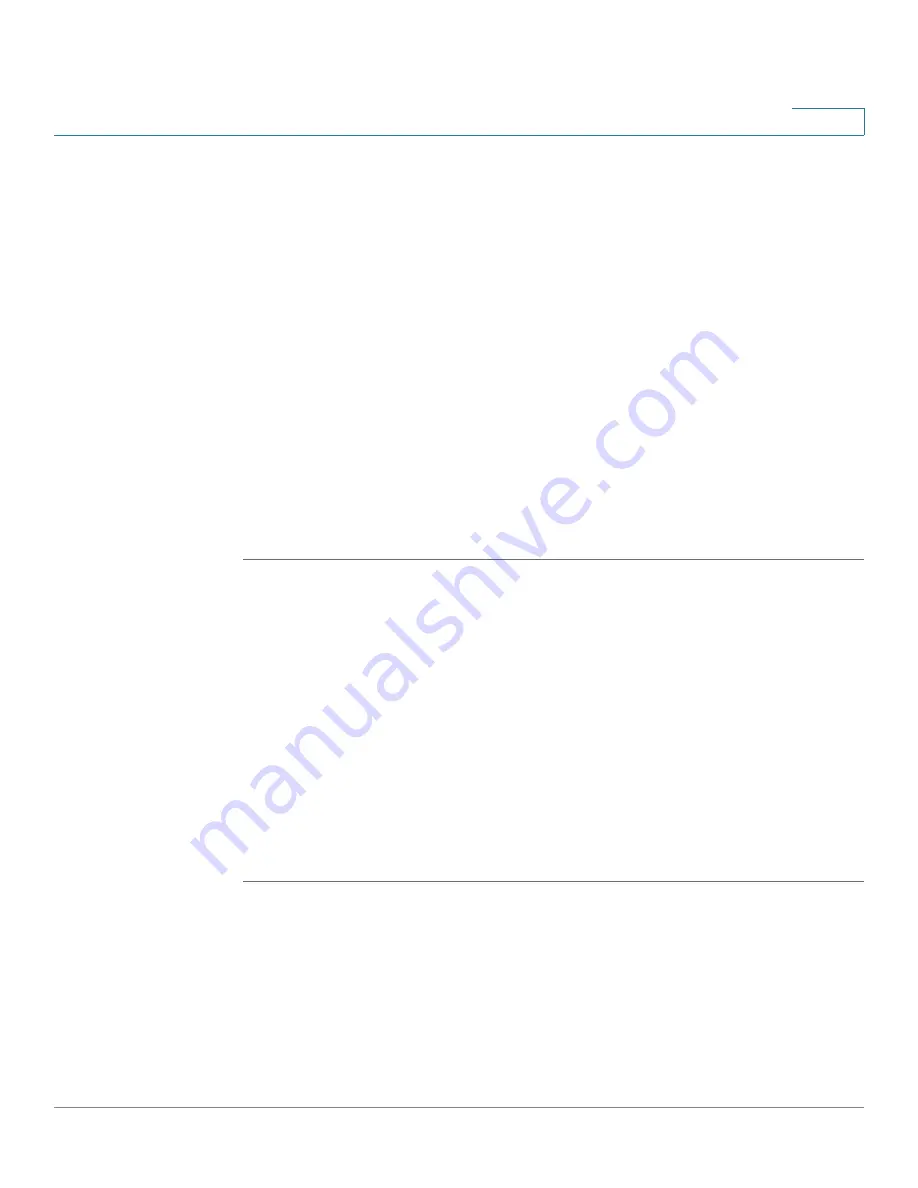
Wireless (for ISA550W and ISA570W only)
Configuring Wireless Rogue AP Detection
Cisco ISA500 Series Integrated Security Appliances Administration Guide
199
5
NOTE:
Captive Portal only monitors HTTPS requests through the port 443.
a. To add a monitored HTTP port, click
Add
. The Port Configuration - Add/Edit
window opens.
b. Enter the port number in the
Port
field.
c. Click
OK
to save your settings.
STEP 5
In the
Advanced Settings > Open Domains
area, specify the IP address or
domain name for the websites that you want to open. The users can access these
websites directly without authentication.
a. To add an open domain,
c
lick
Add
. The Domain Configuration - Add/Edit
window opens.
b. Enter the IP address or domain name in the
Domain
field.
c. Click
OK
to save your settings.
STEP 6
Click
Save
to apply your settings.
Configuring Wireless Rogue AP Detection
A Rogue AP is an access point connected to your network without authorization. It
is not under the management of your network administrators and does not
necessarily conform to your network security policies.
The security appliance provides proactive Rogue AP Detection in the 2.4-GHz
band. Rogue AP Detection is able to discover, detect, and report unauthorized
access points. You can specify an authorized access point by its MAC address.
STEP 1
Click
Wireless > Rogue AP Detection
.
The Rogue AP Detection window opens.
STEP 2
Click
On
to enable Rogue AP Detection, or click
Off
to disable it.
STEP 3
If you enable Rogue AP Detection, all rogue access points detected by the
security appliance in the vicinity of the network appear in the list of Detected
Rogue Access Points. The MAC address of the detected access point is
displayed. You can locate the rogue access points by their MAC addresses and






























