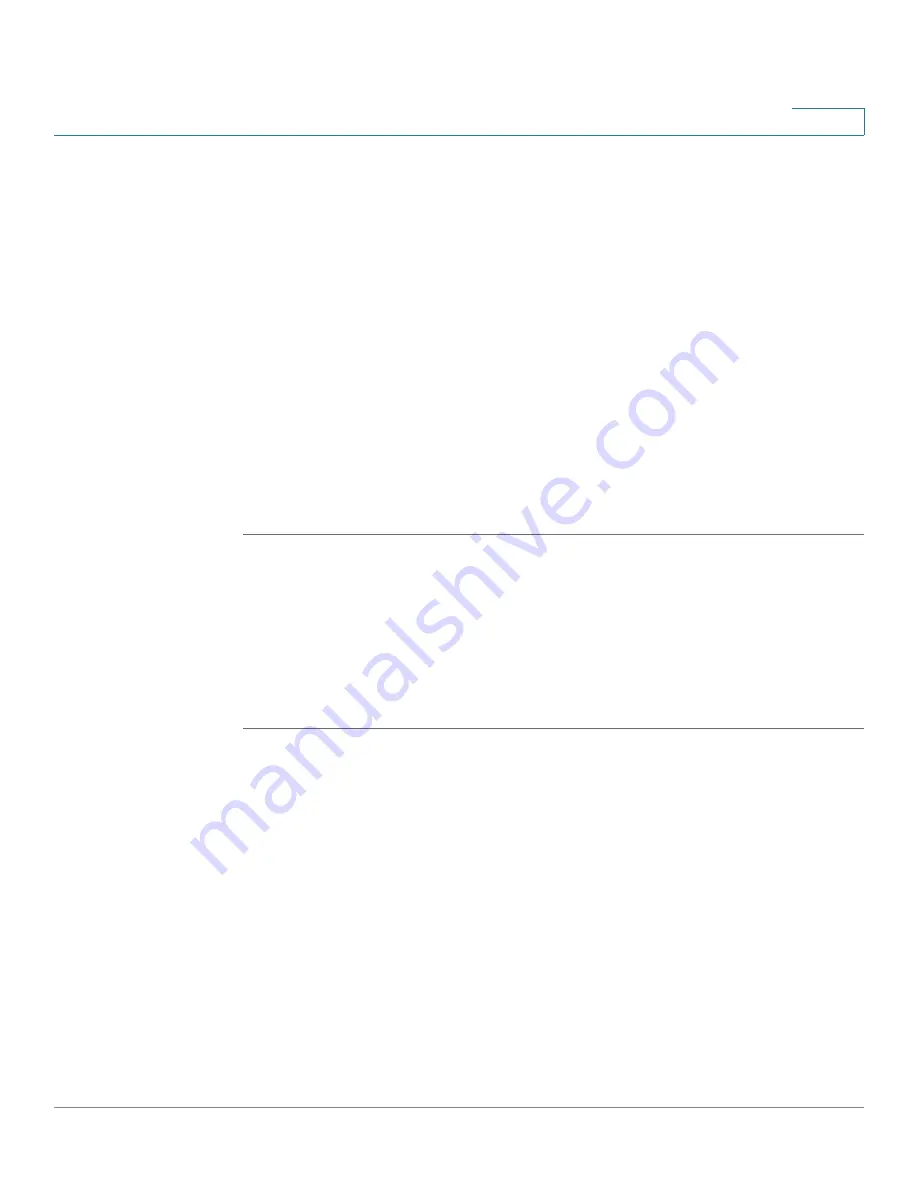
Networking
Configuring Quality of Service
Cisco ISA500 Series Integrated Security Appliances Administration Guide
157
4
•
Low Latency Queuing (LLQ):
Apply SP mode to Q1 and WRR mode to other
queues (Q2 to Q6). Q1 has the highest priority and is always processed to
completion before the lower priority queues. If you choose LLQ, enter the
amount of bandwidth assigned to Q1, and enter the WRR weights for other
queues that you want to use.
STEP 3
If needed, enter a brief description for each queue in the field in the
Queue
Description
column.
STEP 4
In the
Random Early Detection
area,
click
On
to enable the Random Early
Detection (RED) mechanism, or click
Off
to disable RED. RED is a congestion
avoidance mechanism that takes advantage of TCP's congestion control
mechanism. By randomly dropping packets prior to periods of high congestion,
RED tells the packet source to decrease its transmission rate. Assuming the
packet source is using TCP, it will decrease its transmission rate until all the
packets reach their destination, indicating that the congestion is cleared.
STEP 5
Click
Save
to apply your settings.
Configuring Traffic Selectors
Traffic Selector (or Traffic Classification) is used to classify traffic through WAN
interfaces to a given traffic class so that traffic in need of management can be
identified.
NOTE
Up to 256 traffic selectors can be configured on the security appliance.
STEP 1
Click
Networking > QoS > WAN QoS > Traffic Selector (Classification)
.
The Traffic Selector (Classification) window opens.
STEP 2
To add a new traffic selector, click
Add
.
Other options:
To edit an entry, click the
Edit
(pencil) icon. To delete an entry, click
the
Delete
(x) icon.
The Traffic Selector - Add/Edit window opens.
STEP 3
Enter the following information:
•
Class Name:
Enter a descriptive name for the traffic class.
•
Source Address:
Choose
Any
or choose an existing address or address
group (network) that traffic comes from.






























