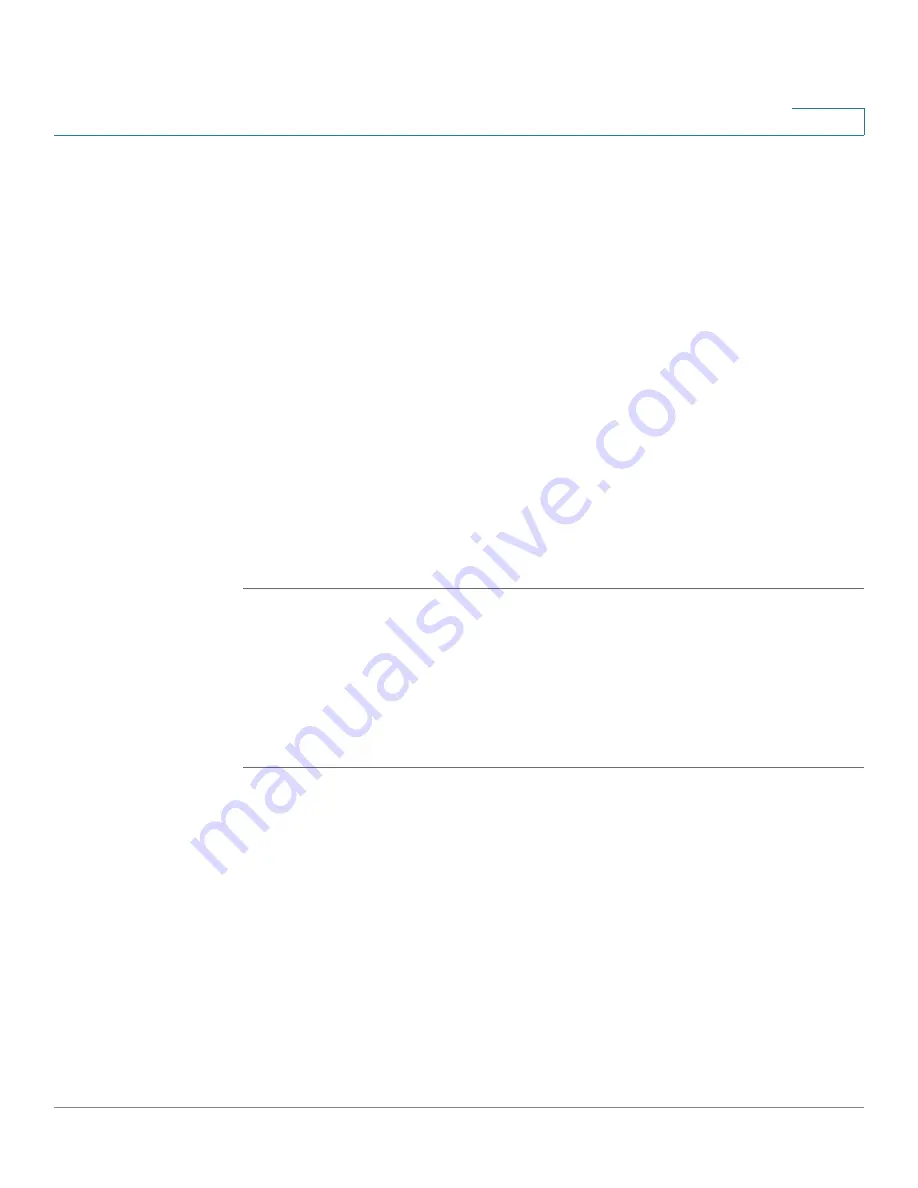
User Management
Configuring Users and User Groups
Cisco ISA500 Series Integrated Security Appliances Administration Guide
341
9
STEP 3
Enter the following information:
•
User:
Enter the username for the user.
•
New Password:
Enter the password for the user. Passwords are case
sensitive.
NOTE:
A password requires a minimum of 8 characters, including at least
three of these character classes: uppercase letters, lowercase letters, digits,
and special characters. Do not repeat any password more than three times
in a row. Do not set the password as the username or “cisco.” Do not
capitalize or spell these words backwards.
•
New Password Confirm:
Enter the password again for confirmation.
•
Group:
Choose the user group to which the user belongs.
NOTE:
For a SSL VPN user, make sure that the selected user group enables
the SSL VPN service. For an IPsec VPN user, make sure that the selected
user group enables the IPsec Remote Access service.
STEP 4
Click
OK
to save your settings.
Configuring Local User Groups
A user group is used to create a logical grouping of users that share the same
service policy. Use the Users and Groups page to view, add, edit, or delete local
user groups. The local database supports up to 50 user groups.
STEP 1
Click
Users > Users and Groups
.
The Users and Groups window opens. All existing user groups are listed in the
Groups table.
STEP 2
In the
Groups
area, click
Add
to add a user group.
Other options:
To edit an entry, click the
Edit
(pencil) icon. To delete an entry, click
the
Delete
(x) icon. To delete multiple entries, check them and click
Delete
.
The Group - Add/Edit
window opens.






























