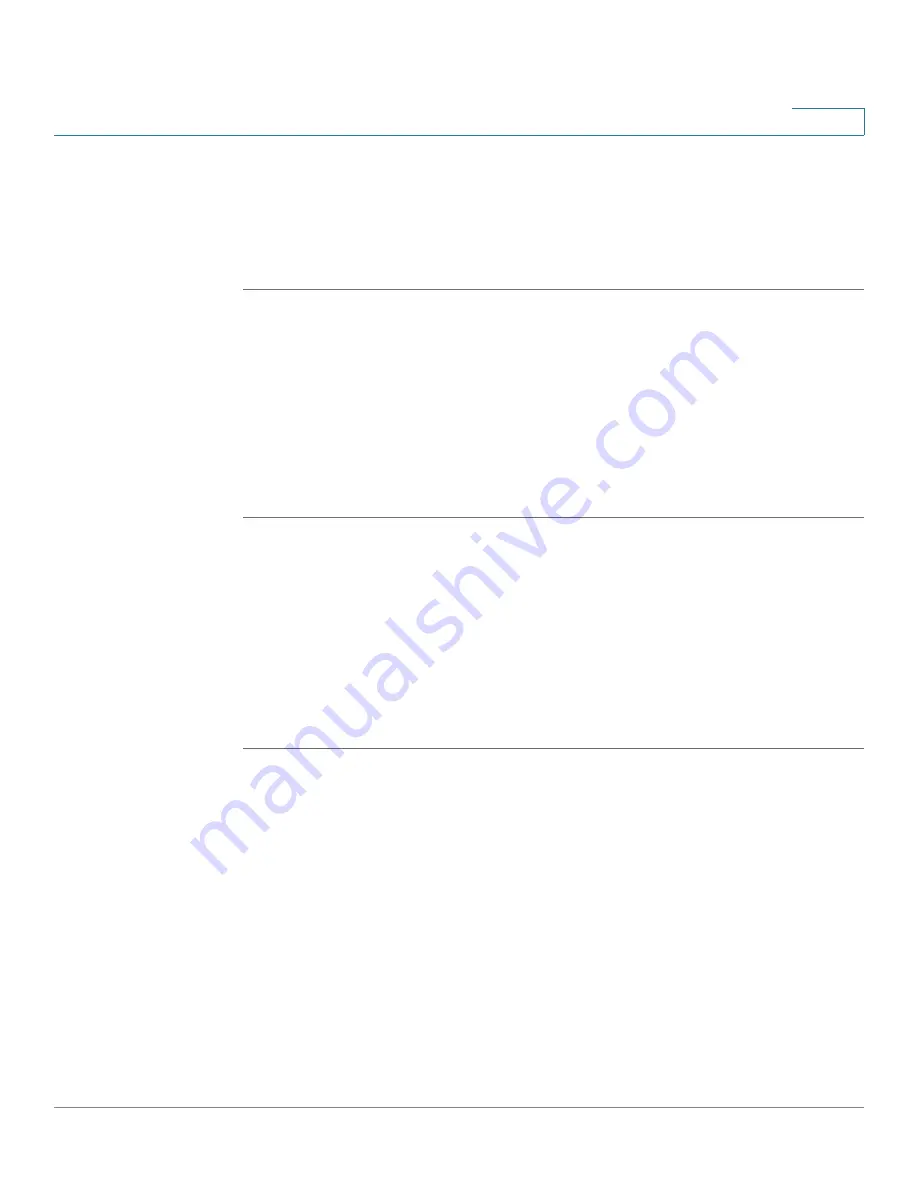
Device Management
Configuring Schedules
Cisco ISA500 Series Integrated Security Appliances Administration Guide
399
10
Rebooting the Security Appliance
To reboot the security appliance, you can press and release the
RESET
button on
the back panel for less than 3 seconds, or perform the
Reboot
operation from the
Configuration Utility.
STEP 1
Click
Device Management > Reboot/Reset
.
The Reboot/Reset window opens.
STEP 2
In the
Reboot Device
area, click
Reboot
.
A warning message appears saying “Preparing to reboot. Do you want to
continue? WARNING: All current sessions will be closed and the system will be
down for approximately 180 seconds.”
STEP 3
Click
Yes
to reboot the security appliance.
Configuring Schedules
The schedule specifies when the firewall rule or the application control policy is
active. For example, if you want a firewall rule only to work on the weekend, you
can create a schedule called “Weekend” that is only active on Saturday and
Sunday.
STEP 1
Click
Device Management > Schedules
.
The Schedules window opens.
STEP 2
To create a new schedule, click
Add
.
Other options:
To edit an entry, click the
Edit
(pencil) icon. To delete an entry, click
the
Delete
(x) icon. To delete multiple entries, check them and click
Delete
.
The Schedule - Add/Edit window opens.
STEP 3
Enter the following information:
•
Schedule Name:
Enter the name for the schedule.
















































