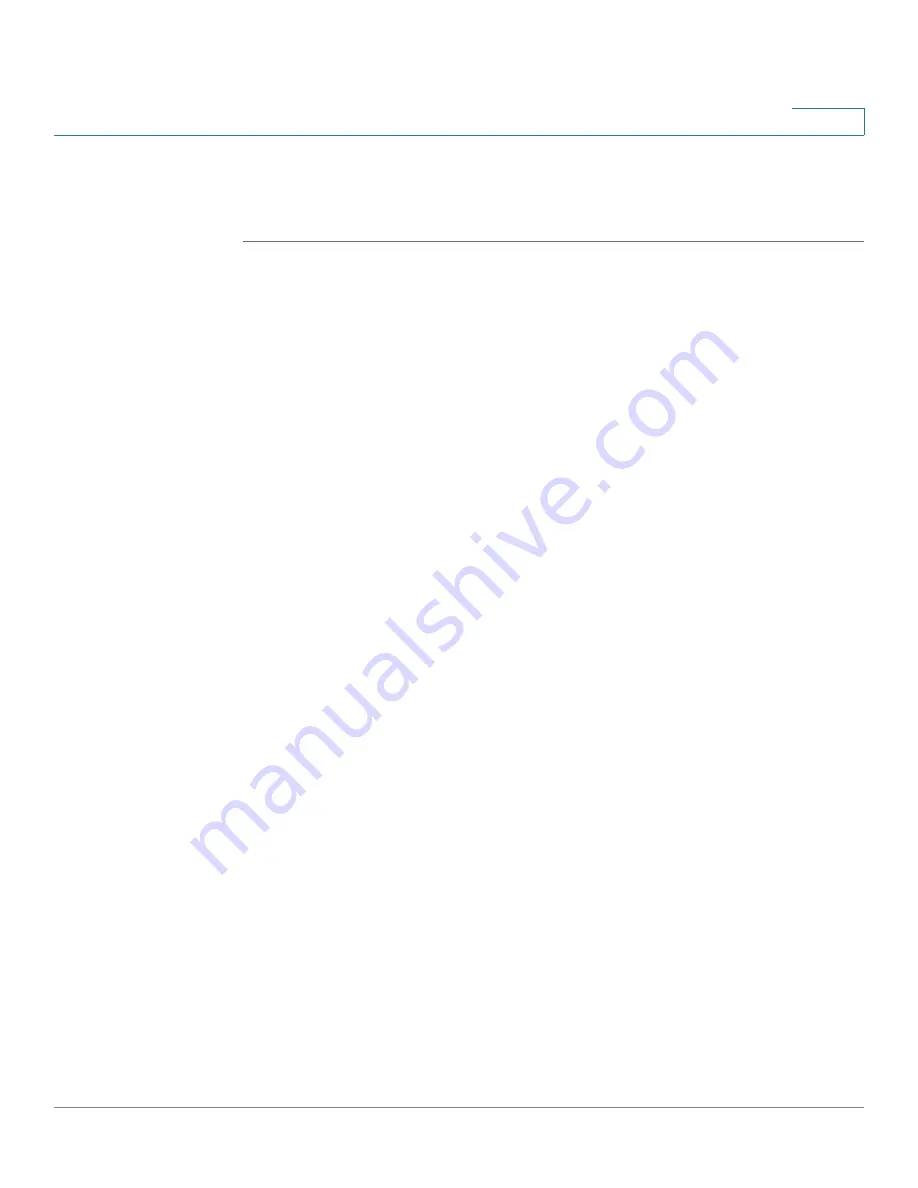
Device Management
Managing Certificates for Authentication
Cisco ISA500 Series Integrated Security Appliances Administration Guide
368
10
d. If the selected configuration file is encrypted, the Encryption window opens.
Enter the password in the
Key
field and click
OK
. The security appliance
reboots with the saved settings of the selected configuration file.
Managing Certificates for Authentication
Use the Certificate Management page to manage the certificates for
authentication. You can perform the following tasks:
•
View the certificate status and details. See
Viewing Certificate Status and
.
•
To export a local certificate or a Certificate Signing Request (CSR) to your
PC, check it and click the
Download
icon in the
Configure
column. See
Exporting Certificates to Your Local PC, page 370
•
To export a local certificate or a CSR to a mounted USB device, check it and
click the
Export to USB
icon in the
Configure
column. See
Certificates to a USB Device, page 371
.
•
To import a CA certificate or a local certificate from your local PC, click
Import PC
. See
Importing Certificates from Your Local PC, page 371
•
To import a CA certificate or a local certificate from a mounted USB device,
click
Import USB
. See
Importing Certificates from a USB Device,
•
To generate a CSR, click
Request Signing
. See
Certificate Signing Requests, page 372
.
•
To import a signed certificate for a CSR from your local PC, click the
Upload
icon in the
Configure
Importing Signed Certificate for CSR
•
To delete a certificate or a CSR, click the
Delete
(x) icon in the
Configure
column.
•
To delete multiple certificates, check them and click
Delete
.






























