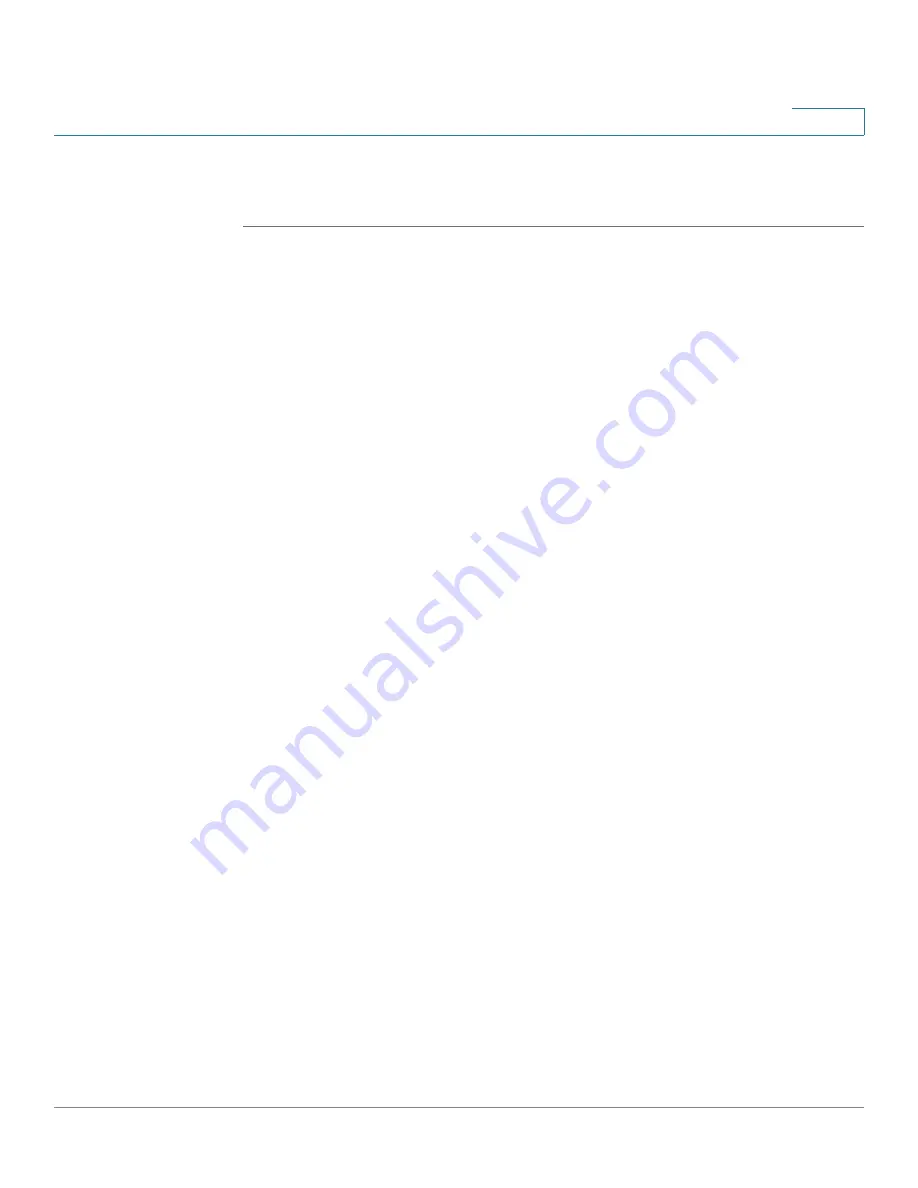
Device Management
Administration
Cisco ISA500 Series Integrated Security Appliances Administration Guide
359
10
•
DNS resolution of the Security Services application server name fails
because the server is offline.
STEP 1
Click
Device Management > Administration > Email Alert
.
STEP 2
In the
Email Server
area, specify the SMTP email server that is used to send the
alert emails.
•
SMTP Server:
Enter the IP address or Internet name of the SMTP server.
•
Port:
Enter the port for SMTP communication. The valid range of port
numbers is 1~65535.
-
If you enter port 25 (the default setting), you can choose TLS (Transport
Layer Security) or SSL (Secure Sockets Layer) for securing the SMTP
communication, or choose None for an unsecured connection.
-
If you enter port 465, you can choose either TLS or SSL for securing the
SMTP communication.
-
If you enter port 587, you can choose either TLS or SSL for securing the
SMTP communication.
•
Secure Connectivity Method:
Choose either
TLS
or
SSL
for securing the
SMTP communication, or choose
None
for an unsecured connection. If you
choose TLS or SSL, SMTP Authentication will be enabled.
•
SMTP Authentication:
Click
On
if the SMTP server requires authentication
before accepting the connections. Users must provide the SMTP account
credentials for authentication.
•
Account:
Enter the username of the SMTP email account.
•
Password:
Enter the password of the SMTP email account.
•
From Email Address:
Enter the email address to send the alert emails.
•
To Email Address:
Enter the email address to receive the alert emails. This
email address is used to receive all alert emails for all events. If you want to
send the alert emails that belong to different events to different email
addresses, uncheck
All Alerts
and then specify the email address for each
event individually.
STEP 3
To verify the settings, click the
Test Connectivity to Email Server
. The results
appear in a pop-up window.






























