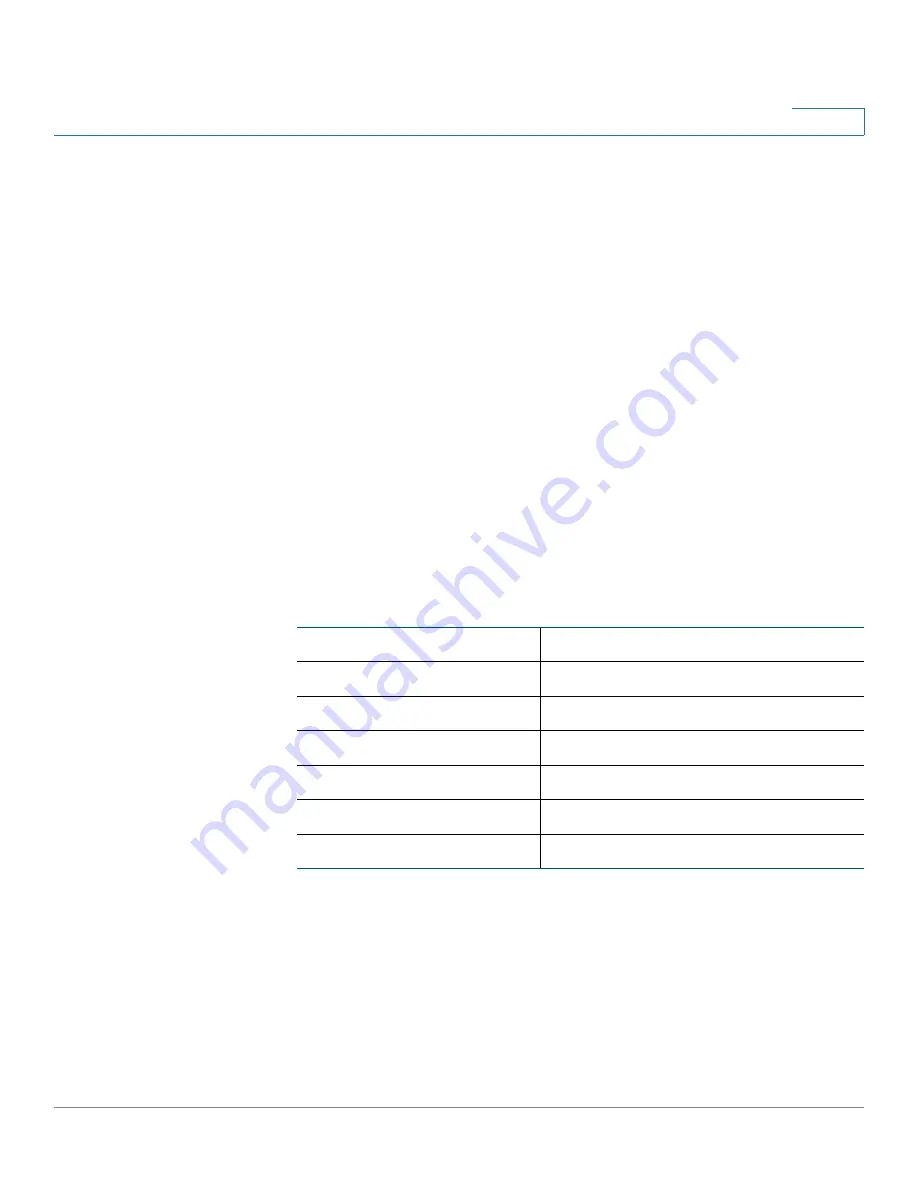
Configuration Wizards
Using the DMZ Wizard to Configure DMZ Settings
Cisco ISA500 Series Integrated Security Appliances Administration Guide
75
2
•
WAN IP:
Specify the public IP address for the server. You can use the IP
address of the selected WAN port or a public IP address that is provided by
your ISP. When you choose
Both
as the incoming WAN port, this option is
grayed out.
•
Enable DMZ Service:
Click
On
to enable the DMZ service, or click
Off
to
create only the DMZ service.
•
Create Firewall Rule:
Check this box to automatically create a firewall rule
to allow access for this DMZ service. You must manually create a firewall rule
if you uncheck this box.
NOTE:
If you choose Both as the incoming WAN port, a firewall rule from Any
zone to Any zone will be created accordingly.
•
Description:
Enter the name for the DMZ service.
For example, you host an RDP server (192.168.12.101) on the DMZ. Your ISP
has provided a static IP address (172.39.202.102) that you want to expose to
the public as your RDP server address. You can create a DMZ service as
follows to allow Internet user to access the RDP server by using the
specified public IP address.
NOTE:
In the above example, you must manually create two address objects (
RDPServer
and PublicIP) and a TCP service object with the port 3389 called “RDP.”
STEP 18
Click
OK
to save your settings.
STEP 19
After you are finished, click
Next
.
Original Service
RDP
Translated Service
RDP
Translated IP
RDPServer
WAN
WAN1
WAN IP
PublicIP
Enable DMZ Service
On
Create Firewall Rule
On






























