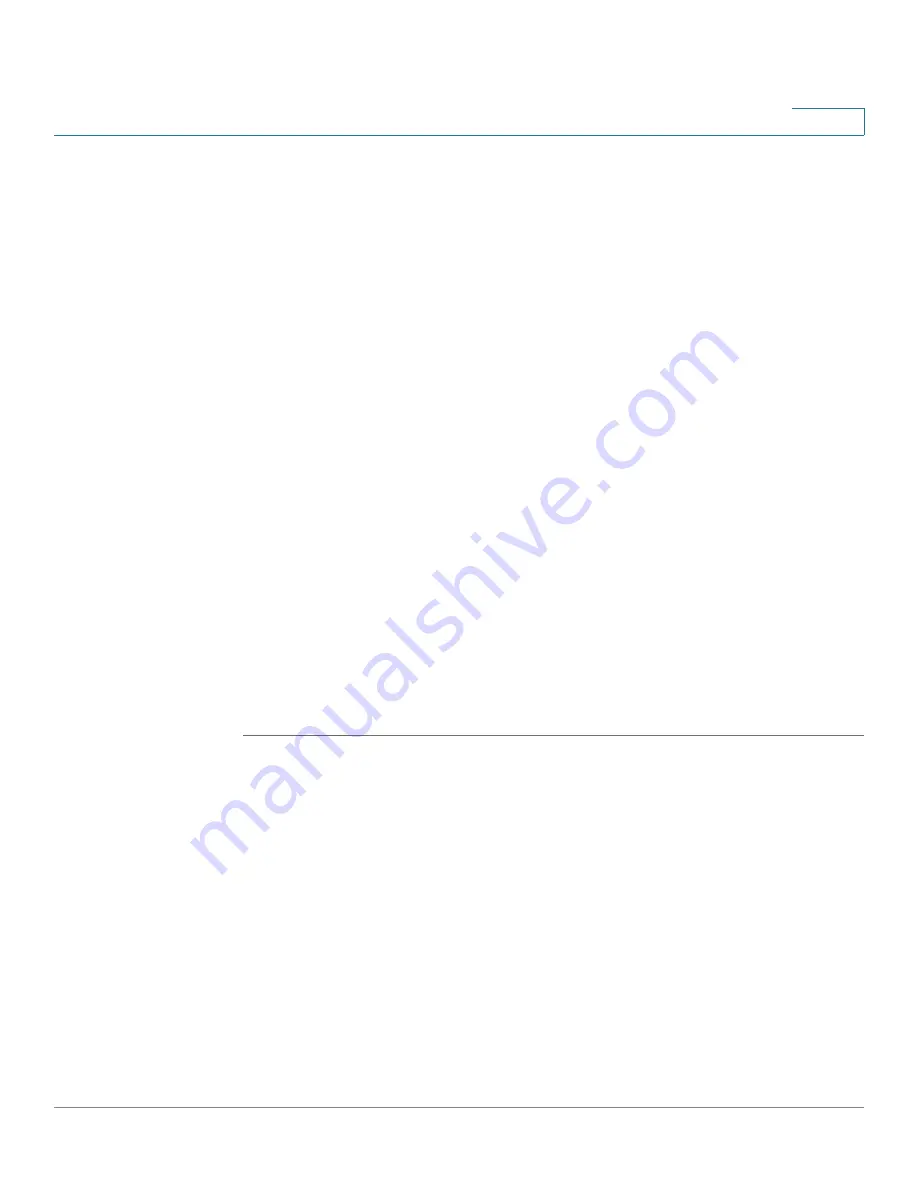
Security Services
Viewing Security Services Reports
Cisco ISA500 Series Integrated Security Appliances Administration Guide
247
7
The date and time of your last check are displayed in the
Last Check
column. When a signature file is updated successfully, the date and time of
the last successful update are displayed in the
Last Update
column.
•
Spam Filter, Web URL Filtering, Web Reputation Filtering, and Network
Reputation obtain the security data from the SecApps servers and
determine which traffic is allowed or blocked. The
Server Status
column
displays the status of SecApps servers. Make sure that the SecApps
servers are online after you enable these security services; otherwise they
will not be available.
STEP 4
In the
External Web Proxy Settings
area, specify an external web proxy used to
redirect HTTP traffic if needed:
•
External Web Proxy:
Click
On
to support such as Scansafe and third party
outbound web proxies, or click
Off
to disable it.
NOTE:
When the external web proxy feature is enabled, the Firewall, QoS,
Web URL Filtering, and Web Reputation Filtering settings will not work or be
skipped for HTTP traffic.
•
Redirected Web Proxy IP Address:
Enter the IP address of the external
web proxy used to redirect HTTP traffic.
•
Redirected HTTP Ports:
Specify the proxy ports. To add an entry, click
Add
.
To edit an entry, click the
Edit
(pencil) icon. To delete an entry, click the
Delete
(x) icon.
STEP 5
Click
Save
to apply your settings.
Viewing Security Services Reports
Use the Security Services Reports page to view the reports for all security
services. To open the page, click
Security Services > Security Services
Reports
. This page is automatically updated every 10 seconds. Click
Refresh
to
manually refresh the data. Refer to the following topics:
•
Viewing Web Security Report, page 248
•
Viewing Anti-Virus Report, page 249
•
Viewing Email Security Report, page 250
•
















































