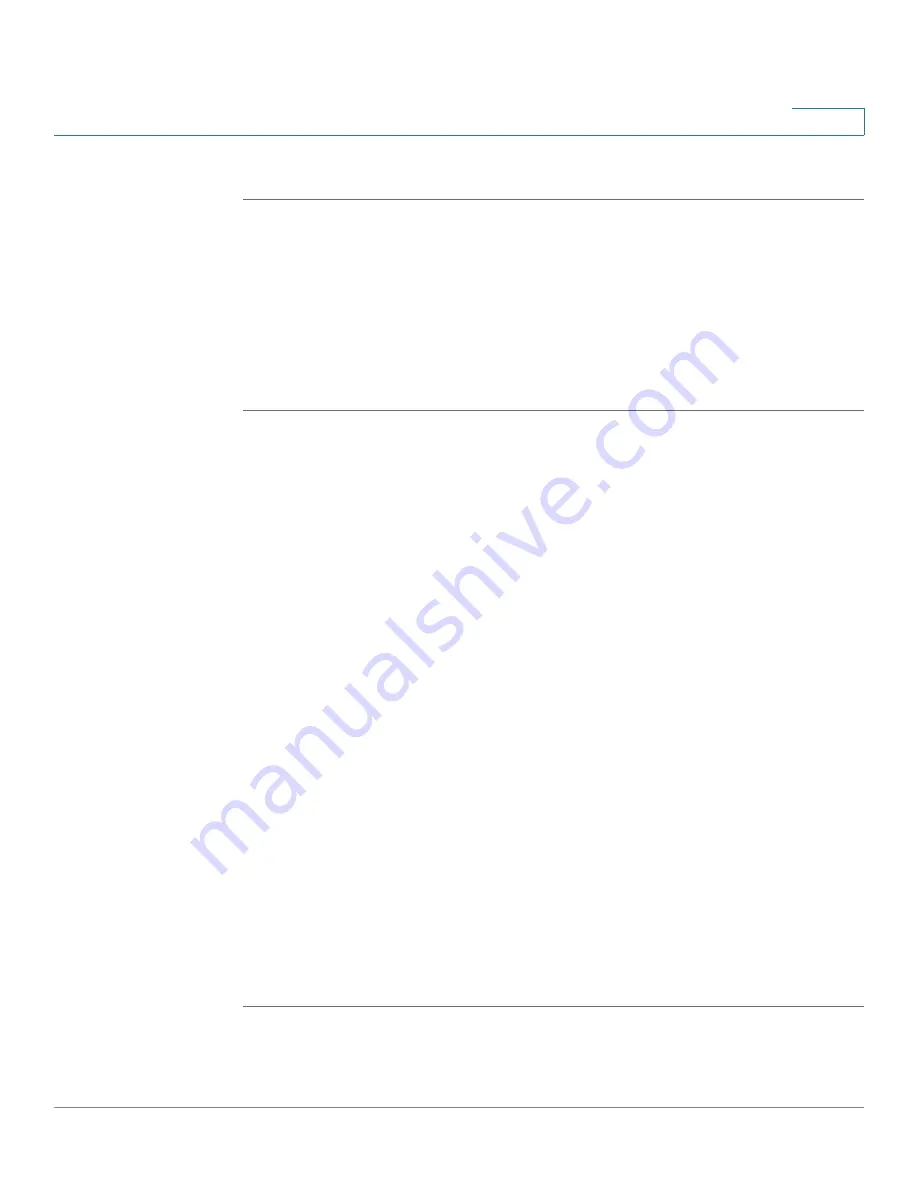
Firewall
Configuring MAC Address Filtering to Permit or Block Traffic
Cisco ISA500 Series Integrated Security Appliances Administration Guide
237
6
STEP 3
Click
Save
to apply your settings.
Configuring MAC Address Filtering to Permit or Block Traffic
MAC Address Filtering permits and blocks network access from specific devices
through the use of MAC address list. The MAC Address Filtering settings apply for
all traffic except Intra-VLAN and Intra-SSID.
STEP 1
Click
Firewall > MAC Filtering > MAC Address Filtering
.
The MAC Address Filtering window opens.
STEP 2
Click
On
to enable the MAC Address Filtering feature, or click
Off
to disable it.
STEP 3
If you enable MAC Address Filtering, choose one of the following options as the
MAC Address Filtering policy:
•
Block MAC Addresses (and allow all others):
The MAC addresses in the list
are blocked and all other MAC addresses not included in the list are
permitted.
•
Allow MAC Addresses (and block all others):
Only the MAC addresses in
the list are permitted and all other MAC addresses not included in the list are
blocked.
STEP 4
In the
MAC Address Filtering Rules
area, specify the list of MAC addresses. To
add a MAC address, click
Add
. To edit an entry, click the
Edit
(pencil) icon. To
delete an entry, click the
Delete
(x) icon. To delete multiple entries, check them and
click
Delete
.
For example, if you click
Add
, the MAC Address Filtering Rule - Add/Edit window
opens. Choose the MAC address object from the
MAC Address
drop-down list
and click
OK
. If the MAC address object that you want is not in the list, choose
Create a new address
to create a new MAC address object. To maintain the MAC
address objects, go to the Networking > Address Management page. See
.
STEP 5
Click
Save
to apply your settings.















































