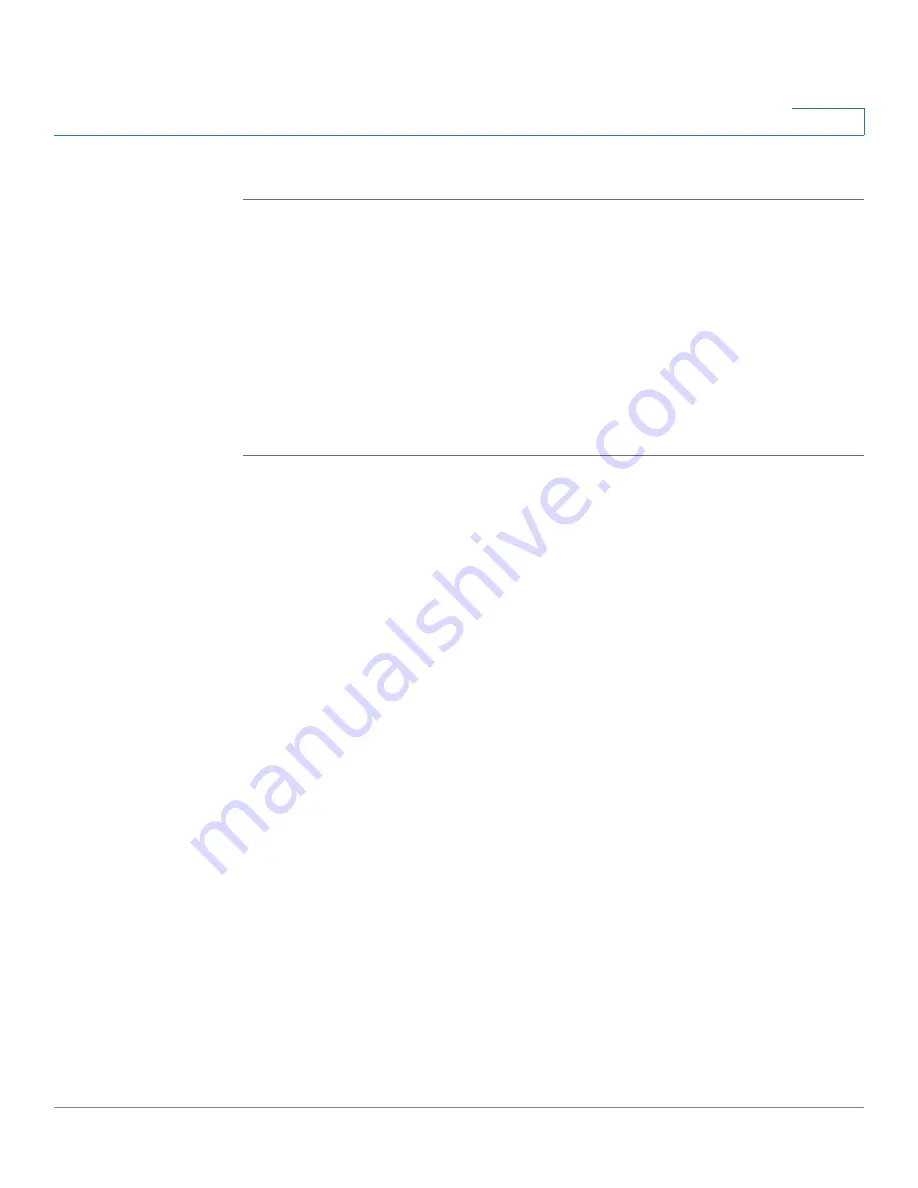
VPN
Configuring a Site-to-Site VPN
Cisco ISA500 Series Integrated Security Appliances Administration Guide
293
8
STEP 4
Click
Save
to apply your settings.
Configuring IPsec VPN Policies
The IPsec VPN policy is used to establish the VPN connection between two
peers. ISA550 and ISA550W support up to 50 IPsec VPN tunnels. ISA570 and
ISA570W support up to 100 IPsec VPN tunnels.
NOTE
Before you create an IPsec VPN policy, make sure that the IKE and transform
policies are configured. Then you can apply the IKE and transform policies to the
IPsec VPN policy.
STEP 1
Click VPN > Site-to-Site > IPsec Policies.
STEP 2
To add a new IPsec VPN policy, click
Add
.
Other options:
To edit an entry, click the
Edit
(pencil) icon. To delete an entry, click
the
Delete
(x) icon. To delete multiple entries, check them and click
Delete
.
The IPsec Policies - Add/Edit window opens.
STEP 3
In the
Basic Settings
tab, enter the following information:
•
Description:
Enter the name for the IPsec VPN policy.
•
IPsec Policy Enable:
Click
On
to enable the IPsec VPN policy, or click
Off
to
create only the IPsec VPN policy.
•
Remote Type:
Specify the remote peer:
-
Static IP:
Choose this option if the remote peer uses a static IP address.
Enter the IP address
of the remote peer in the
Remote Address
field.
-
Dynamic IP:
Choose this option if the remote peer uses a dynamic IP
address.
-
FQDN (Fully Qualified Domain Name):
Choose this option to use the
domain name of the remote network, such as vpn.company.com. Enter
the domain name of the remote peer in the
Remote Address
field.
For the example as illustrated in
, the remote site, Site B, has a public
IP address of 209.165.200.236. You should choose
Static IP
and enter
209.165.200.236 in the
Remote Address
field.






























