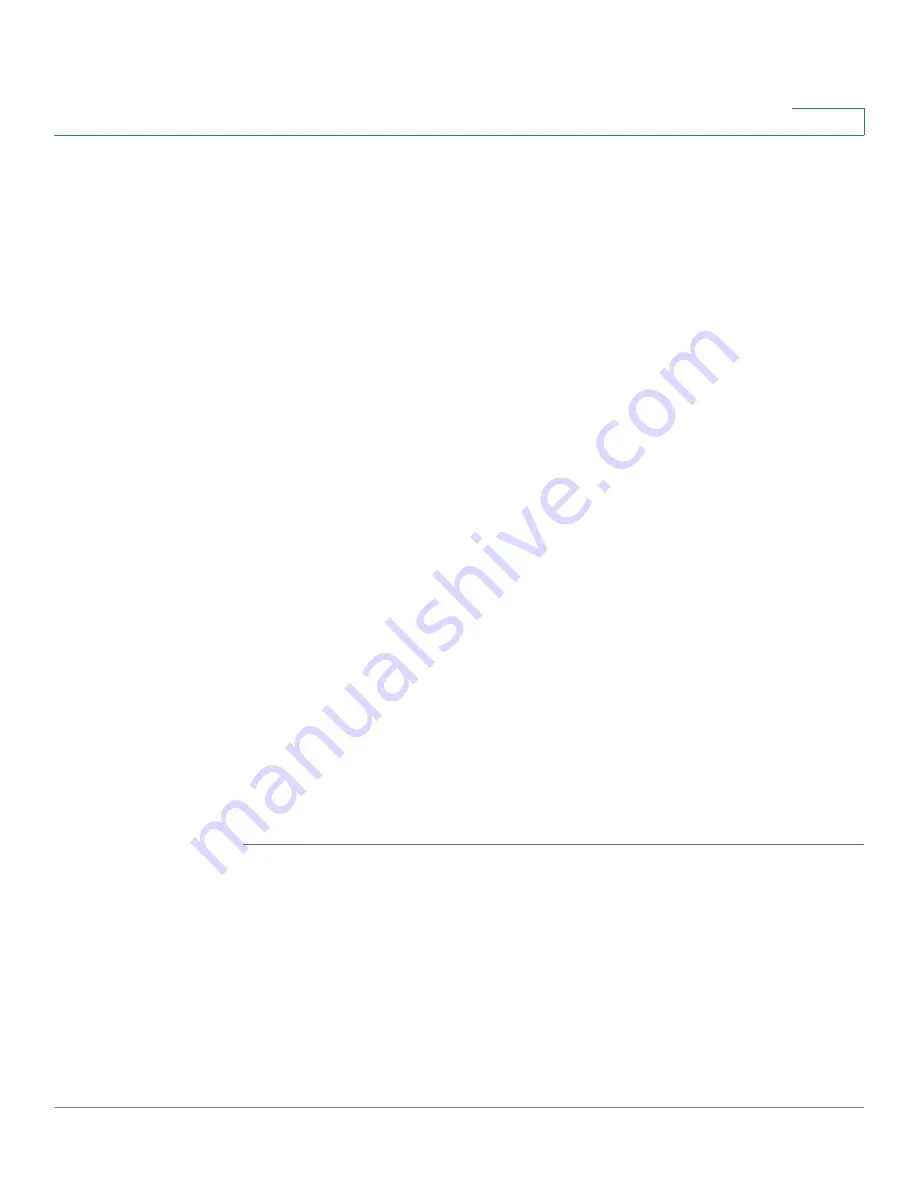
Wireless (for ISA550W and ISA570W only)
Configuring Wireless Rogue AP Detection
Cisco ISA500 Series Integrated Security Appliances Administration Guide
200
5
monitor them until they are eliminated or authorized. Click
Refresh
to update the
data.
STEP 4
If an access point listed as a rogue is actually a legitimate access point, you can
click
Grant Access
to set it as an authorized access point. The granted access
point is moved to the list of Authorized Access Points.
STEP 5
The security appliance will not detect the authorized access points.
•
To add an authorized access point, click
Add
. Enter the MAC address of the
access point and click
OK
. You can specify up to 128 authorized access
points.
•
To delete an authorized access point from the list, click the
Delete
(x) icon.
•
To change the MAC address of an authorized access point, click the
Edit
(pencil) icon.
•
To export the list of authorized access points to a file, click
Export
.
•
To import the list of authorized access points from a file, click
Import
.
Choose whether to replace the existing list of Authorized Access Points or
add the entries in the imported file to the list of Authorized Access Points.
-
Click
Replace
to import the list and replace the entire contents of the list
of Authorized Access Points. Click
Browse
to locate the file and click
OK
.
-
Click
Merge
to import the list and add the access points in the imported
file to the access points currently displayed in the list of Authorized
Access Points. Click
Browse
to locate the file and click
OK
.
After the import is complete, the screen refreshes and the MAC addresses
of the imported access points appear in the list of Authorized Access Points.
STEP 6
Click
Save
to apply your settings.






























