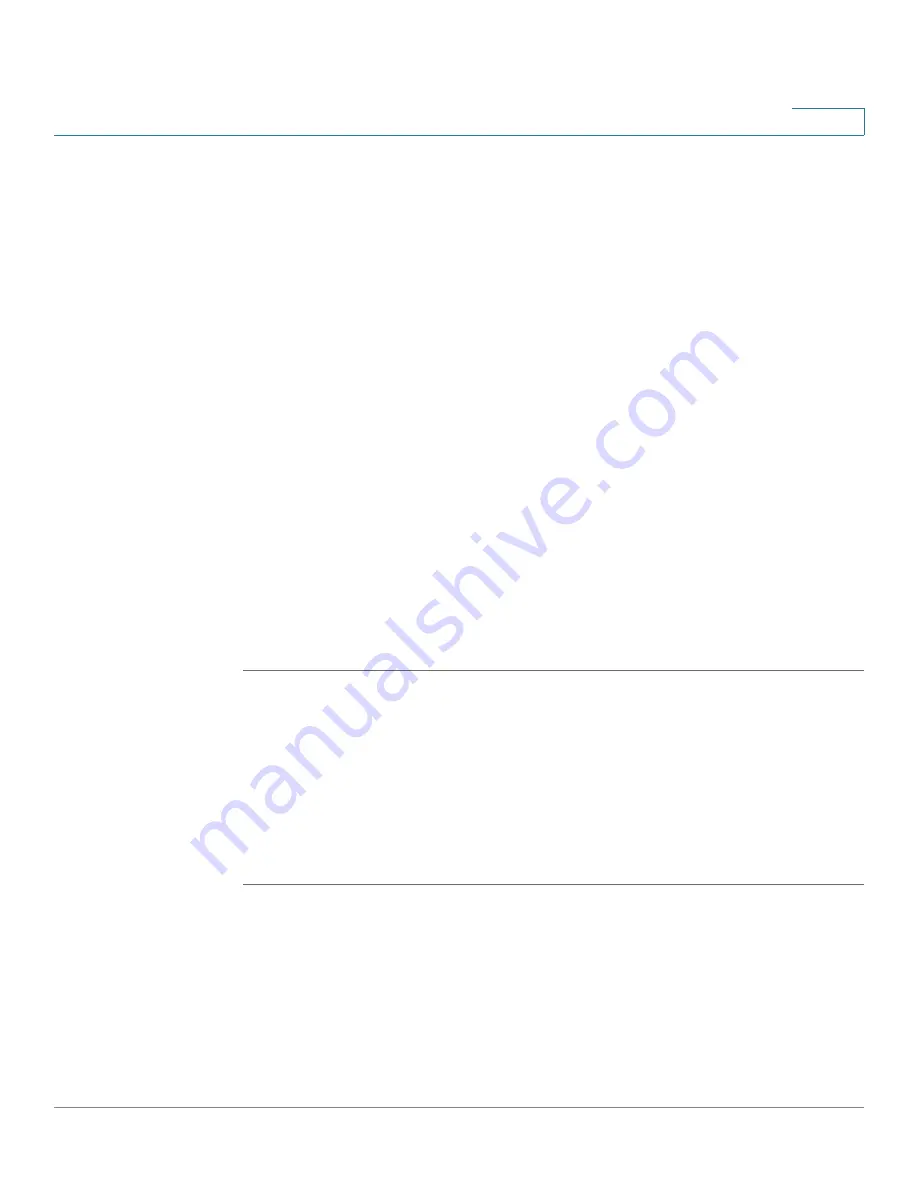
Firewall
Configuring Firewall Rules to Control Inbound and Outbound Traffic
Cisco ISA500 Series Integrated Security Appliances Administration Guide
209
6
•
Check
Enable
to enable a firewall rule, or uncheck this box to disable it. By
default, all default firewall rules are enabled.
•
To add a new entry, click the
Add
button.
•
To edit an entry, click the
Edit
(pencil) icon.
•
To delete an entry, click the
Delete
(x) icon.
•
To delete multiple entries, check them and click the
Delete
button.
•
Check
Log
to log the event when a firewall rule is hit. For information on
configuring firewall logging settings, see
•
To permit traffic access, choose
Permit
. To deny traffic access, choose
Deny
. To increase the Hit Count number by one when the packet hits the
firewall rule, choose
Accounting
.
•
To view the type of a firewall rule, point your mouse cursor to the
Detail
icon.
•
To set the values in the Hit Count column for all firewall rules to zero, click
Reset
.
•
To manually refresh the data in the table, click
Refresh
.
NOTE:
The default firewall rules cannot be disabled, deleted, edited, nor moved.
Configuring a Firewall Rule
This section describes how to configure a firewall rule to control inbound or
outbound traffic.
NOTE
For detailed firewall configuration examples, see
Configuration Examples, page 226
.
STEP 1
Click
Firewall > Access Control > ACL Rules
.
The ACL Rules window opens.
STEP 2
To add a new firewall rule, click
Add
.
















































