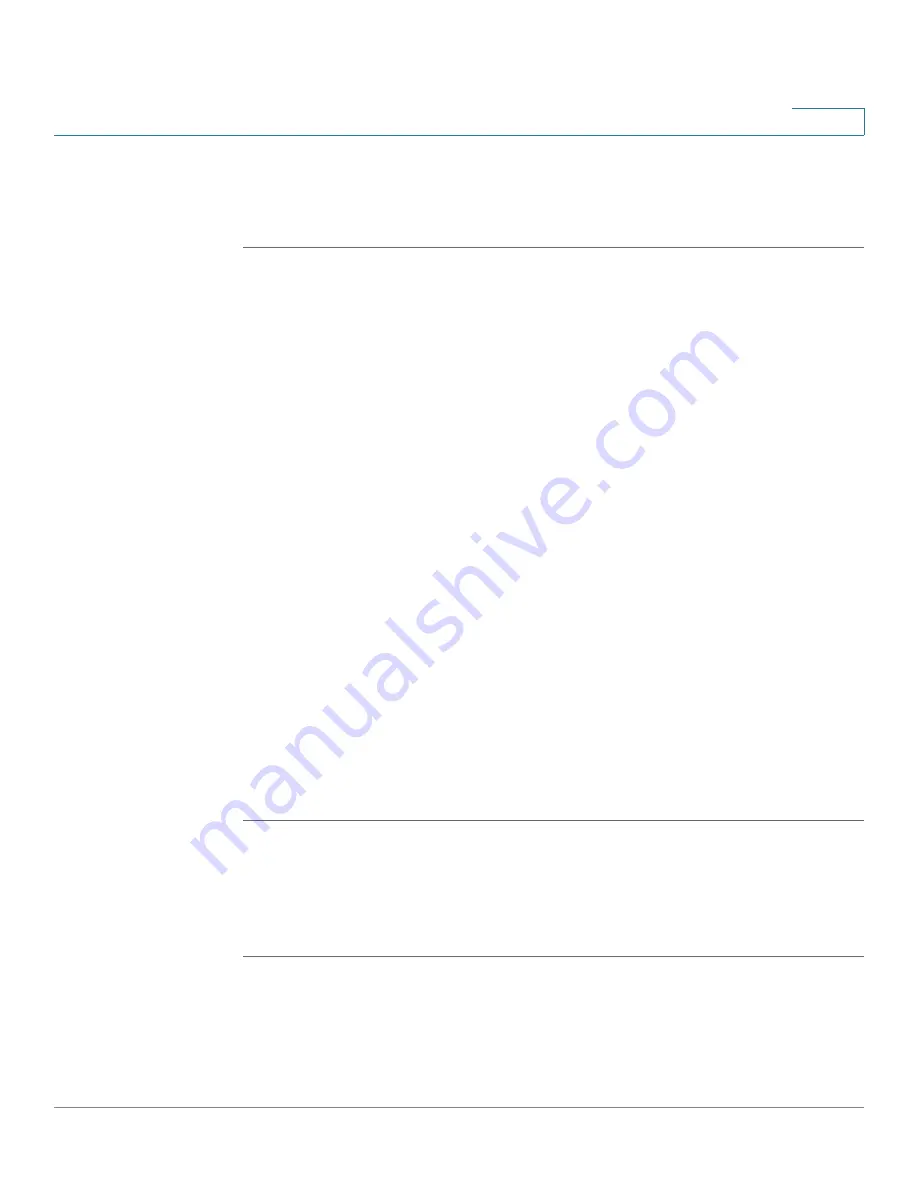
Firewall
Configuring Firewall Rules to Control Inbound and Outbound Traffic
Cisco ISA500 Series Integrated Security Appliances Administration Guide
212
6
This section provides a configuration example about how to create a WAN-to-LAN
firewall rule to permit multicast traffic by using the predefined multicast address
object.
STEP 1
Click
Firewall > Access Control > ACL Rules
.
STEP 2
Click
Add
to add a new firewall rule.
The Rule - Add/Edit window opens.
STEP 3
Enter the following information:
•
Enable:
Click
On
to enable the firewall rule.
•
From Zone:
Choose
WAN
as the source zone of traffic.
•
To Zone:
Choose
LAN
as the destination zone of traffic.
•
Services:
Choose
ANY
for this firewall rule.
•
Source Address:
Choose
ANY
as the source address.
•
Destination Address:
Choose the predefined multicast address called
“
IPv4_Multicast
” as the destination address.
•
Schedule:
Choose
Always On
for this firewall rule.
•
Log:
Click
Off
for this firewall rule. We recommend that you disable the Log
feature for a multicast firewall rule.
•
Match Action:
Choose
Permit
to allow access.
STEP 4
Click
OK
to save your settings.
STEP 5
Click
Save
to apply your settings.
Configuring Firewall Logging Settings
Perform the following steps to log the firewall events and view firewall logs:
STEP 1
Enable the Log feature for firewall rules. See
.
STEP 2
Go to the
Device Management > Logs > Log Settings
page to configure the log
settings. You must enable the Log feature, set the log buffer size, and specify the






























