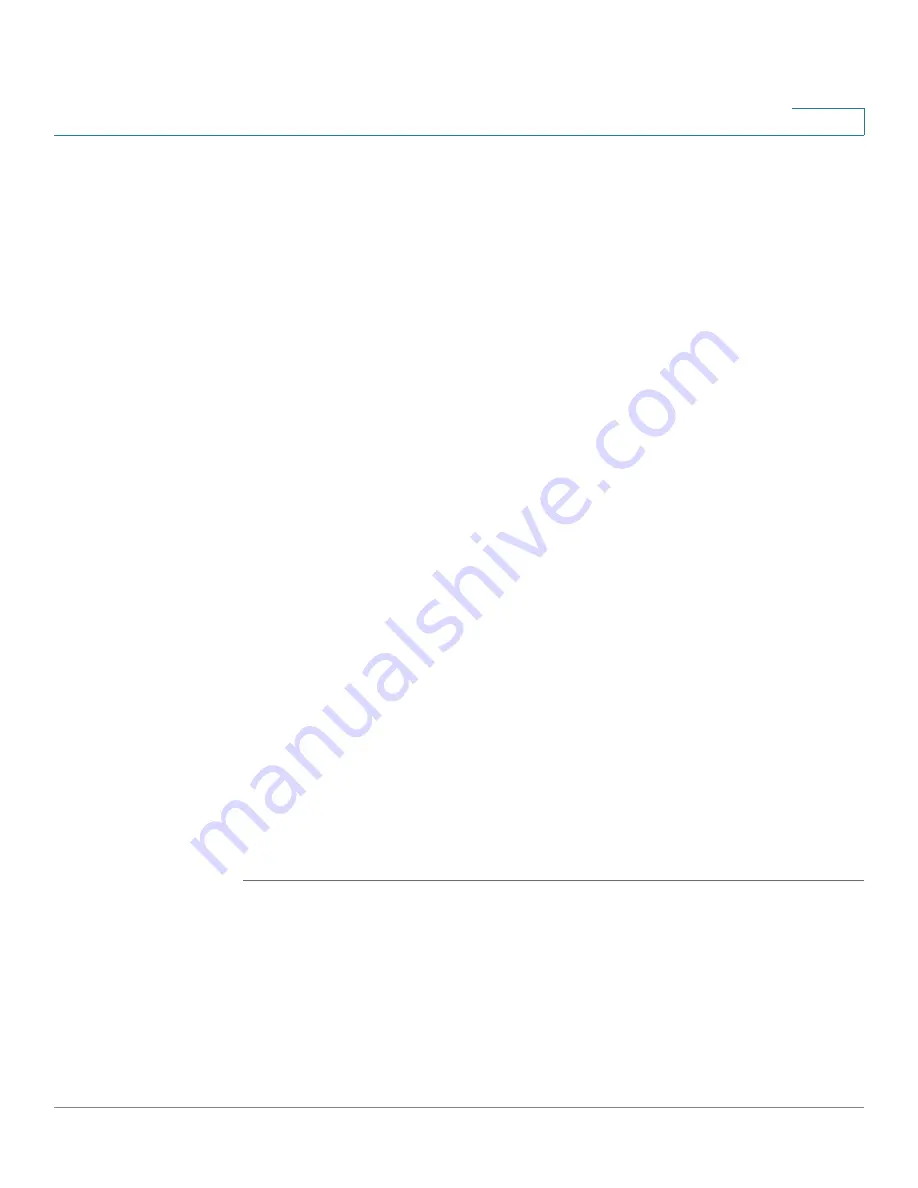
Networking
Managing Ports
Cisco ISA500 Series Integrated Security Appliances Administration Guide
118
4
-
To release the port from a VLAN, choose a VLAN from the VLAN list and
click the left arrows.
NOTE:
A LAN port can be assigned to multiple VLANs, but an Access LAN
port can only be assigned to one VLAN. A DMZ port must be assigned to a
DMZ network.
NOTE:
You can click the
Create VLAN
link to create new VLANs. For
information on configuring VLAN, see
•
Flow Control:
Click
On
to control the flow on the port, or click
Off
to disable
it.
NOTE:
Gigabit Ethernet flow control is provided by a PAUSE frame
mechanism. A congested port sends an XON PAUSE frame, which causes
the source port to stop sending data until an XOFF PAUSE frame is received.
For this mechanism to work, flow control must be enabled on the source port
and the destination port. Even with flow control enabled, the packet drops
may occur if the receiving port runs out of buffers.
•
Speed:
Choose one of these options: AUTO, 10M, 100M, and 1000M. The
default is AUTO for all ports. The AUTO option lets the system and network
determine the optimal port speed.
•
Duplex:
Choose either Half or Full based on the port speed setting. The
default is Full Duplex for all ports.
-
Full:
The port supports transmissions between the device and the client
in both directions simultaneously.
-
Half:
The port supports transmissions between the device and the client
in only one direction at a time.
STEP 2
Click
OK
to save your settings.
STEP 3
On the Networking > Ports > Physical Interface page, click
Save
to apply your
settings.
Configuring Port Mirroring
Use the Networking > Ports > Port Mirroring page to allow traffic on one port to be
visible on other ports. This feature is useful for debugging or traffic monitoring.
NOTE
The dedicated WAN port (GE1) cannot be set as a destination or monitored port.






























