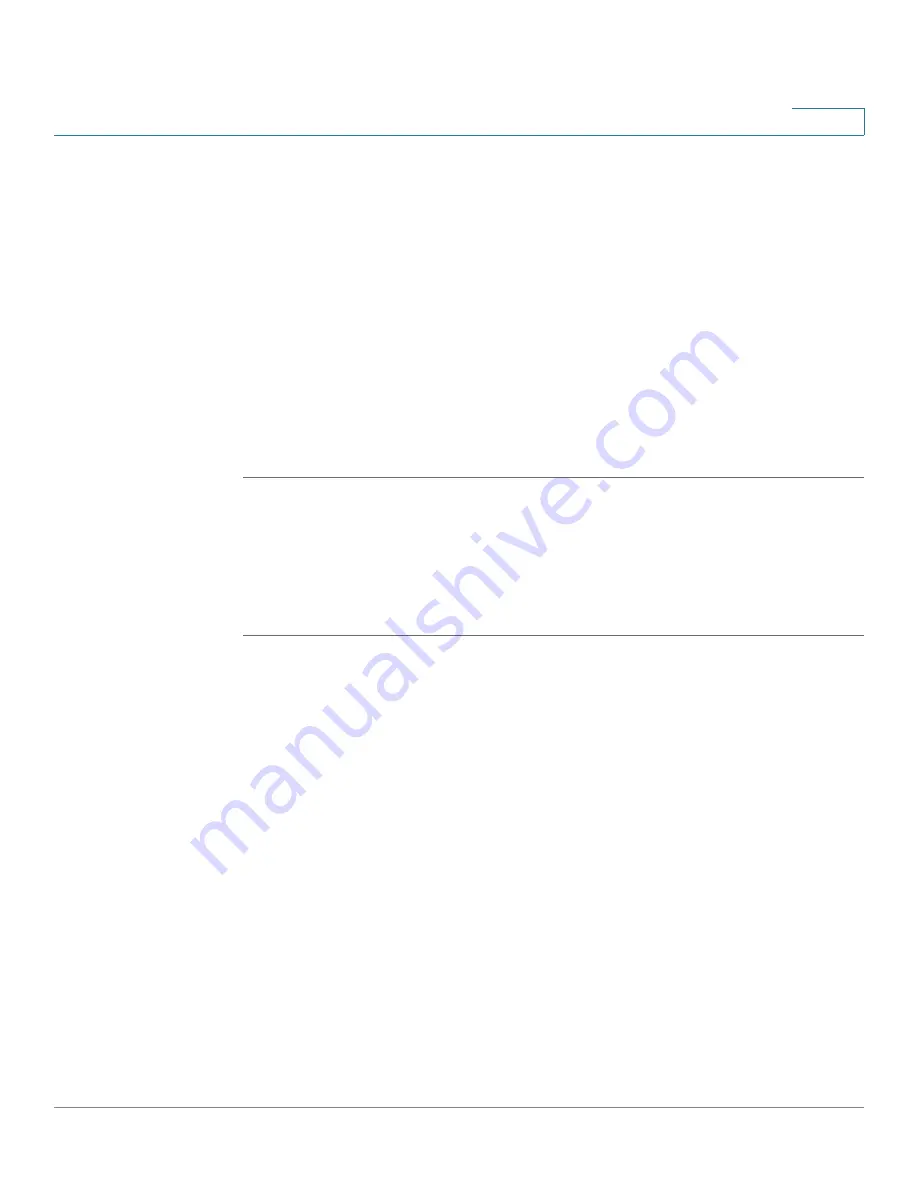
Security Services
Configuring Application Control
Cisco ISA500 Series Integrated Security Appliances Administration Guide
270
7
STEP 4
To manually update the application signatures at any time, click
Check for Update
Now
to check for signature updates from Cisco’s signature server immediately.
You can also click
Check for Updates Now
from the Security Services >
Dashboard page to manually update the application signatures.
STEP 5
To manually update the application signatures from your local PC, perform the
following steps:
a. You must first download the application signature file from Cisco’s signature
server to your local PC.
b. In the
Manually Update Signature Database
area, click
Browse
to locate and
select the signature file from your local PC.
c. Click
Update Database
.
Advanced Application Control Settings
Use the Application Control Advanced Settings page to enable or disable the
detection for each application.
STEP 1
Click
Security Services > Application Control > Application Control Advanced
Settings
.
The Application Control Advanced Settings window opens.
STEP 2
The security appliance supports a long list of applications. You can use the table
filter settings to filter the applications in the table and then specify the detection
settings for all selected applications:
•
Category:
Allows you to filter the applications by category. Choose the
category that you want from the drop-down list. Only the applications that
belong to the selected category are displayed. You can click the triangle
next to a category to expand or contract all applications under the category.
•
Application:
Allows you to filter the application by application name. Enter
the name of the application in the field. Only the application that you
specified is displayed in the table.
•
Detection:
Allows you to filter the applications by detection status. Choose
Enable
to display all applications with detection enabled or choose
Disable
to display all applications with detection disabled.
















































