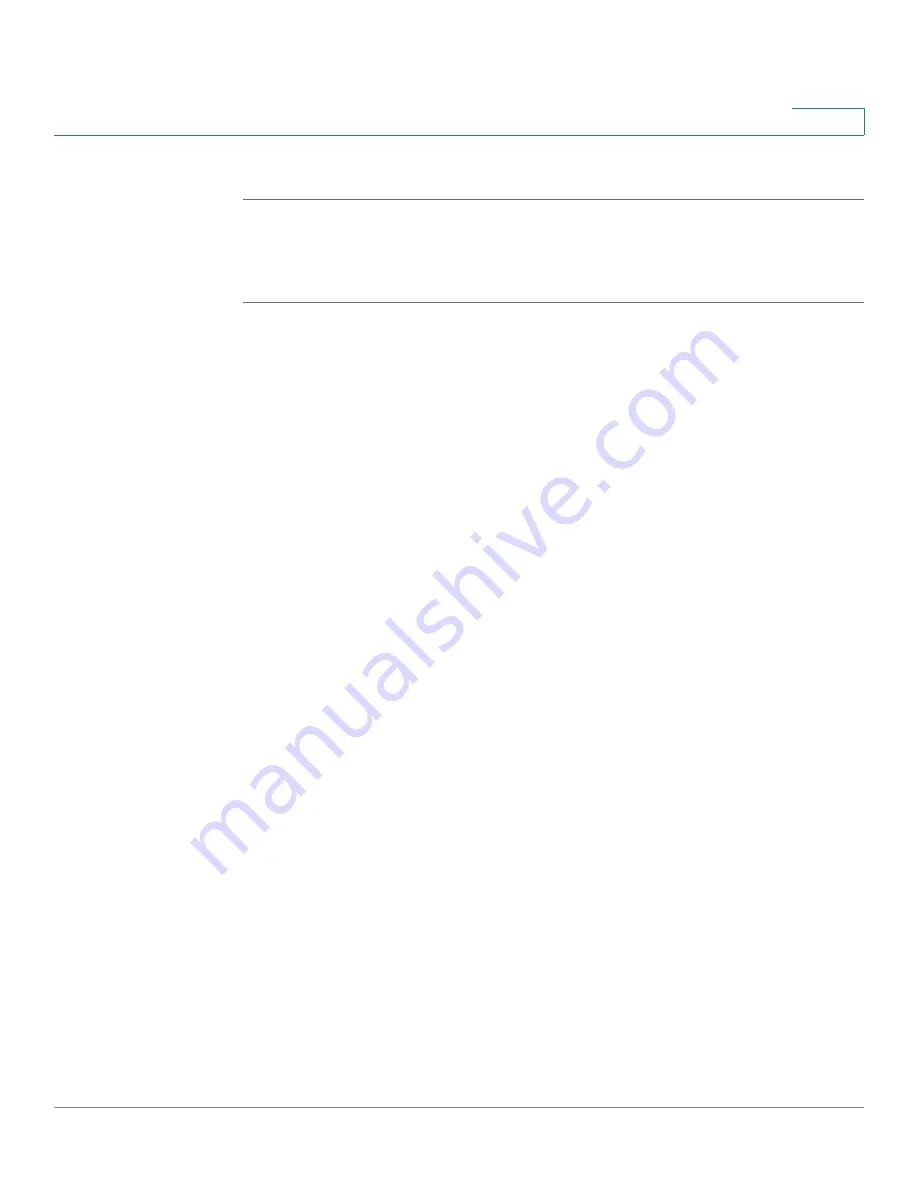
Firewall
Configuring Content Filtering to Control Internet Access
Cisco ISA500 Series Integrated Security Appliances Administration Guide
236
6
STEP 4
Click
Save
to apply your settings.
Configuring Advanced Content Filtering Settings
STEP 1
Click
Firewall > Content Filtering > Advanced Settings
.
STEP 2
Enter the following information:
•
Filter Traffic on HTTP Port:
Enter the port number that is used for filtering
HTTP traffic. Content Filtering only monitors and controls the website visits
through this HTTP port. The default value is 80.
•
Filter Traffic on HTTPS port:
Enter the port number that is used for filtering
HTTPS traffic. Web URL Filtering only monitors and controls the website
visits through this HTTPS port. The default value is 443.
•
Blocked Web Components:
You can block web components like Proxy,
Java, ActiveX, and Cookies. By default, all of them are permitted.
-
Proxy:
Check this box to block proxy servers, which can be used to
circumvent certain firewall rules and thus present a potential security
gap.
-
Java:
Check this box to block Java applets that can be downloaded from
pages that contain them.
-
ActiveX:
Check this box to prevent ActiveX applets from being
downloaded through Internet Explorer.
-
Cookies:
Check this box to block cookies, which typically contain
sessions.
•
Action:
Choose one of the following actions when a web page is blocked:
-
Display Default Blocked Page when the requested page is blocked:
Displays the default block page if a web page is blocked. If you choose
this option, the message that you specify in the
Block Message
field will
show on the default block page.
-
Redirect URL:
Redirects to a specified web page if a web page is
blocked. If you choose this option, enter a desired URL to be redirected.
Make sure that specified URL is allowed by the Website Access Control
List.
















































