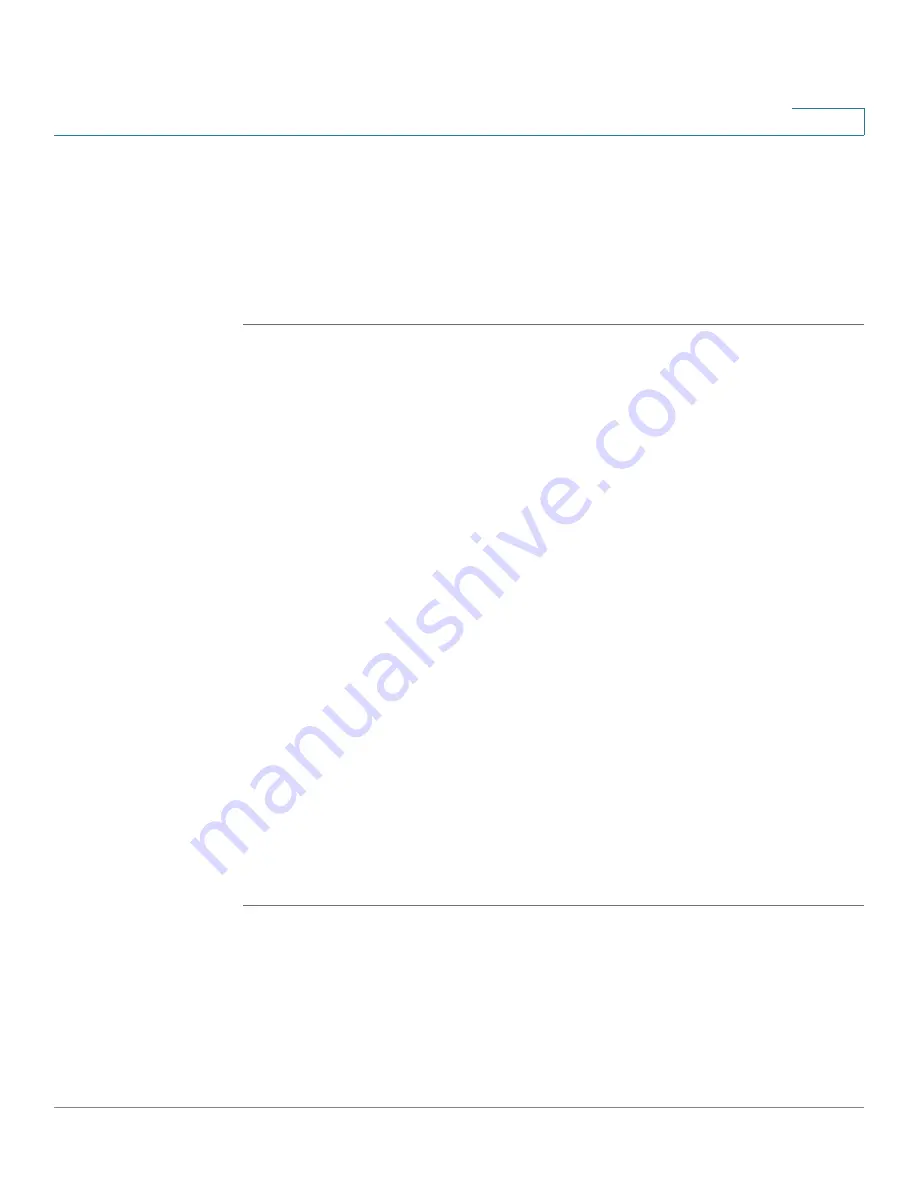
Security Services
Configuring Web URL Filtering
Cisco ISA500 Series Integrated Security Appliances Administration Guide
280
7
Configuring Web URL Filtering Policy Profiles
A Web URL Filtering policy profile is used to specify which URL categories are
blocked or allowed.
NOTE
Up to 32 Web URL Filtering policy profiles can be configured on the security
appliance.
STEP 1
Click
Security Services > Web URL Filtering > Policy Profile
.
STEP 2
To add a new Web URL Filtering policy profile, click
Add
.
Other Options:
To edit an entry, click the
Edit
(pencil) icon. To delete an entry, click
the
Delete
(x) icon. The default profile cannot be deleted.
The Policy Profile - Add/Edit window opens.
STEP 3
Enter the following information:
•
Policy Name:
Enter the name for the policy profile.
•
Description:
Enter a brief description for the policy profile.
•
Select URL Categories to Block:
Check an URL category to block it, or
uncheck this box to permit it. If an URL category is blocked (or permitted), all
websites that belong to this category are blocked (or permitted).
STEP 4
Specify the website exceptions if needed. The website exceptions allow you to
permit or block specific websites against the URL category settings. All website
exceptions can be added to the website access control list. The website access
control list has higher priority than the URL category settings. See
Website Access Control List, page 280
For example, if the Sports and Recreation category is blocked, but you want to
permit the website: www.espn.com, you can add it to the website access control
list as an exception.
STEP 5
Click
Save
to apply your settings.
Configuring Website Access Control List
Blocking an URL category will block all websites that belong to this category. You
can specify the website exceptions in the website access control list. The website
exceptions will override the URL category settings in the same profile.






























