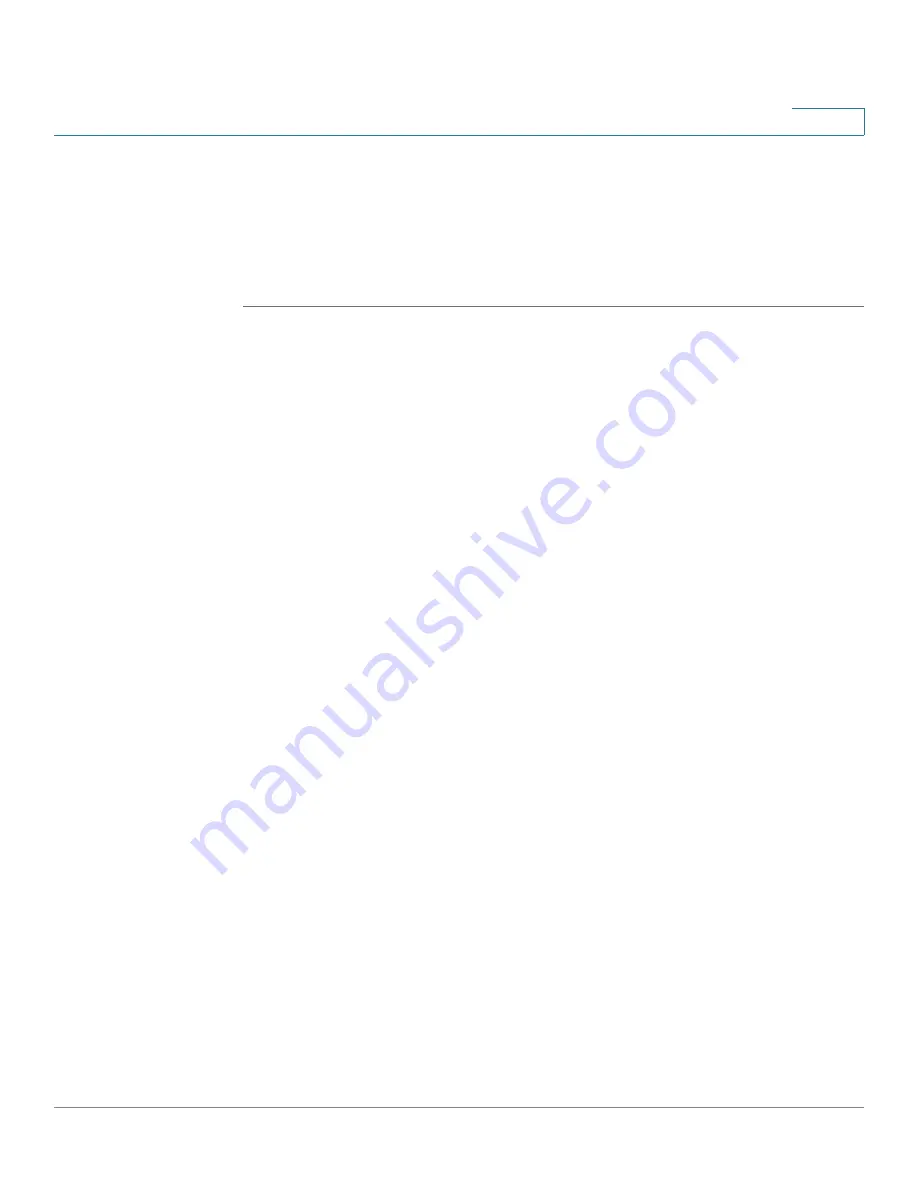
Security Services
Security Services Dashboard
Cisco ISA500 Series Integrated Security Appliances Administration Guide
246
7
Security Services Dashboard
Use the Dashboard page to view the status of the security license, enable or
disable security services, and check for signature updates for all signature-based
security services.
STEP 1
Click
Security Services > Dashboard
.
The Dashboard window opens.
STEP 2
In the
License Status
area, the security license status is displayed. If the security
license expires, go to the Device Management > License Management page to
renew the license. See
Installing or Renewing Security License, page 391
.
STEP 3
In the
Settings Summary
area, you can perform the following tasks:
•
To enable a security service, check the box in the
Enable
column. By default,
only Network Reputation is enabled.
•
To configure the settings for a security service, click
Configure
.
•
To immediately check for new updates for security services, click
Check for
Updates Now
.
-
For signature-based security services such as Anti-Virus, Application
Control, and IPS, clicking this button will check for signature updates from
Cisco’s signature server. Anti-Virus and IPS use different signature
database but IPS and Application Control use the same signature
database. This operation will check for signature updates for all of them
at a time. If a newer signature file than your current one is available on the
server, the new signature file will be downloaded to your device.
NOTE:
A valid Cisco.com account is required to check for signature
updates from Cisco’s signature server. Go to the Device Management >
Cisco.com Account page to configure your Cisco.com account
credentials on the security appliance. See
.
-
For reputation-based security services such as Spam Filter, Web URL
Filtering, Web Reputation Filtering, and Network Reputation, clicking this
button will only check for new updates for Network Reputation. This
operation will not check for new updates for Spam Filter, Web URL
Filtering, and Web Reputation Filtering.
















































