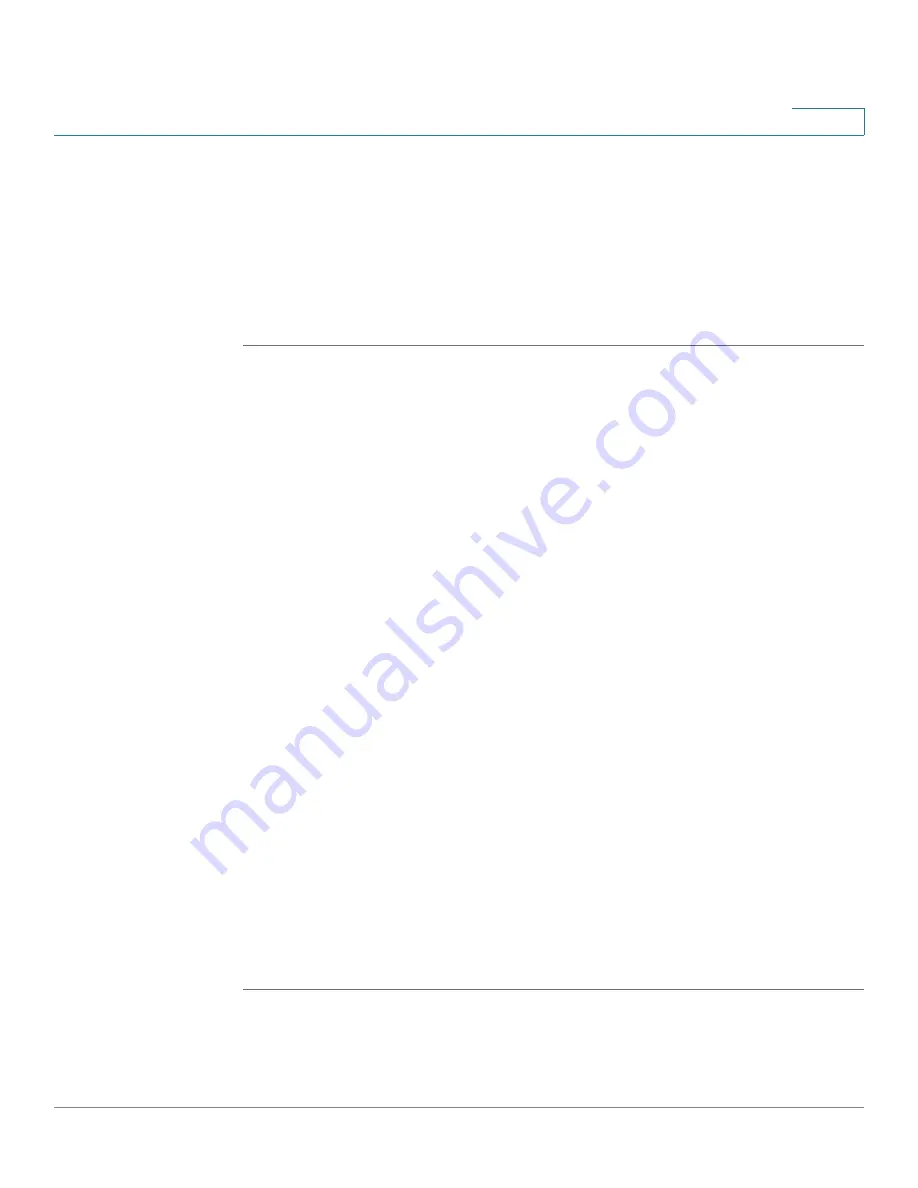
Device Management
Firmware Management
Cisco ISA500 Series Integrated Security Appliances Administration Guide
386
10
Upgrading your Firmware from Cisco.com
The security appliance automatically checks for firmware updates from Cisco.com
every 24 hours. You can upgrade your firmware to the latest version if a newer
firmware is available on Cisco.com. A valid Cisco.com account is required to
download the firmware image from Cisco.com.
NOTE
This feature requires an active WAN connection.
STEP 1
Click
Device Management > Firmware
.
The Firmware window opens.
STEP 2
In the
Upgrade Firmware
area, the following information will be displayed under
the
Upgrade Firmware from Cisco.com
radio button:
•
Your firmware is up to date:
Displays this message if you are using the
latest firmware. The
Upgrade Firmware from Cisco.com
radio button will
be grayed out.
•
Last checked:
Displays the date and time for the last query.
•
Unable to check firmware status:
Displays this message if the security
appliance cannot access Cisco’s IDA server due to invalid WAN connection
or any other reasons.
•
New Firmware Available:
Displays the version number of the latest
firmware image on Cisco’s IDA server if newer firmware is available after the
query. The
Upgrade Firmware from Cisco.com
radio button will be
activated.
STEP 3
If newer firmware is available on Cisco.com, select the
Upgrade Firmware from
Cisco.com
radio button and then perform one of the following actions:
•
To upgrade the firmware and keep using the current settings, click
Upgrade
.
•
To upgrade the firmware and restore the factory default settings, click
Upgrade and Factory Reset
.
STEP 4
The Firmware Upgrade window opens. Follow the on-screen prompts to
download and install the firmware on your security appliance. For complete
details, see
Upgrading your Firmware After your First Login, page 33
.
















































