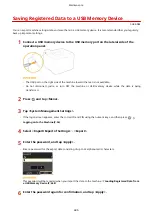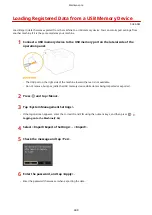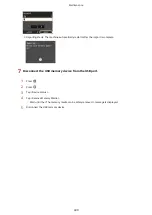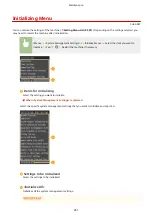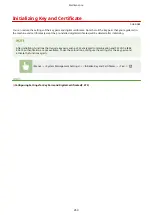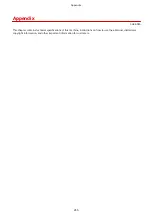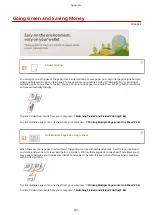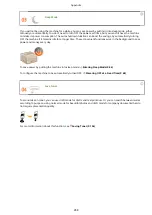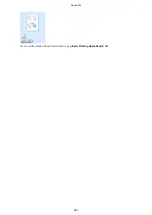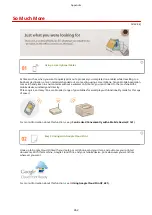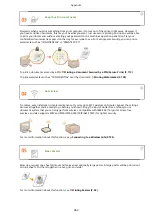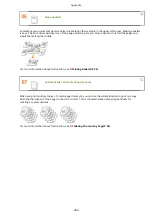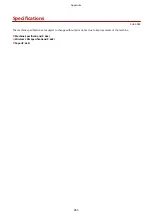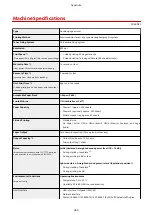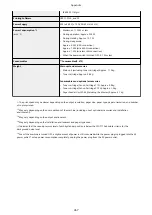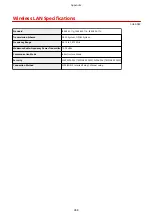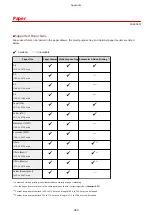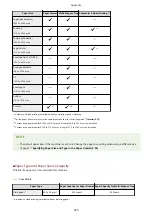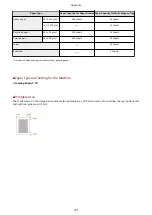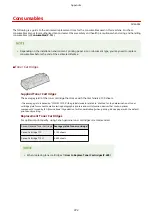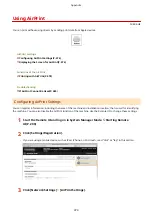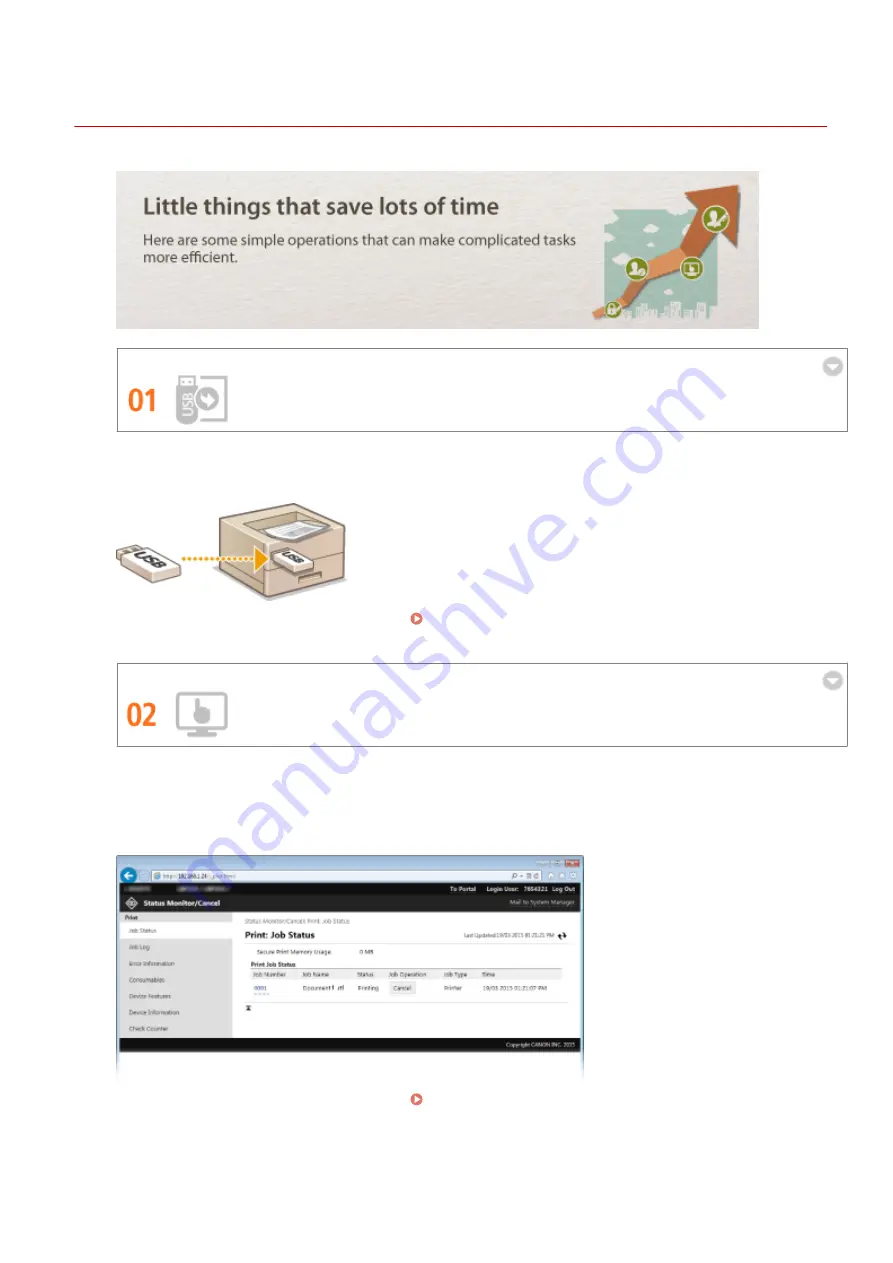
Improving Efficiency
0U6X-0EF
Print Images Right Off Your USB Stick
Plug a USB stick into the machine and you can print images and documents directly, without using a computer.
You can even preview JPEG and other images before you print, so there is no wasted paper.
For more information about this function, see Printing from USB Memory (USB Print)(P. 126) .
Remote Management with Remote UI
The Remote UI allows you to manage the machine remotely from the computer at your desk. You can check the
remaining amounts of paper and toner cartridge, and check the current status of print jobs to decide if you
should temporarily interrupt print jobs to print urgent documents or move documents up among the jobs
waiting to be printed. Save time and trouble by eliminating trips between your desk and the printer.
For more information about this function, see Using Remote UI(P. 289) .
Appendix
459
Содержание LBP253 Series
Страница 1: ...LBP253x User s Guide USRMA 0769 00 2016 06 en Copyright CANON INC 2015 ...
Страница 32: ...Main Power indicator Lights when the machine is turned ON LINKS Using the Display P 30 Basic Operations 26 ...
Страница 79: ...Printing 73 ...
Страница 105: ...LINKS Basic Printing Operations P 74 Printing Borders P 97 Printing Watermarks P 100 Printing 99 ...
Страница 121: ...LINKS Printing via Secure Print P 116 Printing 115 ...
Страница 131: ...LINKS Basic Printing Operations P 74 Registering Combinations of Frequently Used Print Settings P 122 Printing 125 ...
Страница 183: ...4 Click Edit in IPv6 Settings 5 Select the Use IPv6 check box and configure the required settings Network 177 ...
Страница 197: ...3 Click OK 4 Click Close LINKS Setting Up Print Server P 192 Network 191 ...
Страница 273: ...LINKS Configuring Settings for Key Pairs and Digital Certificates P 273 IPSec Policy List P 441 Security 267 ...
Страница 381: ...Troubleshooting 375 ...
Страница 433: ...4 Install the toner cartridge Fully push it in until it cannot go any further 5 Close the front cover Maintenance 427 ...
Страница 467: ...For more information about this function see Basic Printing Operations P 74 Appendix 461 ...
Страница 498: ...4 Click Next Uninstall begins Wait a moment This process may take some time 5 Click Exit 6 Click Back Exit Appendix 492 ...
Страница 499: ...Appendix 493 ...
Страница 506: ...Manual Display Settings 0U6X 0HF Appendix 500 ...