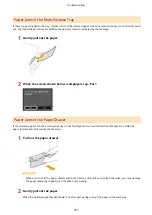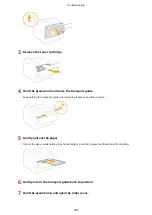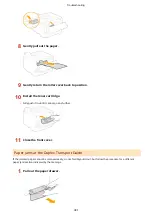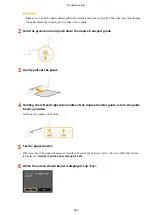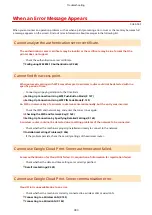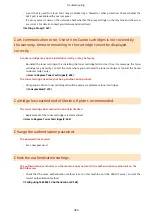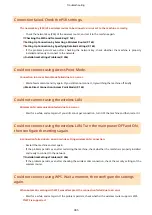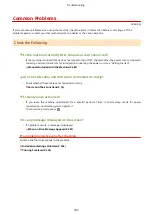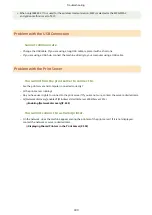Restricting the USB Print Function(P. 251)
No Paper
Paper is not loaded in the paper drawer or the multi-purpose tray.
●
Load the paper.
Paper on which reports or lists can be printed is not loaded.
●
Reports or lists can be printed on A4 or Letter size paper. Load A4 or Letter size paper and set its size. Also,
set the paper type to <Plain>, <Plain L>, <Recycled>, <Color>, or <Heavy 1> depending on the loaded
paper.
Loading Paper(P. 37)
Specifying Paper Size and Type(P. 52)
No reply from the destination.
A network cable may be disconnected, or there may be a problem in a switch.
●
Check the status of the network cables and switches.
No response from the host.
The machine is not connected to a network correctly.
●
Check the status of the network cables and switches.
Paper jammed.
Paper jams.
●
Remove the jammed paper, and print again (Printing may resume automatically).
Paper Size & Settings Mismatch
The marginal areas within the first 5 mm from the respective edges of paper are not printable (for
envelopes, the top and bottom marginal areas within the first 10 mm from the top/bottom edge are not
printable).
●
Match the paper size setting specified in <Paper Settings> and the size of the paper that is actually loaded.
To use the loaded paper
Change the setting of <Paper Settings> to match the loaded paper size.
Specifying Paper Size and Type(P. 52)
Troubleshooting
388
Содержание LBP253 Series
Страница 1: ...LBP253x User s Guide USRMA 0769 00 2016 06 en Copyright CANON INC 2015 ...
Страница 32: ...Main Power indicator Lights when the machine is turned ON LINKS Using the Display P 30 Basic Operations 26 ...
Страница 79: ...Printing 73 ...
Страница 105: ...LINKS Basic Printing Operations P 74 Printing Borders P 97 Printing Watermarks P 100 Printing 99 ...
Страница 121: ...LINKS Printing via Secure Print P 116 Printing 115 ...
Страница 131: ...LINKS Basic Printing Operations P 74 Registering Combinations of Frequently Used Print Settings P 122 Printing 125 ...
Страница 183: ...4 Click Edit in IPv6 Settings 5 Select the Use IPv6 check box and configure the required settings Network 177 ...
Страница 197: ...3 Click OK 4 Click Close LINKS Setting Up Print Server P 192 Network 191 ...
Страница 273: ...LINKS Configuring Settings for Key Pairs and Digital Certificates P 273 IPSec Policy List P 441 Security 267 ...
Страница 381: ...Troubleshooting 375 ...
Страница 433: ...4 Install the toner cartridge Fully push it in until it cannot go any further 5 Close the front cover Maintenance 427 ...
Страница 467: ...For more information about this function see Basic Printing Operations P 74 Appendix 461 ...
Страница 498: ...4 Click Next Uninstall begins Wait a moment This process may take some time 5 Click Exit 6 Click Back Exit Appendix 492 ...
Страница 499: ...Appendix 493 ...
Страница 506: ...Manual Display Settings 0U6X 0HF Appendix 500 ...