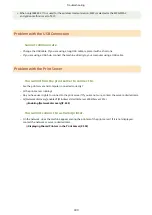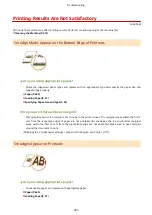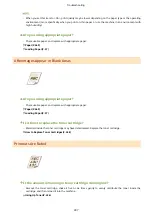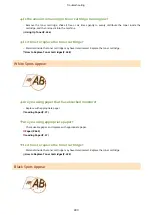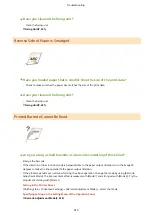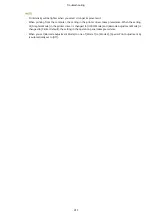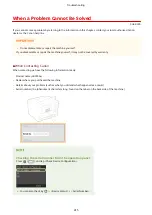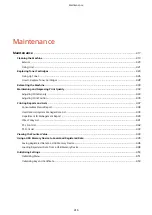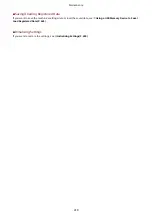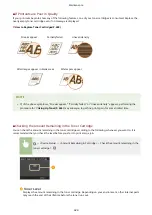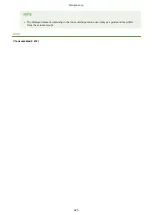Have you cleaned the fixing unit?
●
Clean the fixing unit.
Reverse Side of Paper is Smudged
Have you loaded paper that is smaller than the size of the print data?
●
Check to make sure that the paper size matches the size of the print data.
Have you cleaned the fixing unit?
●
Clean the fixing unit.
Printed Barcode Cannot Be Read
Are you using a small barcode or a barcode consisting of thick lines?
●
Enlarge the barcode.
●
If the direction of lines in the barcode is perpendicular to the paper output direction, turn the image 90
degrees to make the lines parallel to the paper output direction.
●
If the problem persists even after performing the above operation, change the mode by using [Barcode
Adjustment Mode]. The improvement effect is weakest with [Mode 1] and strongest with [Mode 3]. Try the
adjustment starting with [Mode 1].
Setting in the Printer Driver
[Finishing] tab [Advanced Settings] [Barcode Adjustment Mode] Select the mode
Specifying Settings in the Setting Menu of the Operation Panel
Barcode Adjustment Mode(P. 338)
Troubleshooting
410
Содержание LBP253 Series
Страница 1: ...LBP253x User s Guide USRMA 0769 00 2016 06 en Copyright CANON INC 2015 ...
Страница 32: ...Main Power indicator Lights when the machine is turned ON LINKS Using the Display P 30 Basic Operations 26 ...
Страница 79: ...Printing 73 ...
Страница 105: ...LINKS Basic Printing Operations P 74 Printing Borders P 97 Printing Watermarks P 100 Printing 99 ...
Страница 121: ...LINKS Printing via Secure Print P 116 Printing 115 ...
Страница 131: ...LINKS Basic Printing Operations P 74 Registering Combinations of Frequently Used Print Settings P 122 Printing 125 ...
Страница 183: ...4 Click Edit in IPv6 Settings 5 Select the Use IPv6 check box and configure the required settings Network 177 ...
Страница 197: ...3 Click OK 4 Click Close LINKS Setting Up Print Server P 192 Network 191 ...
Страница 273: ...LINKS Configuring Settings for Key Pairs and Digital Certificates P 273 IPSec Policy List P 441 Security 267 ...
Страница 381: ...Troubleshooting 375 ...
Страница 433: ...4 Install the toner cartridge Fully push it in until it cannot go any further 5 Close the front cover Maintenance 427 ...
Страница 467: ...For more information about this function see Basic Printing Operations P 74 Appendix 461 ...
Страница 498: ...4 Click Next Uninstall begins Wait a moment This process may take some time 5 Click Exit 6 Click Back Exit Appendix 492 ...
Страница 499: ...Appendix 493 ...
Страница 506: ...Manual Display Settings 0U6X 0HF Appendix 500 ...