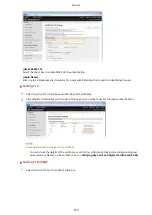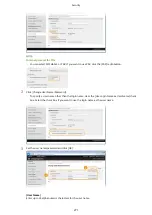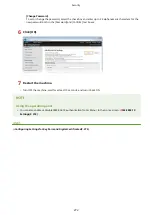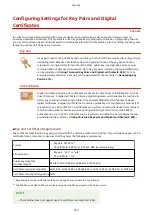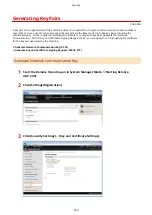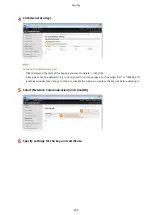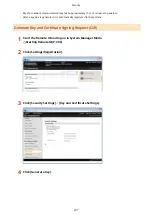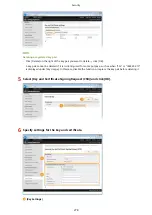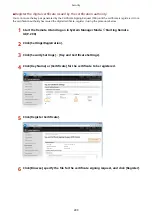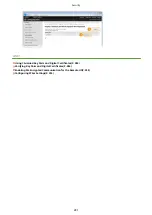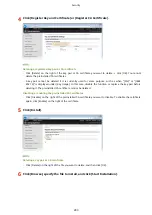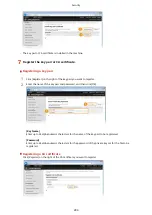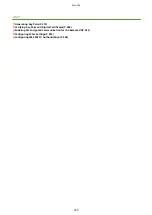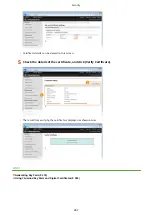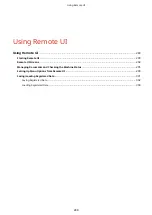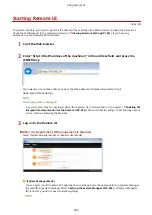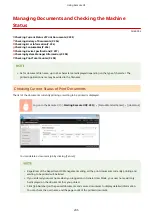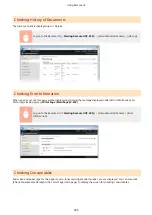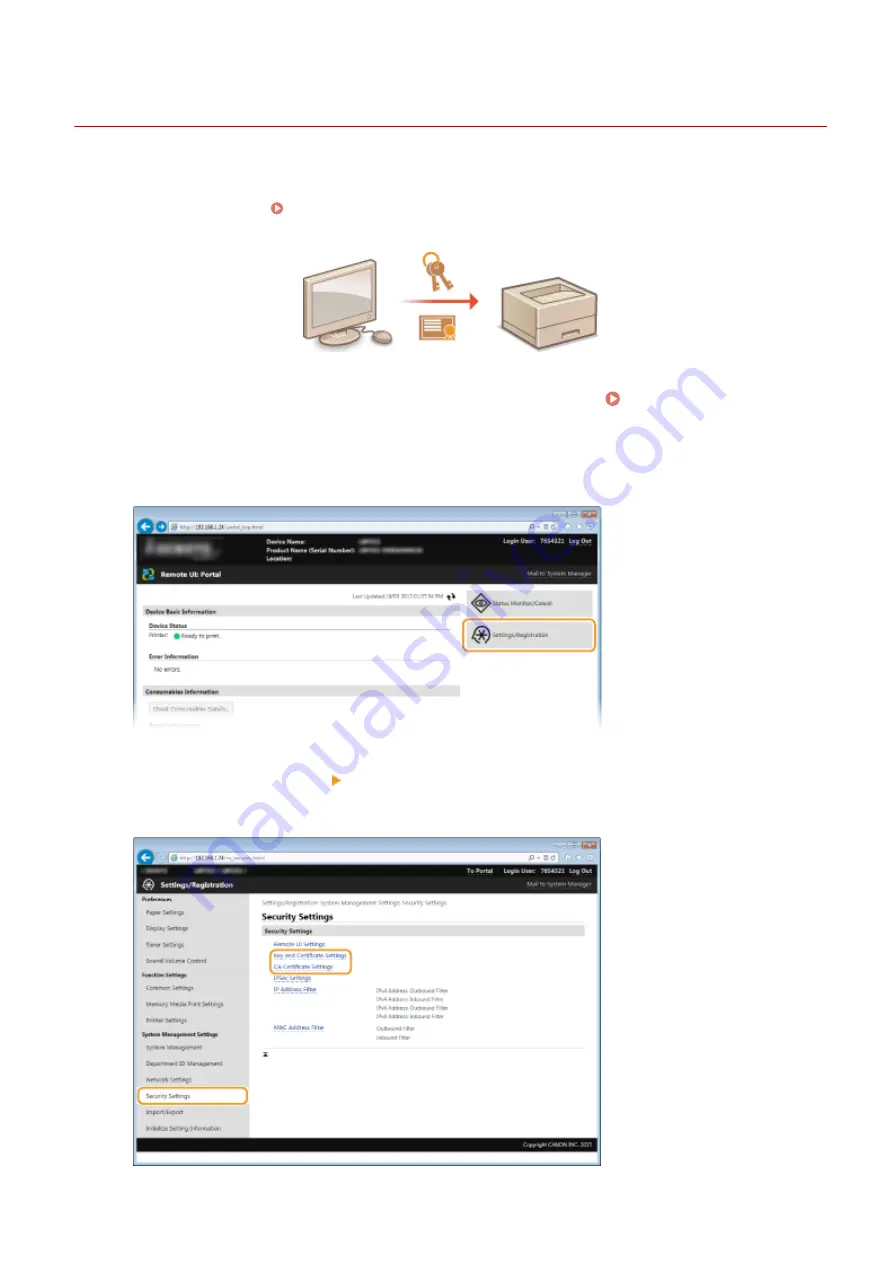
Using CA-issued Key Pairs and Digital Certificates
0U6X-09C
Key pairs and digital certificates can be obtained from a certification authority (CA) for use with the machine. You can
store and then register these files by using the Remote UI. Make sure that the key pair and the certificate satisfy the
requirements of the machine ( Key and Certificate Requirements(P. 273) ). Up to 5 key pairs (including the
preinstalled ones) can be registered, and up to 67 CA certificates (including the 62 preinstalled ones) can be registered.
1
Start the Remote UI and log on in System Manager Mode. Starting Remote
UI(P. 290)
2
Click [Settings/Registration].
3
Click [Security Settings] [Key and Certificate Settings] or [CA Certificate Settings].
●
Click [Key and Certificate Settings] to install a key pair, or [CA Certificate Settings] to install a CA certificate.
Security
282
Содержание LBP253 Series
Страница 1: ...LBP253x User s Guide USRMA 0769 00 2016 06 en Copyright CANON INC 2015 ...
Страница 32: ...Main Power indicator Lights when the machine is turned ON LINKS Using the Display P 30 Basic Operations 26 ...
Страница 79: ...Printing 73 ...
Страница 105: ...LINKS Basic Printing Operations P 74 Printing Borders P 97 Printing Watermarks P 100 Printing 99 ...
Страница 121: ...LINKS Printing via Secure Print P 116 Printing 115 ...
Страница 131: ...LINKS Basic Printing Operations P 74 Registering Combinations of Frequently Used Print Settings P 122 Printing 125 ...
Страница 183: ...4 Click Edit in IPv6 Settings 5 Select the Use IPv6 check box and configure the required settings Network 177 ...
Страница 197: ...3 Click OK 4 Click Close LINKS Setting Up Print Server P 192 Network 191 ...
Страница 273: ...LINKS Configuring Settings for Key Pairs and Digital Certificates P 273 IPSec Policy List P 441 Security 267 ...
Страница 381: ...Troubleshooting 375 ...
Страница 433: ...4 Install the toner cartridge Fully push it in until it cannot go any further 5 Close the front cover Maintenance 427 ...
Страница 467: ...For more information about this function see Basic Printing Operations P 74 Appendix 461 ...
Страница 498: ...4 Click Next Uninstall begins Wait a moment This process may take some time 5 Click Exit 6 Click Back Exit Appendix 492 ...
Страница 499: ...Appendix 493 ...
Страница 506: ...Manual Display Settings 0U6X 0HF Appendix 500 ...