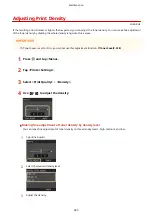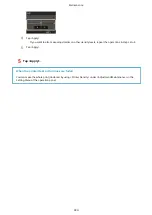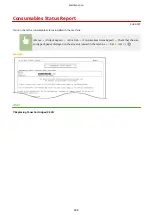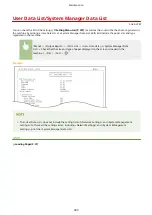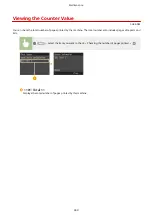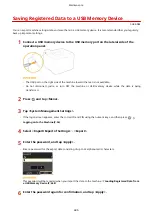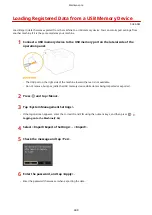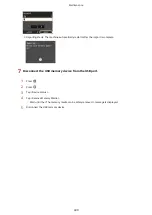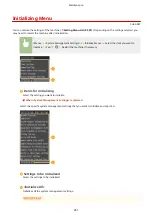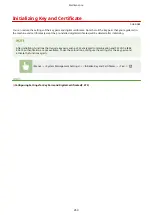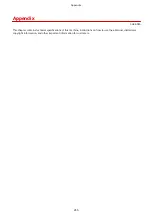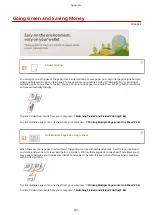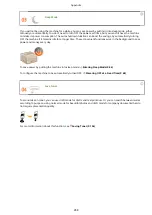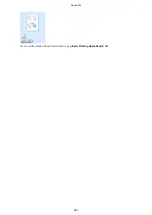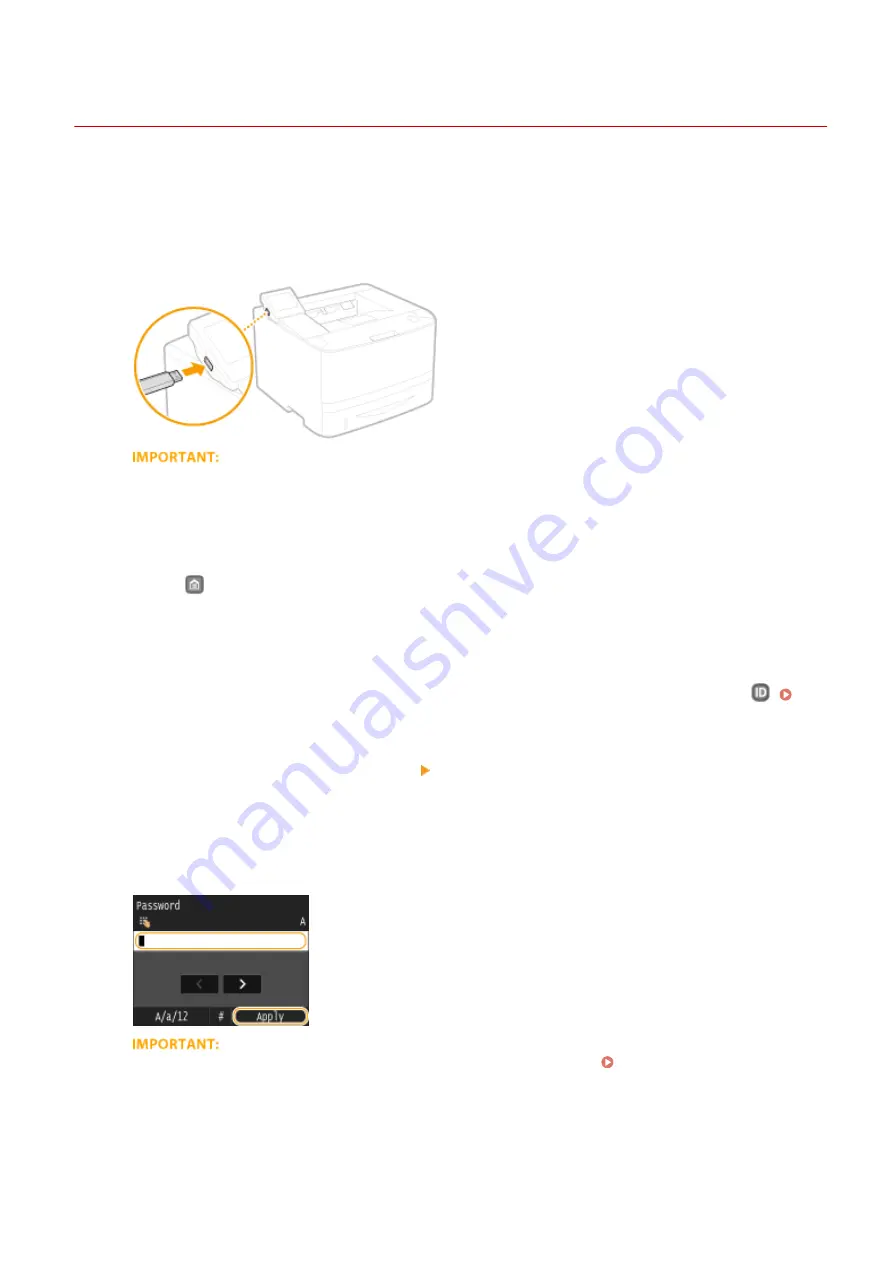
Saving Registered Data to a USB Memory Device
0U6X-0E4
You can export machine settings data and save them in a USB memory device. It is recommended that you regularly
back up important settings.
1
Connect a USB memory device to the USB memory port on the lateral side of the
operation panel.
●
The USB port on the right side of the machine toward the rear is not available.
●
Do not disconnect, jostle, or turn OFF the machine or USB memory device while the data is being
transferred.
2
Press
and tap <Menu>.
3
Tap <System Management Settings>.
●
If the logon screen appears, enter the correct ID and PIN using the numeric keys, and then press
.
Logging on to the Machine(P. 36)
4
Select <Import/Export of Settings> <Export>.
5
Enter the password, and tap <Apply>.
●
Enter a password for the export data consisting of up to 32 alphanumeric characters.
This password will be required when you import the data to the machine. Loading Registered Data from
6
Enter the password again for confirmation, and tap <Apply>.
Maintenance
446
Содержание LBP253 Series
Страница 1: ...LBP253x User s Guide USRMA 0769 00 2016 06 en Copyright CANON INC 2015 ...
Страница 32: ...Main Power indicator Lights when the machine is turned ON LINKS Using the Display P 30 Basic Operations 26 ...
Страница 79: ...Printing 73 ...
Страница 105: ...LINKS Basic Printing Operations P 74 Printing Borders P 97 Printing Watermarks P 100 Printing 99 ...
Страница 121: ...LINKS Printing via Secure Print P 116 Printing 115 ...
Страница 131: ...LINKS Basic Printing Operations P 74 Registering Combinations of Frequently Used Print Settings P 122 Printing 125 ...
Страница 183: ...4 Click Edit in IPv6 Settings 5 Select the Use IPv6 check box and configure the required settings Network 177 ...
Страница 197: ...3 Click OK 4 Click Close LINKS Setting Up Print Server P 192 Network 191 ...
Страница 273: ...LINKS Configuring Settings for Key Pairs and Digital Certificates P 273 IPSec Policy List P 441 Security 267 ...
Страница 381: ...Troubleshooting 375 ...
Страница 433: ...4 Install the toner cartridge Fully push it in until it cannot go any further 5 Close the front cover Maintenance 427 ...
Страница 467: ...For more information about this function see Basic Printing Operations P 74 Appendix 461 ...
Страница 498: ...4 Click Next Uninstall begins Wait a moment This process may take some time 5 Click Exit 6 Click Back Exit Appendix 492 ...
Страница 499: ...Appendix 493 ...
Страница 506: ...Manual Display Settings 0U6X 0HF Appendix 500 ...