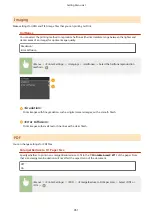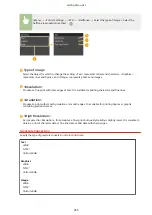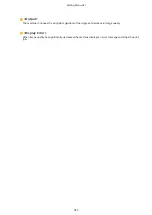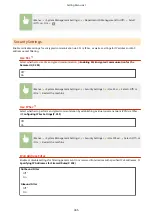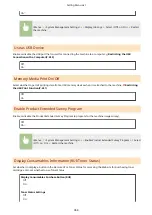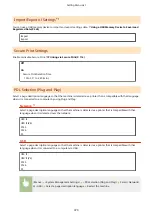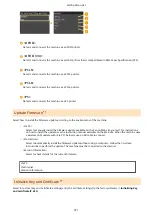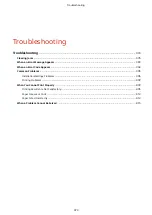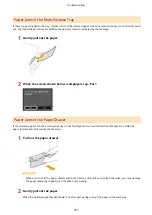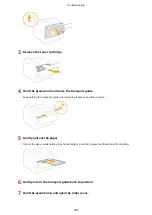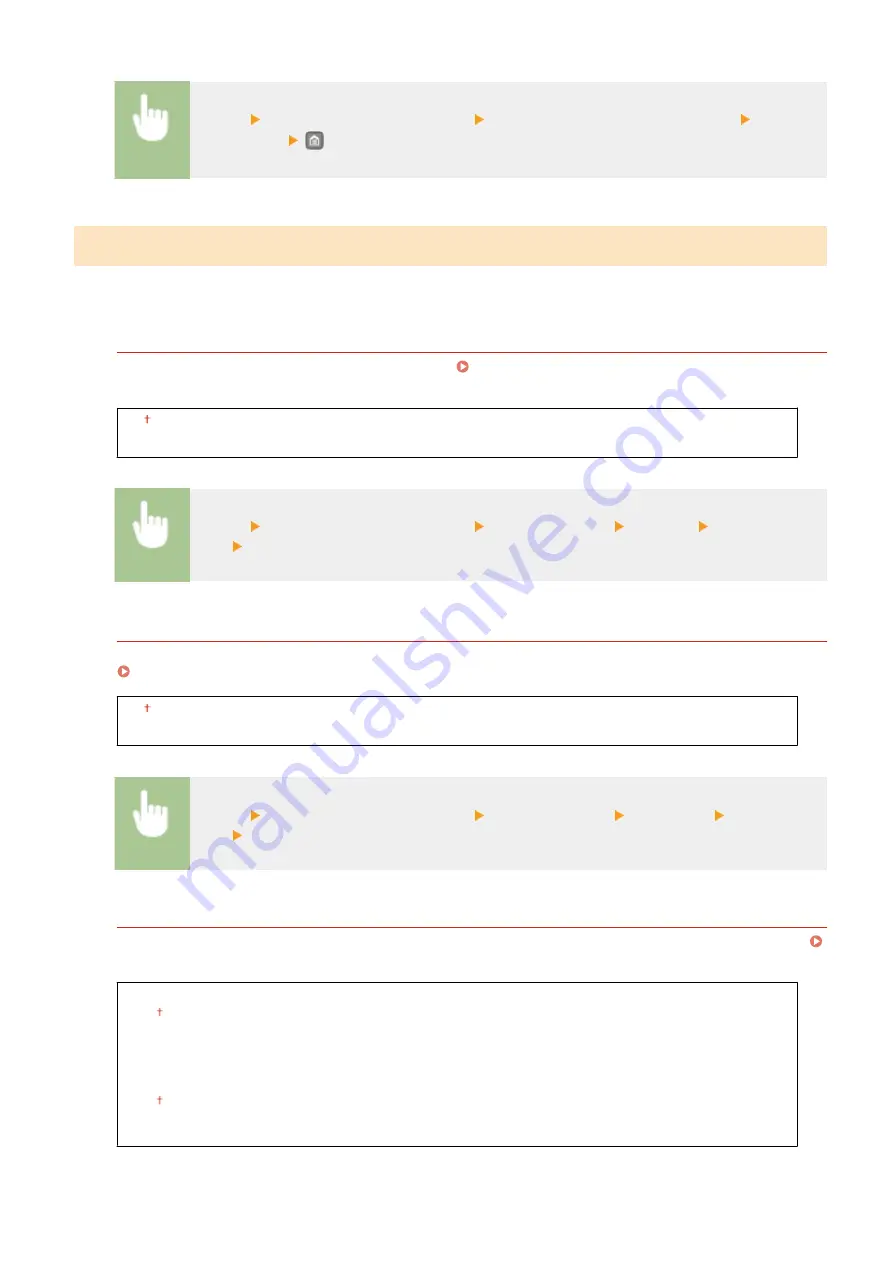
<Menu> <System Management Settings> <Department ID Management On/Off> Select
<Off> or <On>
Security Settings
Enable or disable settings for encrypted communication via SSL or IPSec, as well as settings for IP address or MAC
address packet filtering.
Use SSL
*1
Select whether to use SSL encrypted communication. Enabling SSL Encrypted Communication for the
Off
On
<Menu> <System Management Settings> <Security Settings> <Use SSL> Select <Off> or
<On> Restart the machine
Use IPSec
*1
Select whether to perform encrypted communication by establishing a virtual private network (VPN) via IPSec.
Configuring IPSec Settings(P. 259)
Off
On
<Menu> <System Management Settings> <Security Settings> <Use IPSec> Select <Off> or
<On> Restart the machine
IPv4 Address Filter
Enable or disable settings for filtering packets sent to or received from devices with specified IPv4 addresses.
Specifying IP Addresses for Firewall Rules(P. 238)
Outbound Filter
Off
On
Inbound Filter
Off
On
Setting Menu List
365
Содержание LBP253 Series
Страница 1: ...LBP253x User s Guide USRMA 0769 00 2016 06 en Copyright CANON INC 2015 ...
Страница 32: ...Main Power indicator Lights when the machine is turned ON LINKS Using the Display P 30 Basic Operations 26 ...
Страница 79: ...Printing 73 ...
Страница 105: ...LINKS Basic Printing Operations P 74 Printing Borders P 97 Printing Watermarks P 100 Printing 99 ...
Страница 121: ...LINKS Printing via Secure Print P 116 Printing 115 ...
Страница 131: ...LINKS Basic Printing Operations P 74 Registering Combinations of Frequently Used Print Settings P 122 Printing 125 ...
Страница 183: ...4 Click Edit in IPv6 Settings 5 Select the Use IPv6 check box and configure the required settings Network 177 ...
Страница 197: ...3 Click OK 4 Click Close LINKS Setting Up Print Server P 192 Network 191 ...
Страница 273: ...LINKS Configuring Settings for Key Pairs and Digital Certificates P 273 IPSec Policy List P 441 Security 267 ...
Страница 381: ...Troubleshooting 375 ...
Страница 433: ...4 Install the toner cartridge Fully push it in until it cannot go any further 5 Close the front cover Maintenance 427 ...
Страница 467: ...For more information about this function see Basic Printing Operations P 74 Appendix 461 ...
Страница 498: ...4 Click Next Uninstall begins Wait a moment This process may take some time 5 Click Exit 6 Click Back Exit Appendix 492 ...
Страница 499: ...Appendix 493 ...
Страница 506: ...Manual Display Settings 0U6X 0HF Appendix 500 ...