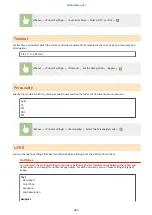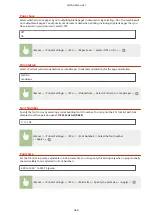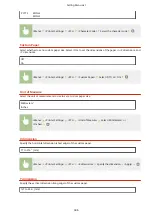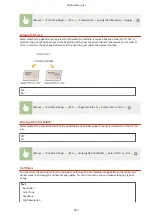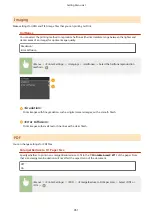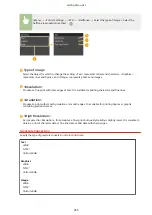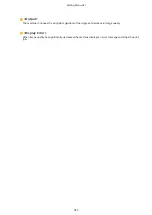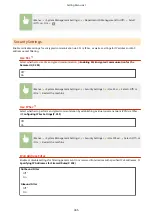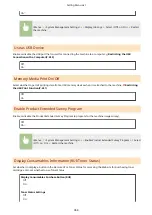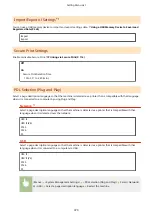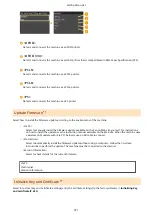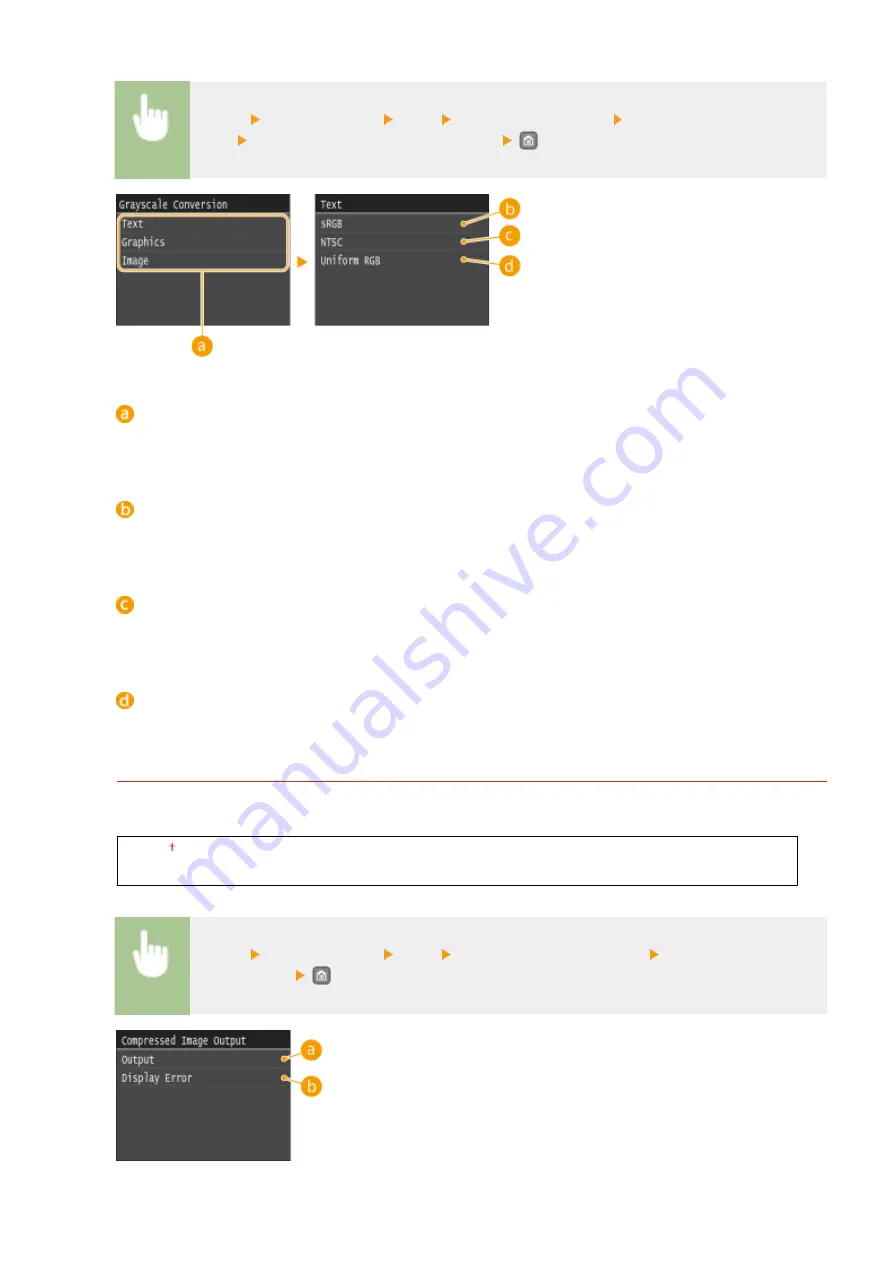
<Menu> <Printer Settings> <XPS> <Grayscale Conversion> Select the type of
image Select the type of grayscale conversion
Type of image
Select the object for which to change the setting. <Text> represents letters and characters, <Graphics>
represents lines and figures, and <Image> represents photos and images.
<sRGB>
Color data is converted to monochrome with emphasis on color differences so that a smooth gradation is
achieved.
<NTSC>
Color data is converted to monochrome so that the resulting image looks like a television picture (of the
NTSC system).
<Uniform RGB>
Color data is converted to monochrome so that R, G, and B are uniformly converted to the same gray level.
Compressed Image Output
As time passes after a print job starts, image quality may decrease depending on the print data. Specify how the
machine is to behave when image quality has significantly decreased.
Output
Display Error
<Menu> <Printer Settings> <XPS> <Compressed Image Output> Select <Output> or
<Display Error>
Setting Menu List
356
Содержание LBP253 Series
Страница 1: ...LBP253x User s Guide USRMA 0769 00 2016 06 en Copyright CANON INC 2015 ...
Страница 32: ...Main Power indicator Lights when the machine is turned ON LINKS Using the Display P 30 Basic Operations 26 ...
Страница 79: ...Printing 73 ...
Страница 105: ...LINKS Basic Printing Operations P 74 Printing Borders P 97 Printing Watermarks P 100 Printing 99 ...
Страница 121: ...LINKS Printing via Secure Print P 116 Printing 115 ...
Страница 131: ...LINKS Basic Printing Operations P 74 Registering Combinations of Frequently Used Print Settings P 122 Printing 125 ...
Страница 183: ...4 Click Edit in IPv6 Settings 5 Select the Use IPv6 check box and configure the required settings Network 177 ...
Страница 197: ...3 Click OK 4 Click Close LINKS Setting Up Print Server P 192 Network 191 ...
Страница 273: ...LINKS Configuring Settings for Key Pairs and Digital Certificates P 273 IPSec Policy List P 441 Security 267 ...
Страница 381: ...Troubleshooting 375 ...
Страница 433: ...4 Install the toner cartridge Fully push it in until it cannot go any further 5 Close the front cover Maintenance 427 ...
Страница 467: ...For more information about this function see Basic Printing Operations P 74 Appendix 461 ...
Страница 498: ...4 Click Next Uninstall begins Wait a moment This process may take some time 5 Click Exit 6 Click Back Exit Appendix 492 ...
Страница 499: ...Appendix 493 ...
Страница 506: ...Manual Display Settings 0U6X 0HF Appendix 500 ...