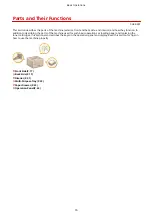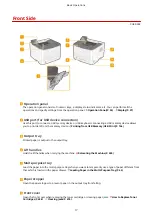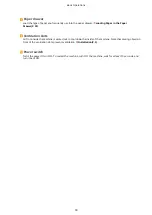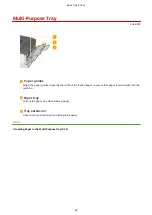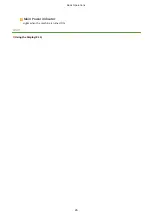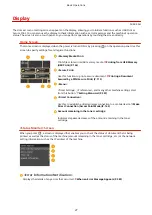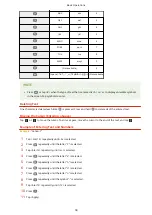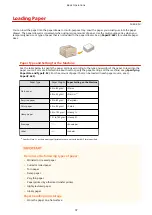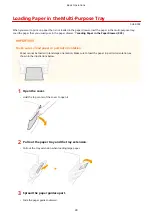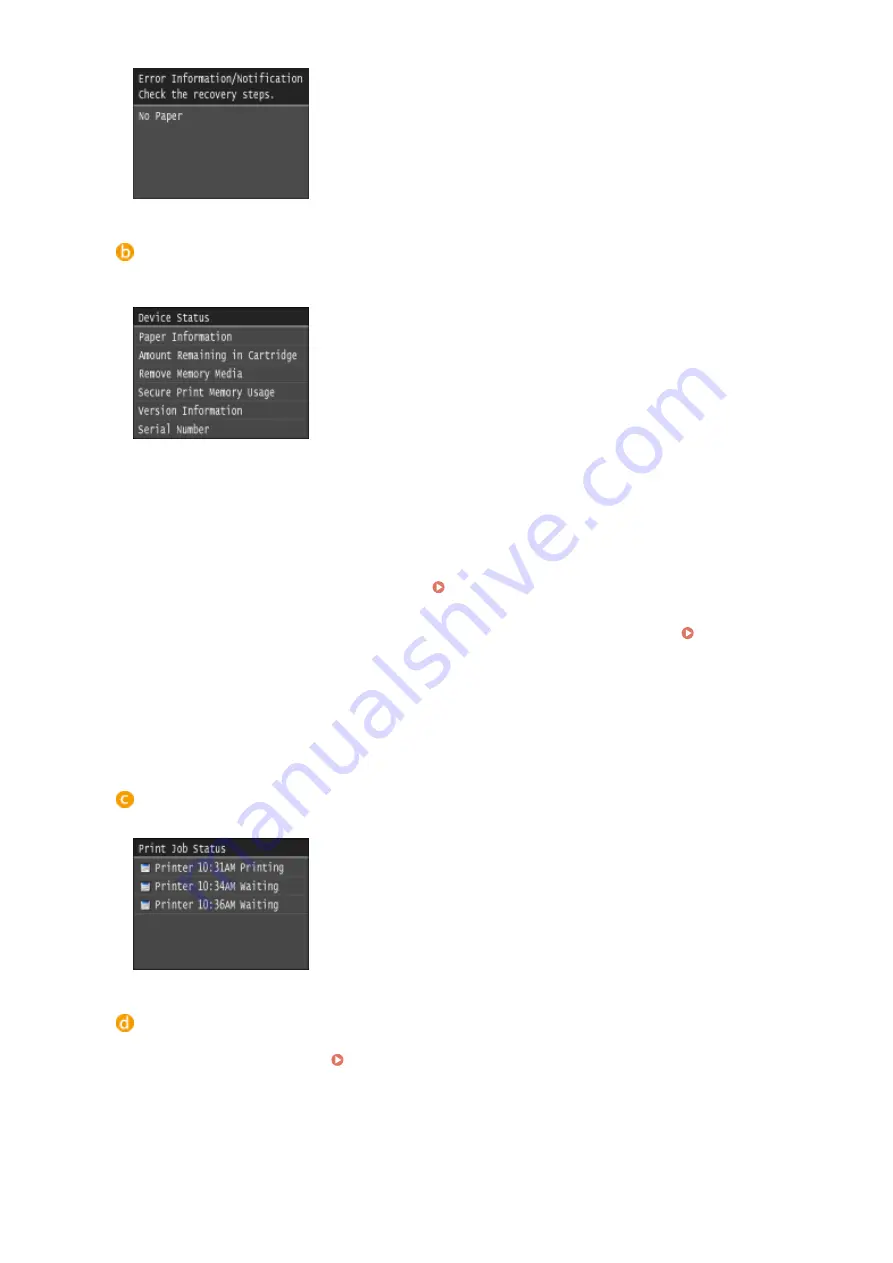
<Device Status>
Displays the status of the machine, such as the amount of paper or the amount remaining in the toner
cartridge.
<Paper Information>
Displays whether paper is loaded in each paper source.
<Amount Remaining in Cartridge>
Displays the amount remaining in the toner cartridge. Other internal parts may reach the end of their
lifetime before the toner runs out.
<Remove Memory Media>
Use to safely remove a USB memory device. Printing from USB Memory (USB Print)(P. 126)
<Secure Print Memory Usage>
Displays the amount of memory currently used for storing secured document data. Printing a
Document Secured by a PIN (Secure Print) (P. 113)
<Version Information>
Displays firmware version information.
<Serial Number>
Displays the serial number.
<Print Job>
Displays the status of the current print job.
<Network Information>
Displays the network settings such as the IP address of the machine and status such as the condition of
wireless LAN communications. Viewing Network Settings(P. 180)
Basic Operations
28
Содержание LBP253 Series
Страница 1: ...LBP253x User s Guide USRMA 0769 00 2016 06 en Copyright CANON INC 2015 ...
Страница 32: ...Main Power indicator Lights when the machine is turned ON LINKS Using the Display P 30 Basic Operations 26 ...
Страница 79: ...Printing 73 ...
Страница 105: ...LINKS Basic Printing Operations P 74 Printing Borders P 97 Printing Watermarks P 100 Printing 99 ...
Страница 121: ...LINKS Printing via Secure Print P 116 Printing 115 ...
Страница 131: ...LINKS Basic Printing Operations P 74 Registering Combinations of Frequently Used Print Settings P 122 Printing 125 ...
Страница 183: ...4 Click Edit in IPv6 Settings 5 Select the Use IPv6 check box and configure the required settings Network 177 ...
Страница 197: ...3 Click OK 4 Click Close LINKS Setting Up Print Server P 192 Network 191 ...
Страница 273: ...LINKS Configuring Settings for Key Pairs and Digital Certificates P 273 IPSec Policy List P 441 Security 267 ...
Страница 381: ...Troubleshooting 375 ...
Страница 433: ...4 Install the toner cartridge Fully push it in until it cannot go any further 5 Close the front cover Maintenance 427 ...
Страница 467: ...For more information about this function see Basic Printing Operations P 74 Appendix 461 ...
Страница 498: ...4 Click Next Uninstall begins Wait a moment This process may take some time 5 Click Exit 6 Click Back Exit Appendix 492 ...
Страница 499: ...Appendix 493 ...
Страница 506: ...Manual Display Settings 0U6X 0HF Appendix 500 ...