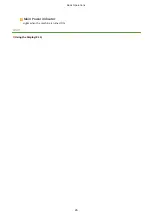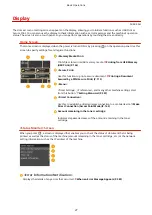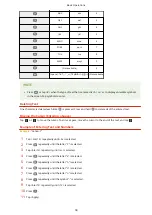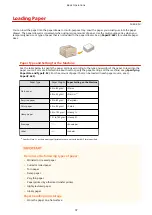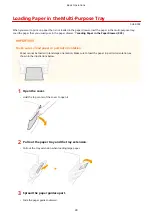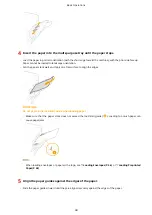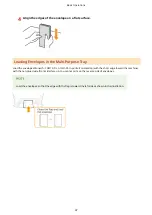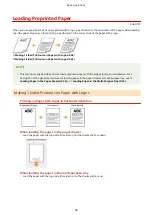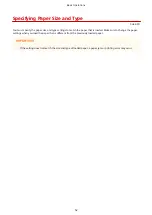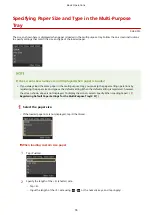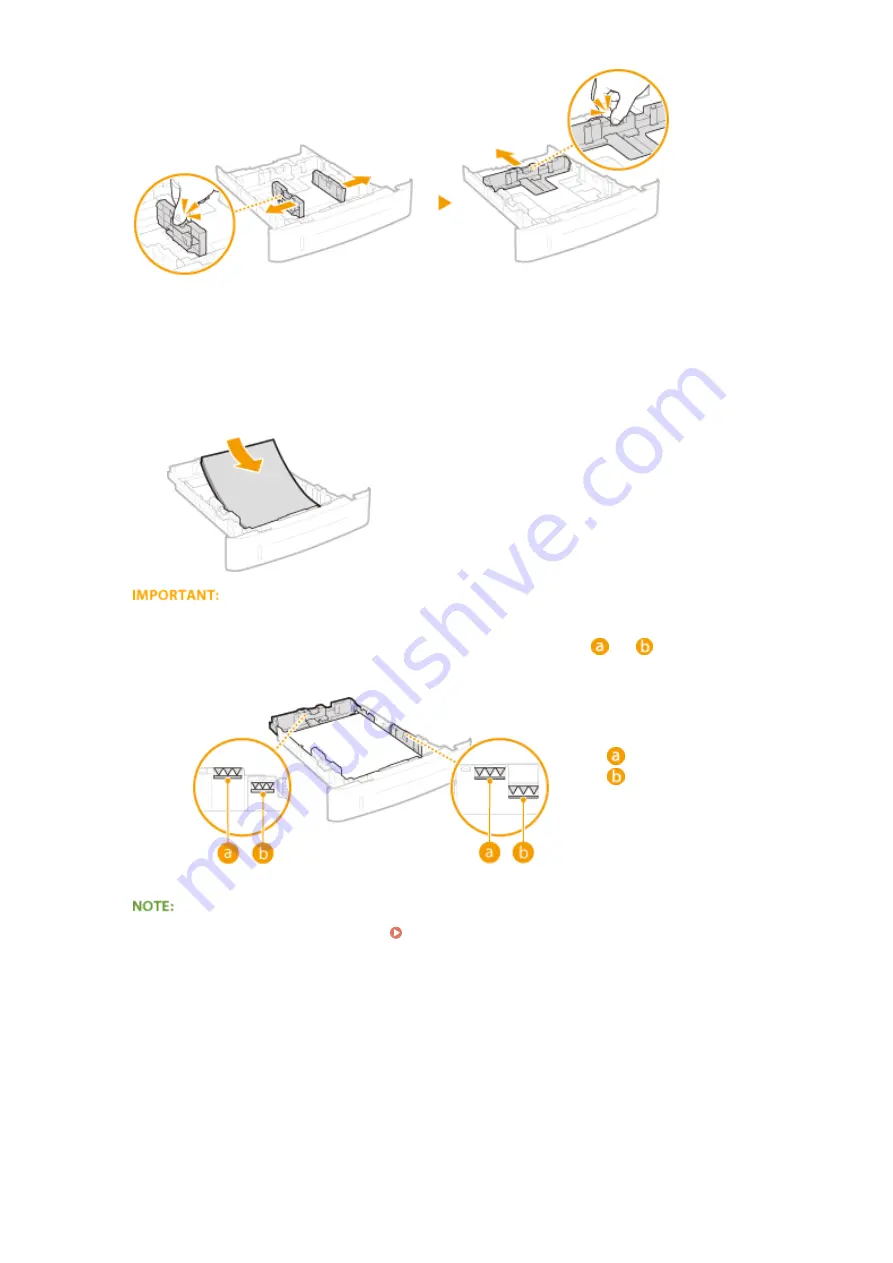
3
Load the paper so that the edge of the paper stack is aligned against the front side of
the paper drawer.
●
Load the paper in portrait orientation (with the short edge toward the machine), with the print side face
down. Paper cannot be loaded in landscape orientation.
●
Fan the paper stack well, and tap it on a flat surface to align the edges.
Do not exceed the load limit line when loading paper
●
Make sure that the paper stack does not exceed the load limit line (
or
). Loading too much paper
can cause paper jams.
For A5 or larger paper size
For paper size smaller than A5
●
When loading paper with a logo, see Loading Preprinted Paper(P. 48) .
4
Align the paper guides against the edges of the paper.
●
Press the lock release lever and slide the paper guides inward until they are aligned securely against the
edges of the paper.
Basic Operations
40
Содержание LBP253 Series
Страница 1: ...LBP253x User s Guide USRMA 0769 00 2016 06 en Copyright CANON INC 2015 ...
Страница 32: ...Main Power indicator Lights when the machine is turned ON LINKS Using the Display P 30 Basic Operations 26 ...
Страница 79: ...Printing 73 ...
Страница 105: ...LINKS Basic Printing Operations P 74 Printing Borders P 97 Printing Watermarks P 100 Printing 99 ...
Страница 121: ...LINKS Printing via Secure Print P 116 Printing 115 ...
Страница 131: ...LINKS Basic Printing Operations P 74 Registering Combinations of Frequently Used Print Settings P 122 Printing 125 ...
Страница 183: ...4 Click Edit in IPv6 Settings 5 Select the Use IPv6 check box and configure the required settings Network 177 ...
Страница 197: ...3 Click OK 4 Click Close LINKS Setting Up Print Server P 192 Network 191 ...
Страница 273: ...LINKS Configuring Settings for Key Pairs and Digital Certificates P 273 IPSec Policy List P 441 Security 267 ...
Страница 381: ...Troubleshooting 375 ...
Страница 433: ...4 Install the toner cartridge Fully push it in until it cannot go any further 5 Close the front cover Maintenance 427 ...
Страница 467: ...For more information about this function see Basic Printing Operations P 74 Appendix 461 ...
Страница 498: ...4 Click Next Uninstall begins Wait a moment This process may take some time 5 Click Exit 6 Click Back Exit Appendix 492 ...
Страница 499: ...Appendix 493 ...
Страница 506: ...Manual Display Settings 0U6X 0HF Appendix 500 ...