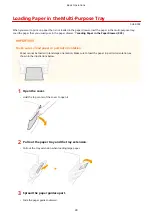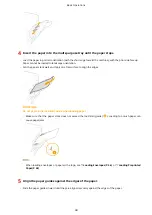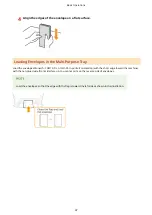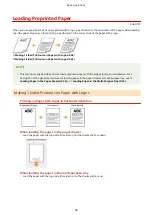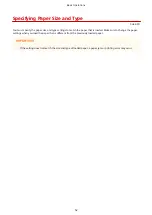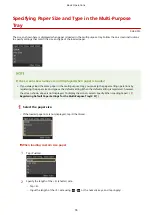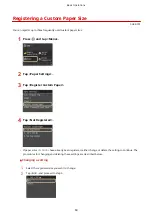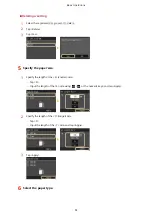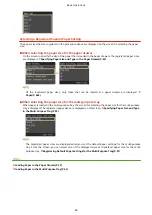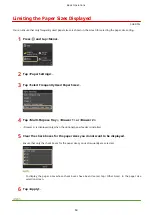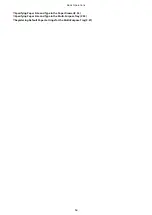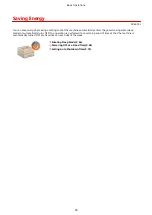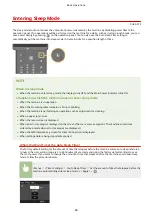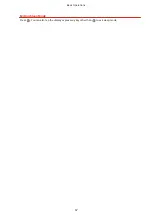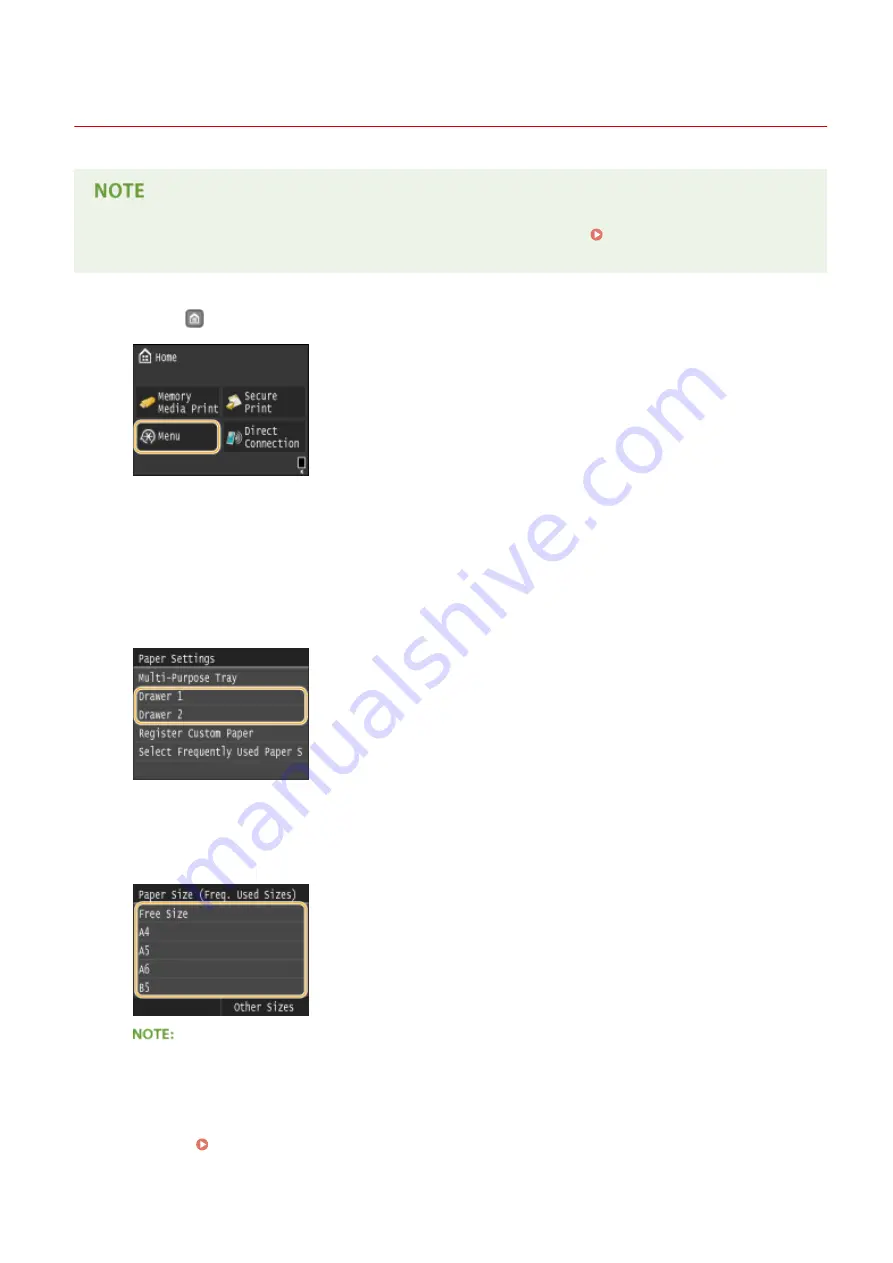
Specifying Paper Size and Type in the Paper Drawer
0U6X-012
●
To specify a custom paper size, you need to register that size before hand. Registering a Custom Paper
Size(P. 60)
1
Press
and tap <Menu>.
2
Tap <Paper Settings>.
3
Tap <Drawer 1> or <Drawer 2>.
●
<Drawer 2> is displayed only when the optional paper feeder is installed.
4
Select the paper size.
●
If the loaded paper size is not displayed, tap <Other Sizes>.
About <Free Size>
●
If you frequently change sizes of paper to load, you can specify <Free Size>, which saves you the trouble of
changing the paper size setting each time you print. You can make a setting so that an error message will
be displayed when the paper size set in the printer driver is rather different from the size of the loaded
paper. Barcode Adjustment Mode(P. 338)
Basic Operations
53
Содержание LBP253 Series
Страница 1: ...LBP253x User s Guide USRMA 0769 00 2016 06 en Copyright CANON INC 2015 ...
Страница 32: ...Main Power indicator Lights when the machine is turned ON LINKS Using the Display P 30 Basic Operations 26 ...
Страница 79: ...Printing 73 ...
Страница 105: ...LINKS Basic Printing Operations P 74 Printing Borders P 97 Printing Watermarks P 100 Printing 99 ...
Страница 121: ...LINKS Printing via Secure Print P 116 Printing 115 ...
Страница 131: ...LINKS Basic Printing Operations P 74 Registering Combinations of Frequently Used Print Settings P 122 Printing 125 ...
Страница 183: ...4 Click Edit in IPv6 Settings 5 Select the Use IPv6 check box and configure the required settings Network 177 ...
Страница 197: ...3 Click OK 4 Click Close LINKS Setting Up Print Server P 192 Network 191 ...
Страница 273: ...LINKS Configuring Settings for Key Pairs and Digital Certificates P 273 IPSec Policy List P 441 Security 267 ...
Страница 381: ...Troubleshooting 375 ...
Страница 433: ...4 Install the toner cartridge Fully push it in until it cannot go any further 5 Close the front cover Maintenance 427 ...
Страница 467: ...For more information about this function see Basic Printing Operations P 74 Appendix 461 ...
Страница 498: ...4 Click Next Uninstall begins Wait a moment This process may take some time 5 Click Exit 6 Click Back Exit Appendix 492 ...
Страница 499: ...Appendix 493 ...
Страница 506: ...Manual Display Settings 0U6X 0HF Appendix 500 ...