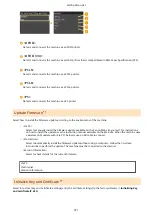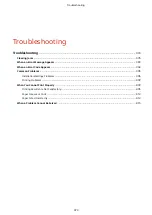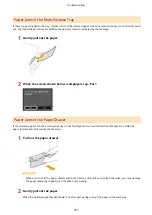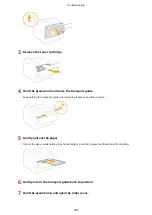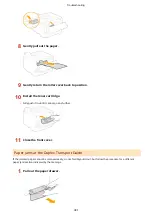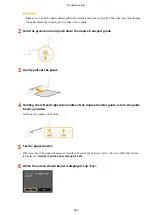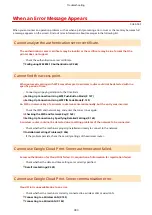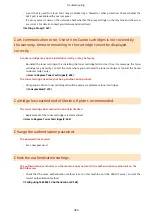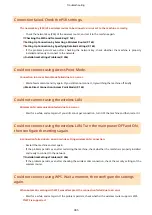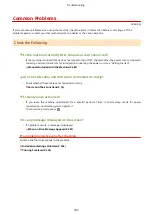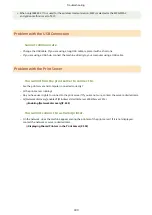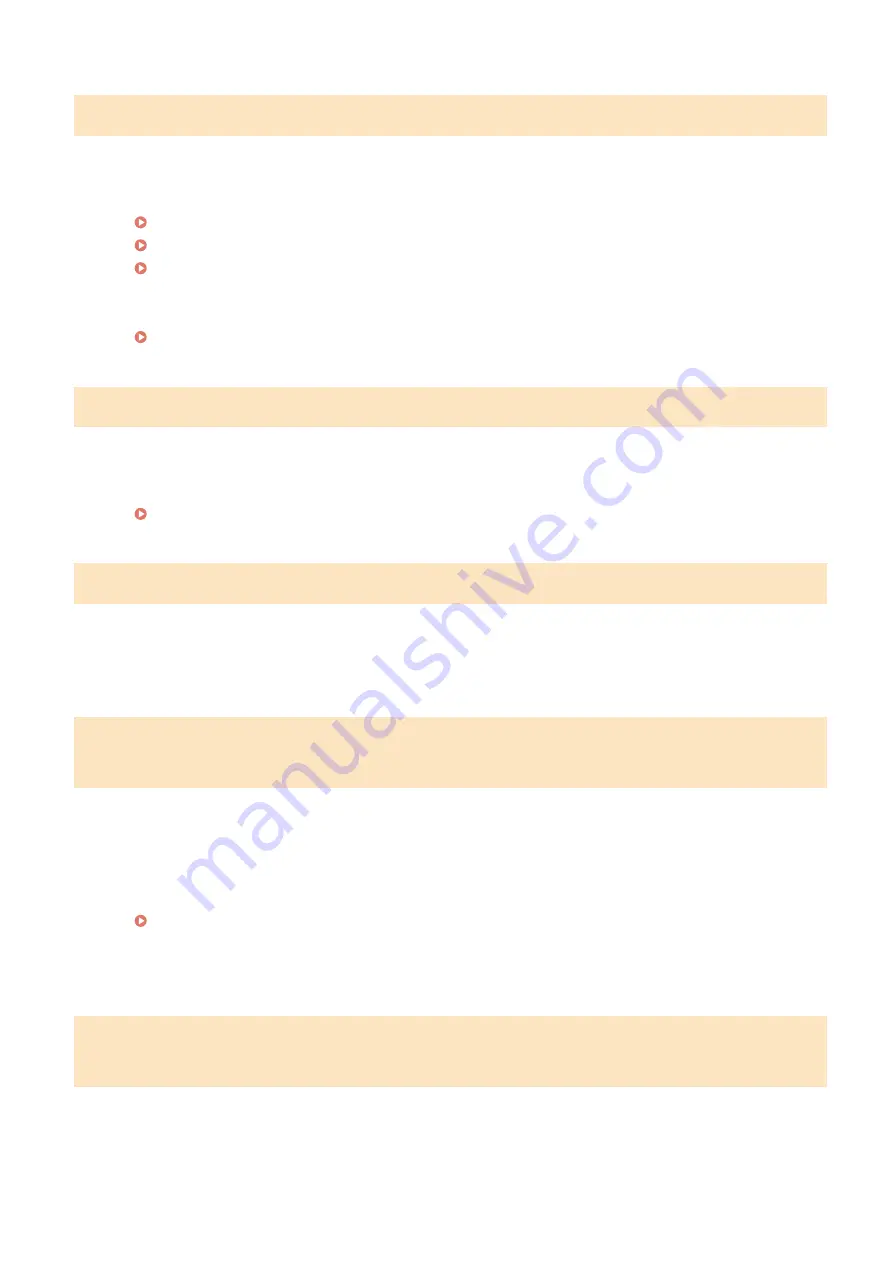
Connection failed. Check the PSK settings.
The network key (PSK) of a wireless router to be connected is not set to the machine correctly.
●
Check the network key (PSK) of the wireless router, and set it to the machine again.
Checking the SSID and Network Key(P. 169)
Setting Up Connection by Selecting a Wireless Router(P. 162)
Setting Up Connection by Specifying Detailed Settings(P. 165)
●
If the problem persists even after checking the network key, check whether the machine is properly
installed and ready to connect to the network.
Installation/Settings Problems(P. 396)
Could not connect using Access Point Mode.
Connection in Access Point Mode failed due to an error.
●
Wait a few moments and try again. If you still cannot connect, try switching the machine off briefly.
Make Direct Connection (Access Point Mode)(P. 143)
Could not connect using the wireless LAN.
Wireless LAN communication failed due to an error.
●
Wait for a while, and set again. If you still cannot get connection, turn OFF the machine and then restart it.
Could not connect using the wireless LAN. Turn the main power OFF and ON,
then configure the settings again.
A connection failed due to an error while setting wireless LAN connection.
●
Restart the machine and set again.
●
If the problem persists even after restarting the machine, check whether the machine is properly installed
and ready to connect to the network.
Installation/Settings Problems(P. 396)
●
If the problem persists even after checking the wireless LAN connection, check the security settings of the
wireless router.
Could not connect using WPS. Wait a moment, then configure the settings
again.
When automatic setting with WPS was attempted, the connection failed due to an error.
●
Wait for a while, and set again. If the problem persists, check whether the wireless router supports WPS.
If WPS is supported:
Troubleshooting
385
Содержание LBP253 Series
Страница 1: ...LBP253x User s Guide USRMA 0769 00 2016 06 en Copyright CANON INC 2015 ...
Страница 32: ...Main Power indicator Lights when the machine is turned ON LINKS Using the Display P 30 Basic Operations 26 ...
Страница 79: ...Printing 73 ...
Страница 105: ...LINKS Basic Printing Operations P 74 Printing Borders P 97 Printing Watermarks P 100 Printing 99 ...
Страница 121: ...LINKS Printing via Secure Print P 116 Printing 115 ...
Страница 131: ...LINKS Basic Printing Operations P 74 Registering Combinations of Frequently Used Print Settings P 122 Printing 125 ...
Страница 183: ...4 Click Edit in IPv6 Settings 5 Select the Use IPv6 check box and configure the required settings Network 177 ...
Страница 197: ...3 Click OK 4 Click Close LINKS Setting Up Print Server P 192 Network 191 ...
Страница 273: ...LINKS Configuring Settings for Key Pairs and Digital Certificates P 273 IPSec Policy List P 441 Security 267 ...
Страница 381: ...Troubleshooting 375 ...
Страница 433: ...4 Install the toner cartridge Fully push it in until it cannot go any further 5 Close the front cover Maintenance 427 ...
Страница 467: ...For more information about this function see Basic Printing Operations P 74 Appendix 461 ...
Страница 498: ...4 Click Next Uninstall begins Wait a moment This process may take some time 5 Click Exit 6 Click Back Exit Appendix 492 ...
Страница 499: ...Appendix 493 ...
Страница 506: ...Manual Display Settings 0U6X 0HF Appendix 500 ...