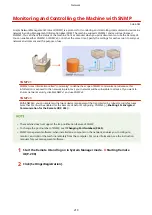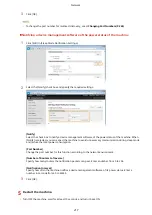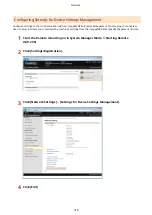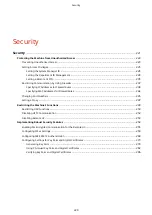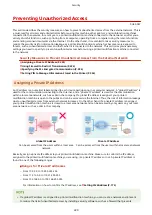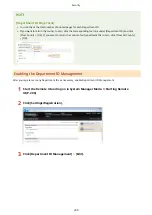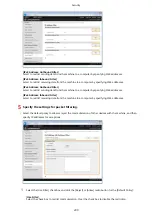access from the external networks. If you want to assign a global IP address to and use a printer/
multifunction machine, contact your network administrator.
Using Firewall to Restrict Transmission
A firewall is a system that prevents unauthorized access from the external networks and protects against attacks/
intrusions to a local area network. You can use a firewall on your network environment to block access from the
external network that appears to be dangerous, by restricting communication from specified IP address of the
external network. The function installed to a Canon printer/multifunction machine enables you to set up the IP
address filter. For information on how to set up an IP address filter, see Specifying IP Addresses for Firewall
Specifying the SSL Encrypted Communication
For information on the SSL Encrypted Communication, see Implementing Robust Security Features(P. 254) , and
on the procedures to specify, see Enabling SSL Encrypted Communication for the Remote UI(P. 255) .
Setting PIN to Manage Information Stored in the Printer
If a malicious third party attempts to gain unauthorized access to a printer/multifunction machine, setting PIN to
information stored in the machine will reduce the risk of information leakage. Canon printer/multifunction machine
enables you to protect various type of information by setting PIN.
Setting PIN to Each Function
●
Setting PIN for Using Remote UI
For more information, see Setting a Remote UI PIN(P. 235) .
●
Setting PIN for the System Manager Settings
For more information, see Setting the System Manager ID(P. 226) .
Listed above are some examples of security measures for preventing unauthorized access. For more information on
the other security measures, see Security(P. 221) and take necessary security measures for preventing
unauthorized access to suit your environment.
Security
224
Содержание LBP253 Series
Страница 1: ...LBP253x User s Guide USRMA 0769 00 2016 06 en Copyright CANON INC 2015 ...
Страница 32: ...Main Power indicator Lights when the machine is turned ON LINKS Using the Display P 30 Basic Operations 26 ...
Страница 79: ...Printing 73 ...
Страница 105: ...LINKS Basic Printing Operations P 74 Printing Borders P 97 Printing Watermarks P 100 Printing 99 ...
Страница 121: ...LINKS Printing via Secure Print P 116 Printing 115 ...
Страница 131: ...LINKS Basic Printing Operations P 74 Registering Combinations of Frequently Used Print Settings P 122 Printing 125 ...
Страница 183: ...4 Click Edit in IPv6 Settings 5 Select the Use IPv6 check box and configure the required settings Network 177 ...
Страница 197: ...3 Click OK 4 Click Close LINKS Setting Up Print Server P 192 Network 191 ...
Страница 273: ...LINKS Configuring Settings for Key Pairs and Digital Certificates P 273 IPSec Policy List P 441 Security 267 ...
Страница 381: ...Troubleshooting 375 ...
Страница 433: ...4 Install the toner cartridge Fully push it in until it cannot go any further 5 Close the front cover Maintenance 427 ...
Страница 467: ...For more information about this function see Basic Printing Operations P 74 Appendix 461 ...
Страница 498: ...4 Click Next Uninstall begins Wait a moment This process may take some time 5 Click Exit 6 Click Back Exit Appendix 492 ...
Страница 499: ...Appendix 493 ...
Страница 506: ...Manual Display Settings 0U6X 0HF Appendix 500 ...