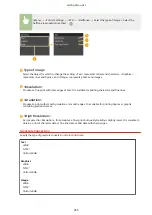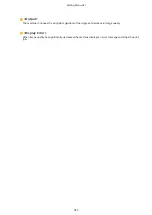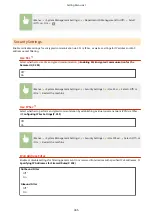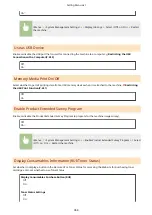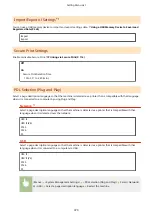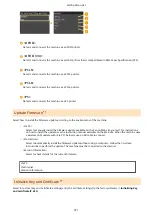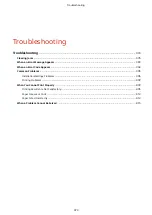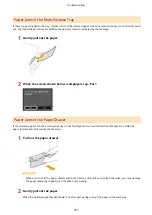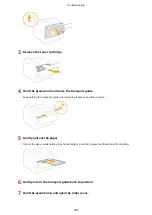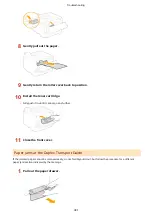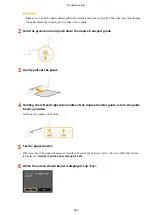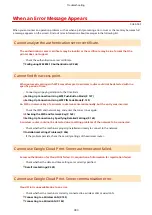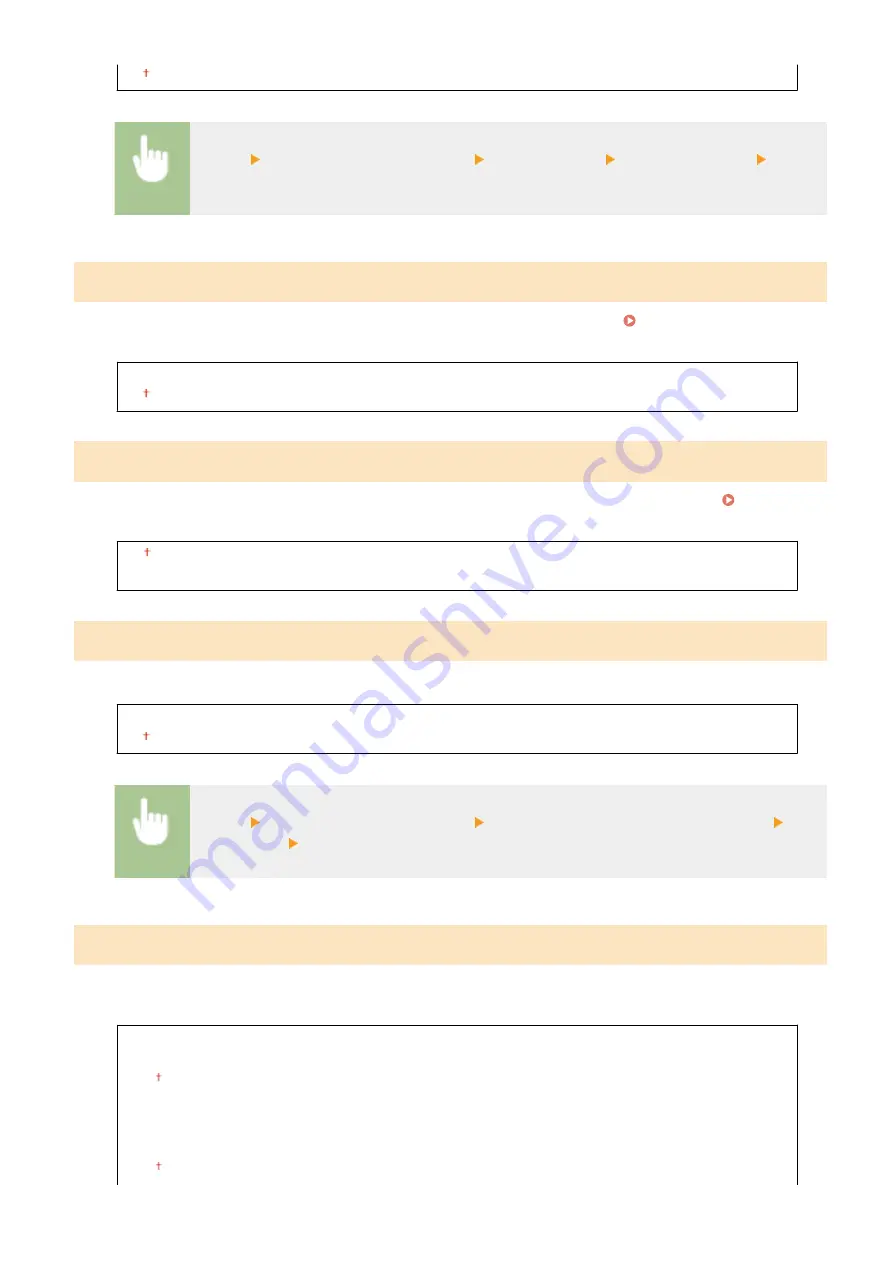
On
<Menu> <System Management Settings> <Display Job Log> Select <Off> or <On> Restart
the machine
Use as USB Device
Enable or disable the USB port that is used for connecting the machine to a computer. Restricting the USB
Connection with a Computer(P. 250)
Off
On
Memory Media Print On/Off
Select whether to permit printing data from a USB memory device when it is attached to the machine. Restricting
the USB Print Function(P. 251)
Off
On
Enable Product Extended Survey Program
Enable or disable the Product Extended Survey Program (a program for the machine usage survey).
Off
On
<Menu> <System Management Settings> <Enable Product Extended Survey Program> Select
<Off> or <On> Restart the machine
Display Consumables Information (RUI/Toner Status)
Set whether to display a button in the Remote UI or Toner Status for accessing the Web site for purchasing toner
cartridges. Also set whether to use Toner Status.
Display Consumables Purchase Button (RUI)
Off
On
Toner Status Settings
Off
On
Setting Menu List
368
Содержание LBP253 Series
Страница 1: ...LBP253x User s Guide USRMA 0769 00 2016 06 en Copyright CANON INC 2015 ...
Страница 32: ...Main Power indicator Lights when the machine is turned ON LINKS Using the Display P 30 Basic Operations 26 ...
Страница 79: ...Printing 73 ...
Страница 105: ...LINKS Basic Printing Operations P 74 Printing Borders P 97 Printing Watermarks P 100 Printing 99 ...
Страница 121: ...LINKS Printing via Secure Print P 116 Printing 115 ...
Страница 131: ...LINKS Basic Printing Operations P 74 Registering Combinations of Frequently Used Print Settings P 122 Printing 125 ...
Страница 183: ...4 Click Edit in IPv6 Settings 5 Select the Use IPv6 check box and configure the required settings Network 177 ...
Страница 197: ...3 Click OK 4 Click Close LINKS Setting Up Print Server P 192 Network 191 ...
Страница 273: ...LINKS Configuring Settings for Key Pairs and Digital Certificates P 273 IPSec Policy List P 441 Security 267 ...
Страница 381: ...Troubleshooting 375 ...
Страница 433: ...4 Install the toner cartridge Fully push it in until it cannot go any further 5 Close the front cover Maintenance 427 ...
Страница 467: ...For more information about this function see Basic Printing Operations P 74 Appendix 461 ...
Страница 498: ...4 Click Next Uninstall begins Wait a moment This process may take some time 5 Click Exit 6 Click Back Exit Appendix 492 ...
Страница 499: ...Appendix 493 ...
Страница 506: ...Manual Display Settings 0U6X 0HF Appendix 500 ...