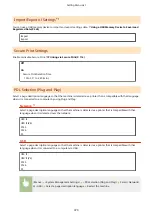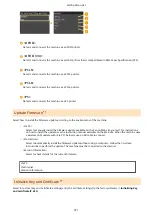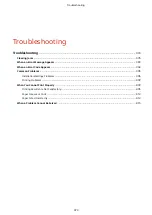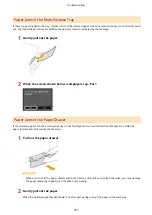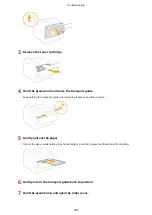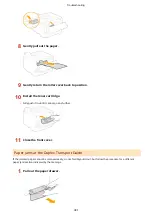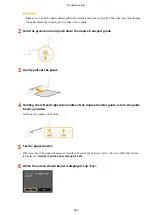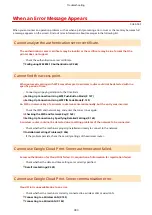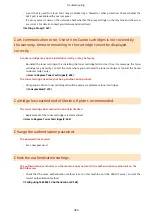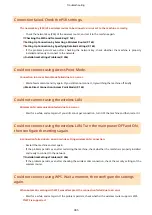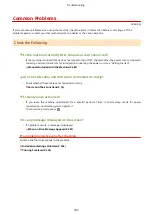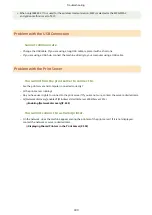●
A port that is used for Cloud Print may be blocked by a firewall or other protection. Check whether the
5222 port is available with your computer.
●
If a proxy server is used on the network, check whether the proxy settings on the machine and the server
are correct. For details, contact your Network Administrator.
Cart. communication error. Use of non-Canon cartridges is not covered by
the warranty. Amount remaining in the cartridge cannot be displayed
correctly.
A toner cartridge may not be installed correctly or may be faulty.
●
Re-install the toner cartridge. If re-installing the toner cartridge fails to clear the error message, the toner
cartridge may be faulty. Contact the store where you purchased the toner cartridge or consult the Canon
Customer Help Center.
How to Replace Toner Cartridges(P. 428)
The toner cartridge used may not be a genuine Canon product.
●
Only genuine Canon toner cartridges should be used as replacement toner cartridges.
Cartridge has reached end of lifetime. Rplcmt. recommended.
The toner cartridge has reached the end of its lifetime.
●
Replacement of the toner cartridge is recommended.
How to Replace Toner Cartridges(P. 428)
Change the authentication password.
The password has expired.
●
Set a new password.
Check the authentication settings.
The authentication method set on the machine does not match the authentication method set on the
RADIUS server.
●
Check that the same authentication method is set on this machine and the RADIUS server, and set the
correct authentication method.
Configuring IEEE 802.1X Authentication(P. 268)
Troubleshooting
384
Содержание LBP253 Series
Страница 1: ...LBP253x User s Guide USRMA 0769 00 2016 06 en Copyright CANON INC 2015 ...
Страница 32: ...Main Power indicator Lights when the machine is turned ON LINKS Using the Display P 30 Basic Operations 26 ...
Страница 79: ...Printing 73 ...
Страница 105: ...LINKS Basic Printing Operations P 74 Printing Borders P 97 Printing Watermarks P 100 Printing 99 ...
Страница 121: ...LINKS Printing via Secure Print P 116 Printing 115 ...
Страница 131: ...LINKS Basic Printing Operations P 74 Registering Combinations of Frequently Used Print Settings P 122 Printing 125 ...
Страница 183: ...4 Click Edit in IPv6 Settings 5 Select the Use IPv6 check box and configure the required settings Network 177 ...
Страница 197: ...3 Click OK 4 Click Close LINKS Setting Up Print Server P 192 Network 191 ...
Страница 273: ...LINKS Configuring Settings for Key Pairs and Digital Certificates P 273 IPSec Policy List P 441 Security 267 ...
Страница 381: ...Troubleshooting 375 ...
Страница 433: ...4 Install the toner cartridge Fully push it in until it cannot go any further 5 Close the front cover Maintenance 427 ...
Страница 467: ...For more information about this function see Basic Printing Operations P 74 Appendix 461 ...
Страница 498: ...4 Click Next Uninstall begins Wait a moment This process may take some time 5 Click Exit 6 Click Back Exit Appendix 492 ...
Страница 499: ...Appendix 493 ...
Страница 506: ...Manual Display Settings 0U6X 0HF Appendix 500 ...