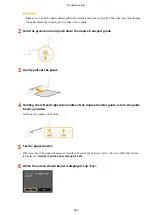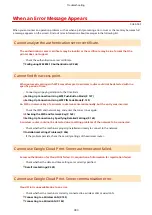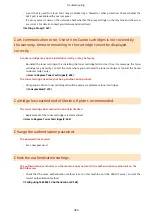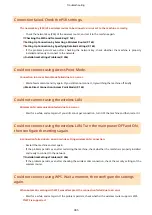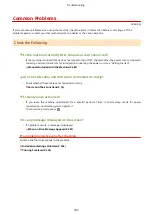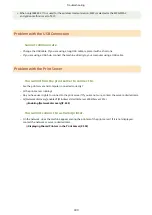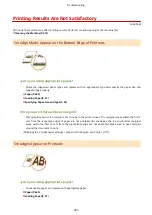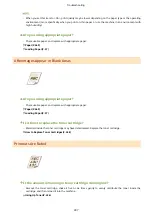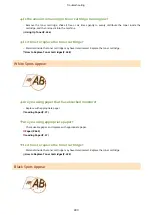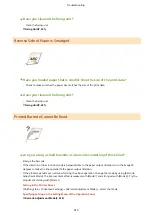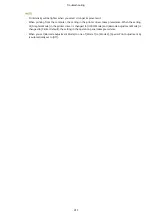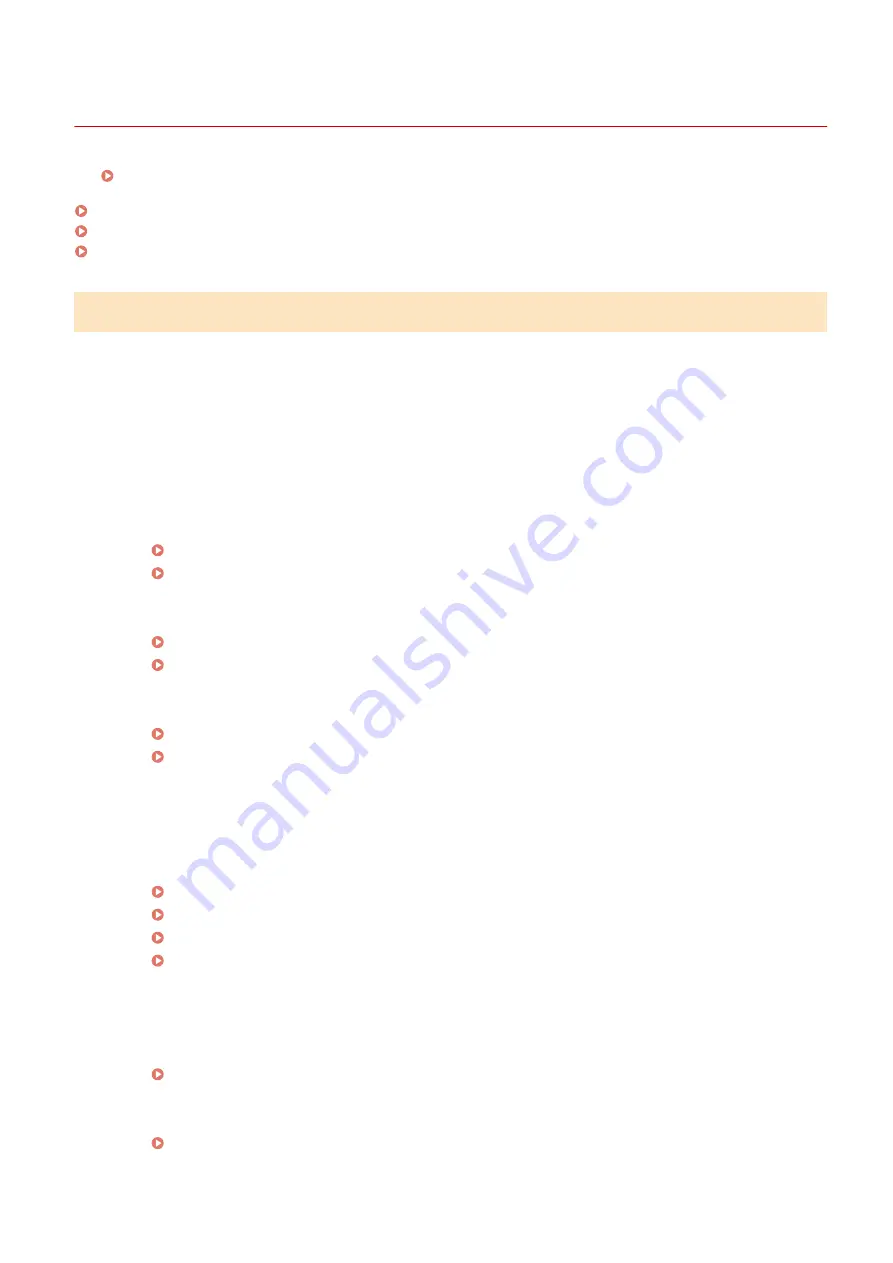
Installation/Settings Problems
0U6X-0AK
See Common Problems(P. 395) also.
Problems with the Wireless/Wired LAN Connection(P. 396)
Problem with the USB Connection(P. 399)
Problem with the Print Server(P. 399)
Problems with the Wireless/Wired LAN Connection
The wireless LAN and wired LAN cannot be connected at the same time.
●
The wireless LAN and wired LAN cannot be connected at the same time. The following can be used at the
same time: a USB cable and a wireless LAN, or a USB cable and a wired LAN.
Remote UI is not displayed.
●
Are <Use HTTP> and <Use Remote UI> set to <On>?
Disabling HTTP Communication(P. 252)
Disabling Remote UI(P. 253)
●
If the machine is connected to a wireless LAN, check that the Wi-Fi indicator is lit and the IP address is set
correctly, and then start the Remote UI again.
Operation Panel(P. 24)
Viewing Network Settings(P. 180)
●
If the machine is connected to a wired LAN, check that the cable is connected firmly and the IP address is set
correctly, and then start the Remote UI again.
Connecting to a Wired LAN(P. 154)
Viewing Network Settings(P. 180)
●
Are you using a proxy server? If so, add the machine's IP address to the [Exceptions] list (addresses that do
not use the proxy server) in the Web browser's proxy settings dialog.
●
Is communication not limited by the firewall on your computer? If IP addresses are or an MAC address is
incorrectly entered, the Remote UI cannot be displayed. In that case, you need to use the operation panel to
set <IPv4 Address Filter>, <IPv6 Address Filter>, or <MAC Address Filter> to <Off>.
Restricting Communication by Using Firewalls(P. 237)
IPv4 Address Filter(P. 365)
IPv6 Address Filter(P. 366)
MAC Address Filter(P. 366)
A connection to a network cannot be established.
●
The IP address may not be set correctly. Set the IP address again.
●
When you connect the machine to a computer via wireless LAN, check whether the machine is properly
installed and ready to connect to the network.
When the machine cannot connect to the wireless LAN(P. 397)
Troubleshooting
396
Содержание LBP253 Series
Страница 1: ...LBP253x User s Guide USRMA 0769 00 2016 06 en Copyright CANON INC 2015 ...
Страница 32: ...Main Power indicator Lights when the machine is turned ON LINKS Using the Display P 30 Basic Operations 26 ...
Страница 79: ...Printing 73 ...
Страница 105: ...LINKS Basic Printing Operations P 74 Printing Borders P 97 Printing Watermarks P 100 Printing 99 ...
Страница 121: ...LINKS Printing via Secure Print P 116 Printing 115 ...
Страница 131: ...LINKS Basic Printing Operations P 74 Registering Combinations of Frequently Used Print Settings P 122 Printing 125 ...
Страница 183: ...4 Click Edit in IPv6 Settings 5 Select the Use IPv6 check box and configure the required settings Network 177 ...
Страница 197: ...3 Click OK 4 Click Close LINKS Setting Up Print Server P 192 Network 191 ...
Страница 273: ...LINKS Configuring Settings for Key Pairs and Digital Certificates P 273 IPSec Policy List P 441 Security 267 ...
Страница 381: ...Troubleshooting 375 ...
Страница 433: ...4 Install the toner cartridge Fully push it in until it cannot go any further 5 Close the front cover Maintenance 427 ...
Страница 467: ...For more information about this function see Basic Printing Operations P 74 Appendix 461 ...
Страница 498: ...4 Click Next Uninstall begins Wait a moment This process may take some time 5 Click Exit 6 Click Back Exit Appendix 492 ...
Страница 499: ...Appendix 493 ...
Страница 506: ...Manual Display Settings 0U6X 0HF Appendix 500 ...