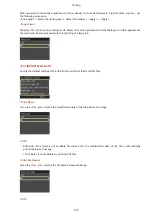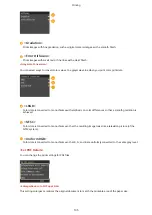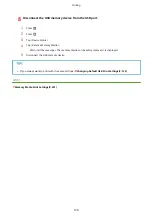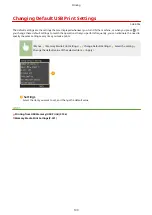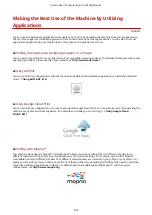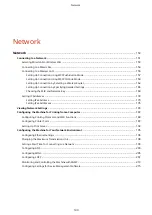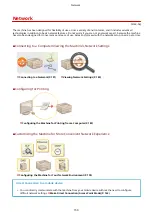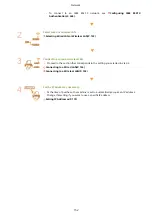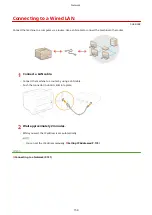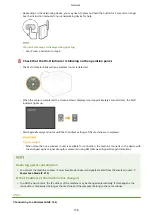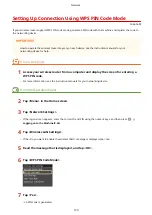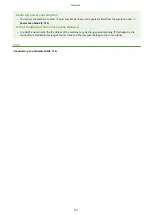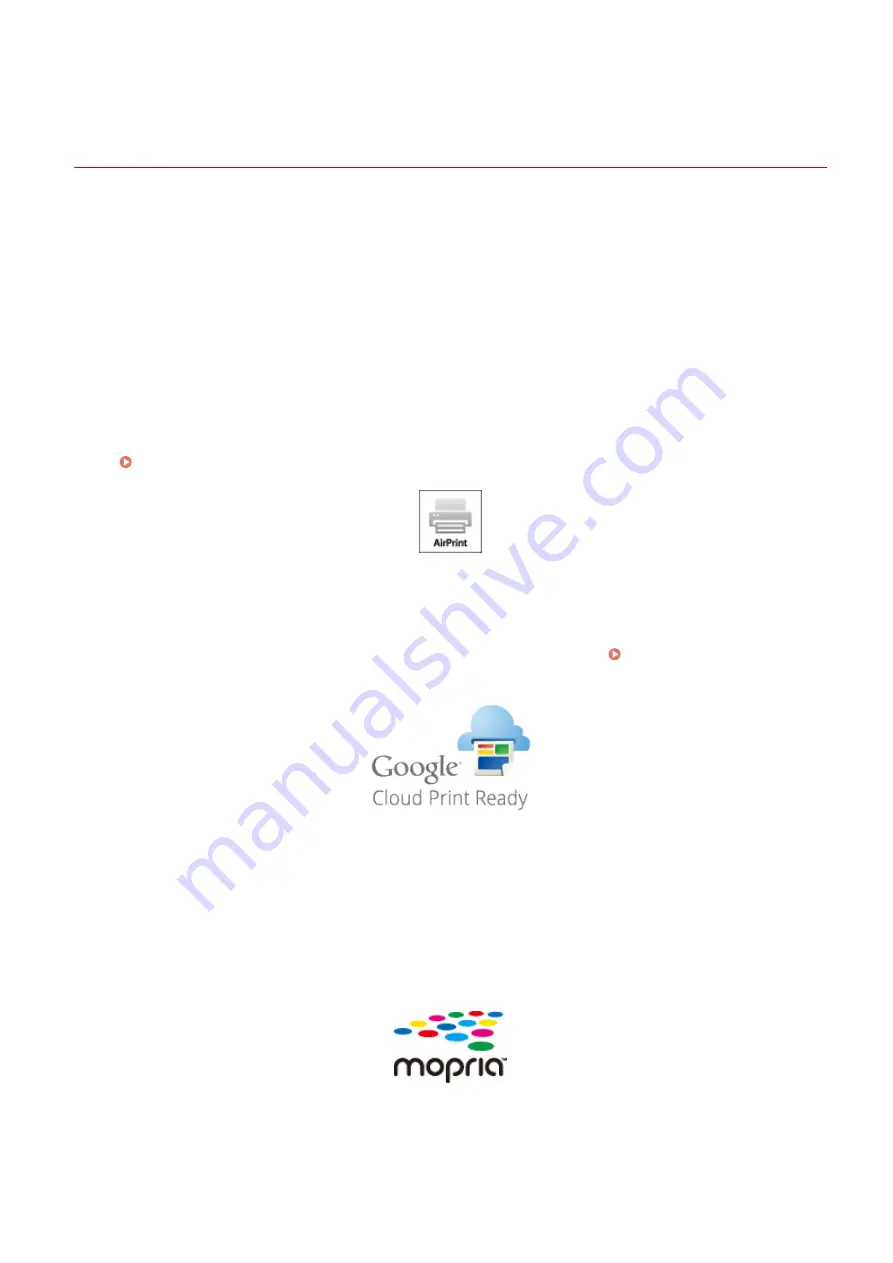
Making the Best Use of the Machine by Utilizing
Applications
0U6X-0FY
You can use an appropriate application that enables you to print by operating the machine from your mobile device.
The machine supports a dedicated application from Canon and various other applications. You can select the most
appropriate application to your mobile device, the purpose, the situation, and so on.
◼
Printing through Canon Mobile Application or a Plug-In
You can perform printing from a mobile device. For compatible operating systems, the detailed setting procedure and
operating procedure, please see the Canon website at: http://www.canon.com/ .
◼
Using AirPrint
You can print from an Apple device without the need to download the dedicated application or install the dedicated
driver. Using AirPrint(P. 474)
◼
Using Google Cloud Print
You can print from an application or service that supports Google Cloud Print. You can print by remotely operating the
machine at any time and from anywhere, for example even while you are on the go. Using Google Cloud
◼
Printing with Mopria™
This machine also supports Mopria™. Using Mopria™ allows you to print with printers of different models from
different manufacturers by using common operations and common settings. For example, assume that Mopria™
compatible printers of different models from different manufacturers are installed in your office, at your place, or at
places you are visiting. You can then print with any of those printers by using Mopria™ without the need to install the
respective dedicated applications on them. For details about the models supporting Mopria™ and the system
requirements, see http://www.mopria.org .
Can Be Used Conveniently with a Mobile Device
146
Содержание LBP253 Series
Страница 1: ...LBP253x User s Guide USRMA 0769 00 2016 06 en Copyright CANON INC 2015 ...
Страница 32: ...Main Power indicator Lights when the machine is turned ON LINKS Using the Display P 30 Basic Operations 26 ...
Страница 79: ...Printing 73 ...
Страница 105: ...LINKS Basic Printing Operations P 74 Printing Borders P 97 Printing Watermarks P 100 Printing 99 ...
Страница 121: ...LINKS Printing via Secure Print P 116 Printing 115 ...
Страница 131: ...LINKS Basic Printing Operations P 74 Registering Combinations of Frequently Used Print Settings P 122 Printing 125 ...
Страница 183: ...4 Click Edit in IPv6 Settings 5 Select the Use IPv6 check box and configure the required settings Network 177 ...
Страница 197: ...3 Click OK 4 Click Close LINKS Setting Up Print Server P 192 Network 191 ...
Страница 273: ...LINKS Configuring Settings for Key Pairs and Digital Certificates P 273 IPSec Policy List P 441 Security 267 ...
Страница 381: ...Troubleshooting 375 ...
Страница 433: ...4 Install the toner cartridge Fully push it in until it cannot go any further 5 Close the front cover Maintenance 427 ...
Страница 467: ...For more information about this function see Basic Printing Operations P 74 Appendix 461 ...
Страница 498: ...4 Click Next Uninstall begins Wait a moment This process may take some time 5 Click Exit 6 Click Back Exit Appendix 492 ...
Страница 499: ...Appendix 493 ...
Страница 506: ...Manual Display Settings 0U6X 0HF Appendix 500 ...