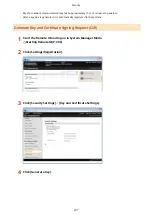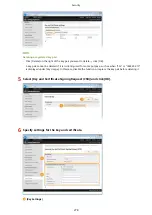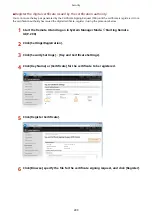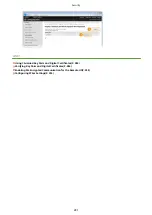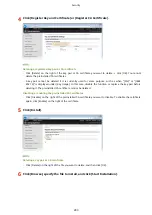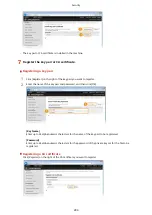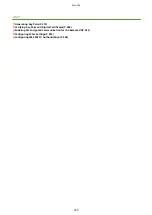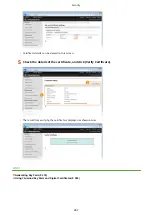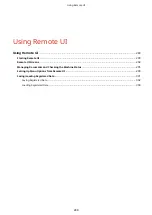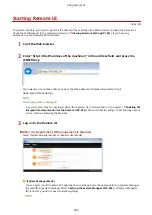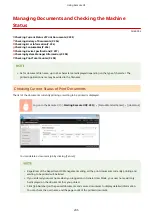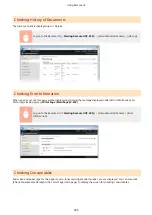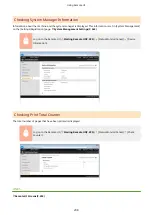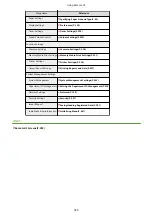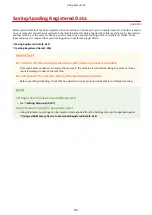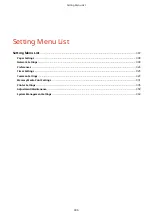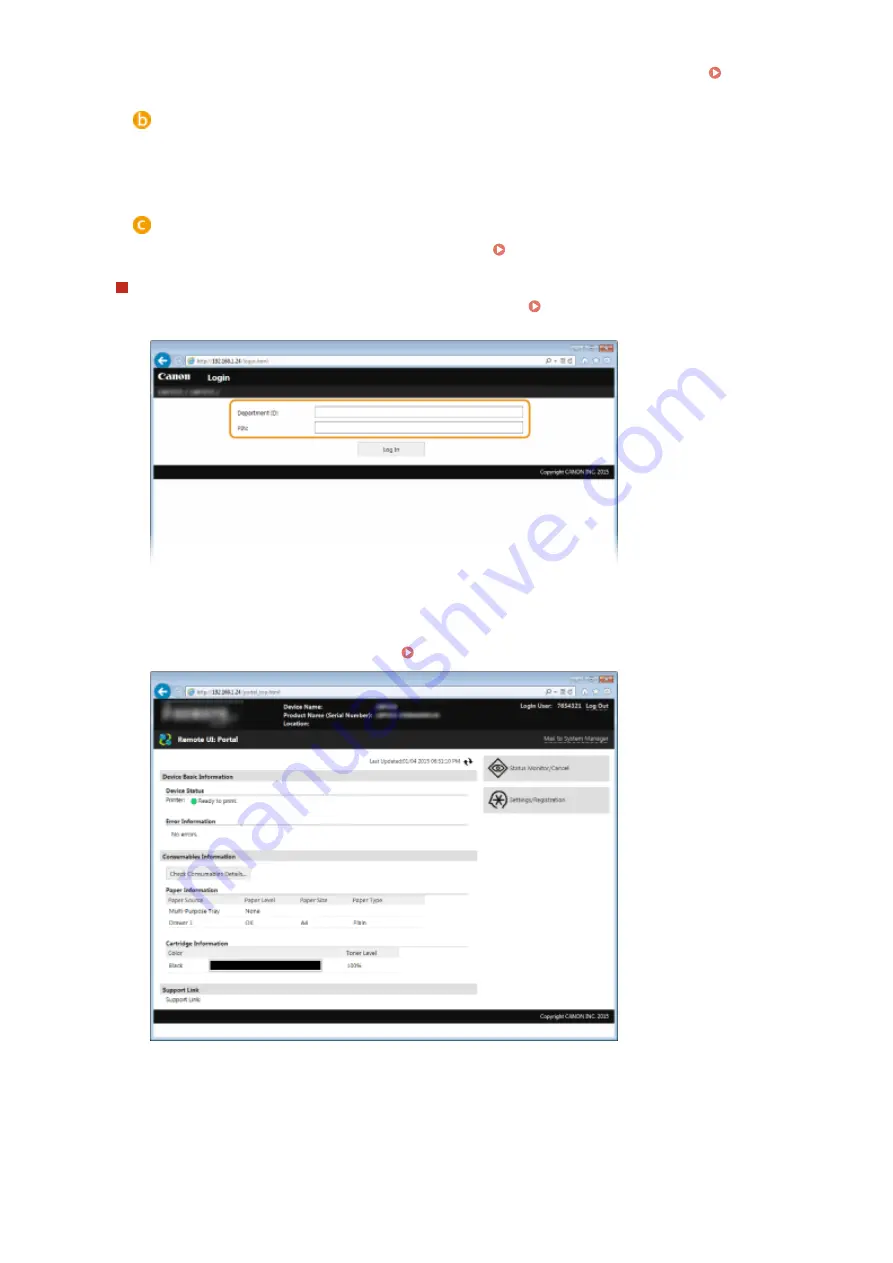
The factory default settings of the System Management ID and PIN are both "7654321." Setting the
[General User Mode]
You can check the status of documents or the machine, and you can also change some of the settings. If
you wish to delete your print documents, enter the user name of the documents in [User Name]. The user
name is automatically set to print documents based on information such as your computer name or
computer logon name.
[Remote UI Access PIN]
If [Remote UI Access PIN] is displayed, enter the PIN ( Setting a Remote UI PIN(P. 235) ).
When the Department ID Management is enabled
Enter the appropriate ID in [Department ID] and PIN in [PIN] ( Setting the Department ID
4
Click [Log In].
●
Portal Page (main page) will be displayed. Remote UI Screens(P. 292)
Using Remote UI
291
Содержание LBP253 Series
Страница 1: ...LBP253x User s Guide USRMA 0769 00 2016 06 en Copyright CANON INC 2015 ...
Страница 32: ...Main Power indicator Lights when the machine is turned ON LINKS Using the Display P 30 Basic Operations 26 ...
Страница 79: ...Printing 73 ...
Страница 105: ...LINKS Basic Printing Operations P 74 Printing Borders P 97 Printing Watermarks P 100 Printing 99 ...
Страница 121: ...LINKS Printing via Secure Print P 116 Printing 115 ...
Страница 131: ...LINKS Basic Printing Operations P 74 Registering Combinations of Frequently Used Print Settings P 122 Printing 125 ...
Страница 183: ...4 Click Edit in IPv6 Settings 5 Select the Use IPv6 check box and configure the required settings Network 177 ...
Страница 197: ...3 Click OK 4 Click Close LINKS Setting Up Print Server P 192 Network 191 ...
Страница 273: ...LINKS Configuring Settings for Key Pairs and Digital Certificates P 273 IPSec Policy List P 441 Security 267 ...
Страница 381: ...Troubleshooting 375 ...
Страница 433: ...4 Install the toner cartridge Fully push it in until it cannot go any further 5 Close the front cover Maintenance 427 ...
Страница 467: ...For more information about this function see Basic Printing Operations P 74 Appendix 461 ...
Страница 498: ...4 Click Next Uninstall begins Wait a moment This process may take some time 5 Click Exit 6 Click Back Exit Appendix 492 ...
Страница 499: ...Appendix 493 ...
Страница 506: ...Manual Display Settings 0U6X 0HF Appendix 500 ...