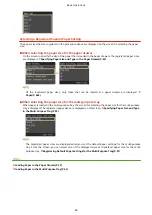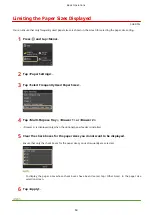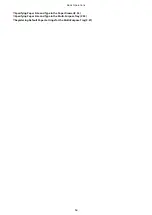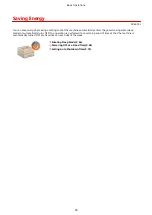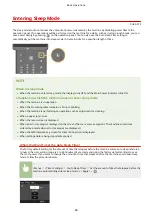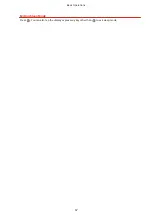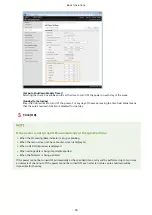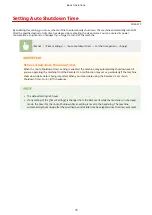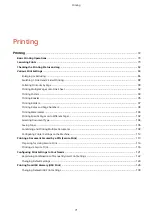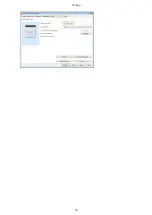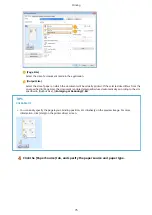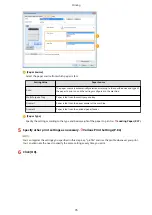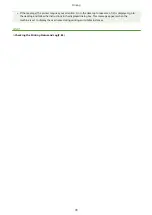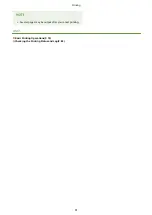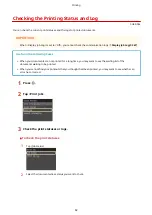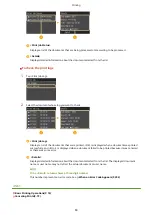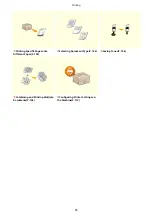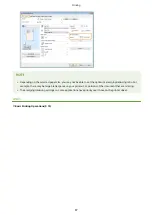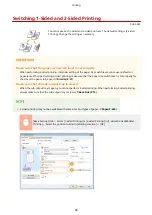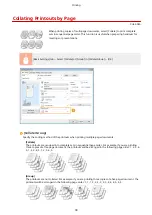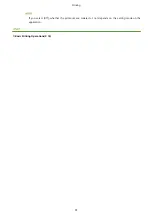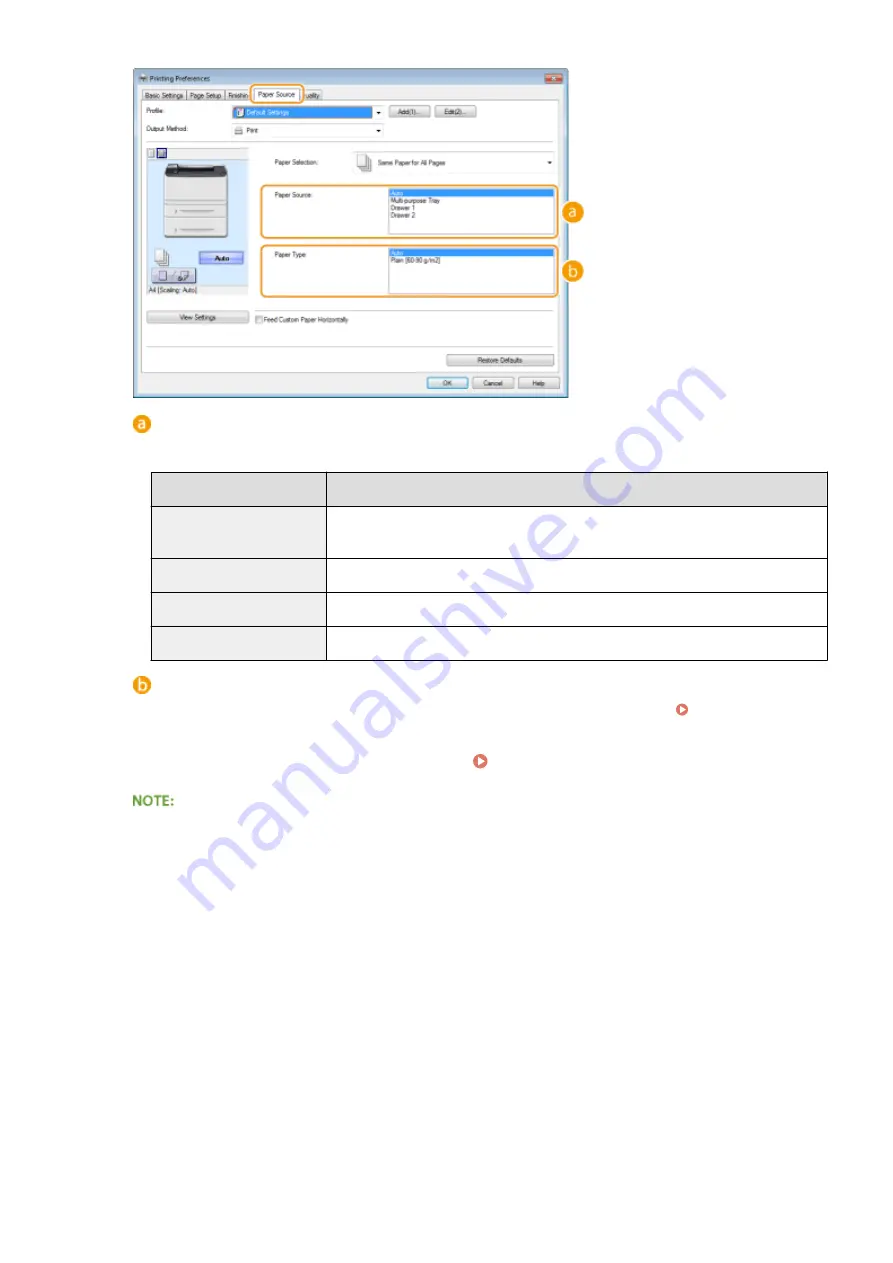
[Paper Source]
Select the paper source from which paper is fed.
Setting Value
Paper Source
Auto
The paper source is automatically selected according to the specified size and type of
the paper to print on and the settings configured in the machine.
Multi-Purpose Tray
Paper is fed from the multi-purpose tray.
Drawer 1
Paper is fed from the paper drawer of the machine.
Drawer 2
Paper is fed from the optional paper feeder.
[Paper Type]
Specify the setting according to the type and basis weight of the paper to print on. Loading Paper(P. 37)
5
Specify other print settings as necessary. Various Print Settings(P. 84)
You can register the settings you specified in this step as a "profile" and use the profile whenever you print.
You can eliminate the need to specify the same settings every time you print.
6
Click [OK].
Printing
76
Содержание LBP253 Series
Страница 1: ...LBP253x User s Guide USRMA 0769 00 2016 06 en Copyright CANON INC 2015 ...
Страница 32: ...Main Power indicator Lights when the machine is turned ON LINKS Using the Display P 30 Basic Operations 26 ...
Страница 79: ...Printing 73 ...
Страница 105: ...LINKS Basic Printing Operations P 74 Printing Borders P 97 Printing Watermarks P 100 Printing 99 ...
Страница 121: ...LINKS Printing via Secure Print P 116 Printing 115 ...
Страница 131: ...LINKS Basic Printing Operations P 74 Registering Combinations of Frequently Used Print Settings P 122 Printing 125 ...
Страница 183: ...4 Click Edit in IPv6 Settings 5 Select the Use IPv6 check box and configure the required settings Network 177 ...
Страница 197: ...3 Click OK 4 Click Close LINKS Setting Up Print Server P 192 Network 191 ...
Страница 273: ...LINKS Configuring Settings for Key Pairs and Digital Certificates P 273 IPSec Policy List P 441 Security 267 ...
Страница 381: ...Troubleshooting 375 ...
Страница 433: ...4 Install the toner cartridge Fully push it in until it cannot go any further 5 Close the front cover Maintenance 427 ...
Страница 467: ...For more information about this function see Basic Printing Operations P 74 Appendix 461 ...
Страница 498: ...4 Click Next Uninstall begins Wait a moment This process may take some time 5 Click Exit 6 Click Back Exit Appendix 492 ...
Страница 499: ...Appendix 493 ...
Страница 506: ...Manual Display Settings 0U6X 0HF Appendix 500 ...