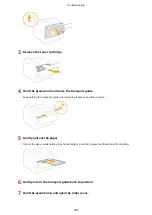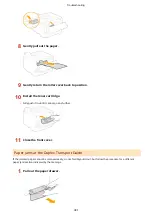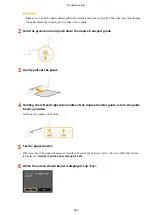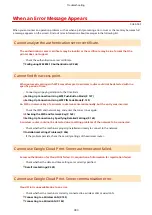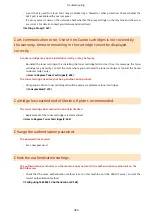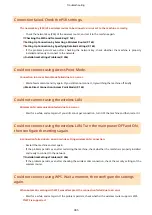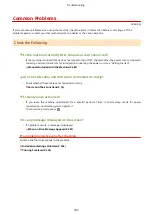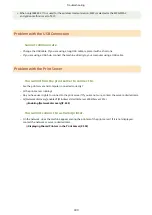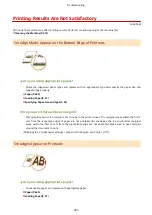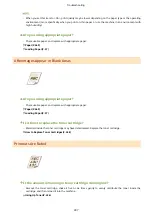#852
The machine turns OFF for some reason.
●
Check whether the power plug is inserted into an outlet firmly.
#853
A document could not be printed because its data size exceeded the machine's maximum processing
capability.
●
The machine may not be able to print documents with many pages. Print a reduced number of pages at a
time, or print when no print job is queued or no document is being printed. If you are still unable to print,
check the document data for any defects.
Printing was canceled from the computer.
●
If you cancel an operation when the print data is being sent to the machine from a computer, this error
code is displayed, but this is not abnormal. Print again as necessary.
A secured document that had been left unprinted was deleted.
●
If the secured document is not printed within a specific period of time (30 minutes by default), it is deleted
from memory. Send the secured document again, and print it within the period.
Printing via Secure Print(P. 116)
Printing using Secure Print was attempted when Secure Print was restricted.
●
When <Secure Print Settings> is set to <Off>, you cannot use Secure Print. Set the setting to <On> and
print again.
Printing via Secure Print(P. 116)
●
Print without using Secure Print.
Basic Printing Operations(P. 74)
You tried to print a file that is either corrupted or not supported.
●
Check the file and try again.
Basic Printing Operations(P. 74)
#861
A document could not be printed because a printer driver that was not intended for this machine was
used.
●
Print again by using the printer driver for this machine.
Basic Printing Operations(P. 74)
A document could not be printed due to a defect in its data.
●
Check the document data for any defects.
Troubleshooting
393
Содержание LBP253 Series
Страница 1: ...LBP253x User s Guide USRMA 0769 00 2016 06 en Copyright CANON INC 2015 ...
Страница 32: ...Main Power indicator Lights when the machine is turned ON LINKS Using the Display P 30 Basic Operations 26 ...
Страница 79: ...Printing 73 ...
Страница 105: ...LINKS Basic Printing Operations P 74 Printing Borders P 97 Printing Watermarks P 100 Printing 99 ...
Страница 121: ...LINKS Printing via Secure Print P 116 Printing 115 ...
Страница 131: ...LINKS Basic Printing Operations P 74 Registering Combinations of Frequently Used Print Settings P 122 Printing 125 ...
Страница 183: ...4 Click Edit in IPv6 Settings 5 Select the Use IPv6 check box and configure the required settings Network 177 ...
Страница 197: ...3 Click OK 4 Click Close LINKS Setting Up Print Server P 192 Network 191 ...
Страница 273: ...LINKS Configuring Settings for Key Pairs and Digital Certificates P 273 IPSec Policy List P 441 Security 267 ...
Страница 381: ...Troubleshooting 375 ...
Страница 433: ...4 Install the toner cartridge Fully push it in until it cannot go any further 5 Close the front cover Maintenance 427 ...
Страница 467: ...For more information about this function see Basic Printing Operations P 74 Appendix 461 ...
Страница 498: ...4 Click Next Uninstall begins Wait a moment This process may take some time 5 Click Exit 6 Click Back Exit Appendix 492 ...
Страница 499: ...Appendix 493 ...
Страница 506: ...Manual Display Settings 0U6X 0HF Appendix 500 ...