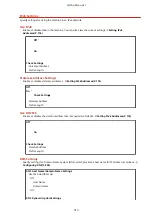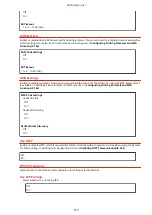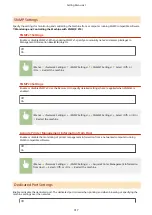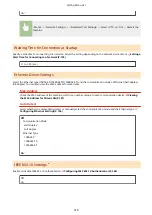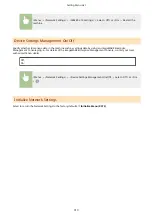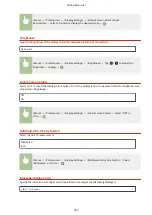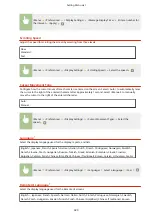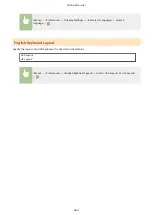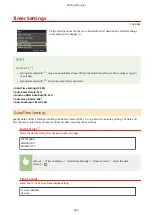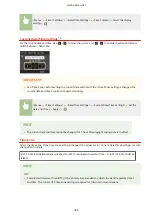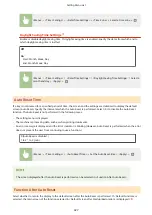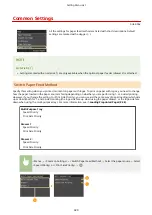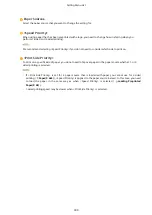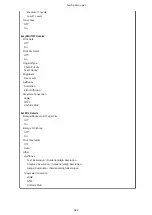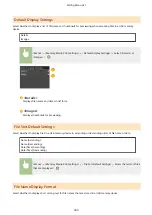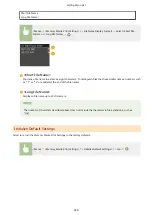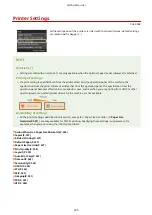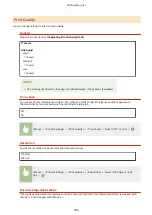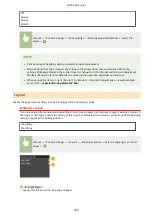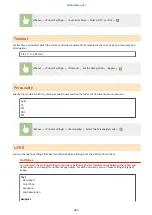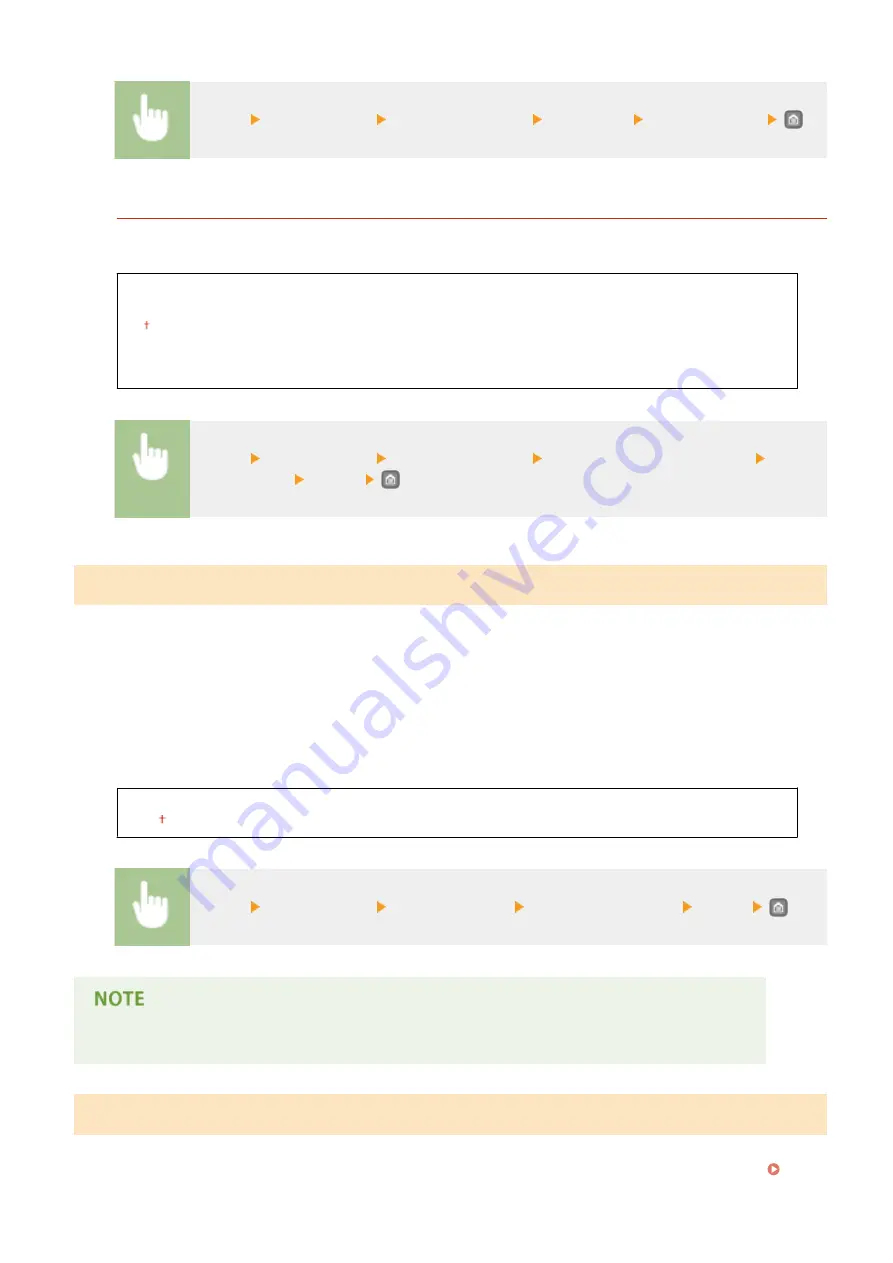
<Menu> <Timer Settings> <Date/Time Settings> <Time Zone> Select a time zone
Daylight Saving Time Settings
*1
Enable or disable daylight saving time. If daylight saving time is enabled, specify the dates from which and to
which daylight saving time is in effect.
Off
On
Start: Month, Week, Day
End: Month, Week, Day
<Menu> <Timer Settings> <Date/Time Settings> <Daylight Saving Time Settings> Select a
month and day <Apply>
Auto Reset Time
If a key is not pressed for a specified period of time, the screen and the settings are initialized to display the default
screen (Auto Reset). Specify the interval at which the Auto Reset is performed. Select <0> to disable the Auto Reset
function. The Auto Reset is not performed in the following cases:
●
The setting menu is displayed.
●
The machine is processing data, such as when printing documents.
●
An error message is displayed and the Error indicator is blinking (However, Auto Reset is performed when the error
does not prevent the user from continuing to use a function.)
0 (Auto Reset is disabled.)
1 to 2 to 9 (min.)
<Menu> <Timer Settings> <Auto Reset Time> Set the Auto Reset time <Apply>
The screen displayed after the Auto Reset is performed can be selected in <Function After Auto Reset>.
Function After Auto Reset
Select whether to return the display to the default screen after the Auto Reset is performed. If <Default Function> is
selected, the main screen of the function selected in <Default Screen after Startup/Restoration> is displayed (
Setting Menu List
327
Содержание LBP253 Series
Страница 1: ...LBP253x User s Guide USRMA 0769 00 2016 06 en Copyright CANON INC 2015 ...
Страница 32: ...Main Power indicator Lights when the machine is turned ON LINKS Using the Display P 30 Basic Operations 26 ...
Страница 79: ...Printing 73 ...
Страница 105: ...LINKS Basic Printing Operations P 74 Printing Borders P 97 Printing Watermarks P 100 Printing 99 ...
Страница 121: ...LINKS Printing via Secure Print P 116 Printing 115 ...
Страница 131: ...LINKS Basic Printing Operations P 74 Registering Combinations of Frequently Used Print Settings P 122 Printing 125 ...
Страница 183: ...4 Click Edit in IPv6 Settings 5 Select the Use IPv6 check box and configure the required settings Network 177 ...
Страница 197: ...3 Click OK 4 Click Close LINKS Setting Up Print Server P 192 Network 191 ...
Страница 273: ...LINKS Configuring Settings for Key Pairs and Digital Certificates P 273 IPSec Policy List P 441 Security 267 ...
Страница 381: ...Troubleshooting 375 ...
Страница 433: ...4 Install the toner cartridge Fully push it in until it cannot go any further 5 Close the front cover Maintenance 427 ...
Страница 467: ...For more information about this function see Basic Printing Operations P 74 Appendix 461 ...
Страница 498: ...4 Click Next Uninstall begins Wait a moment This process may take some time 5 Click Exit 6 Click Back Exit Appendix 492 ...
Страница 499: ...Appendix 493 ...
Страница 506: ...Manual Display Settings 0U6X 0HF Appendix 500 ...