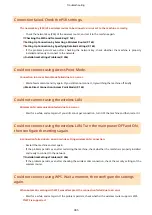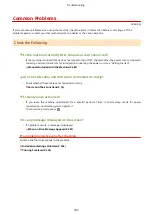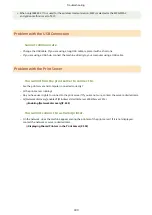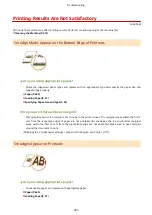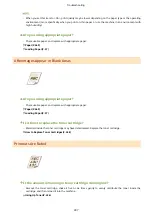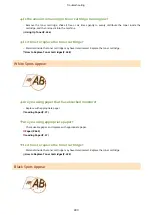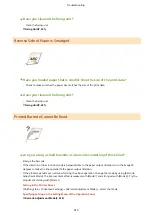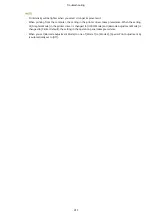●
When only IEEE 802.11n is used for the wireless communication, WEP is selected or the WPA/WPA2
encryption method is set to TKIP.
Problem with the USB Connection
Cannot communicate.
●
Change the USB cable. If you are using a long USB cable, replace it with a short one.
●
If you are using a USB hub, connect the machine directly to your computer using a USB cable.
Problem with the Print Server
You cannot find the print server to connect to.
●
Are the print server and computer connected correctly?
●
Is the print server running?
●
Do you have user rights to connect to the print server? If you are not sure, contact the server administrator.
●
Is [Network discovery] enabled? (Windows Vista/7/8/Server 2008/Server 2012)
Enabling [Network discovery](P. 502)
You cannot connect to a shared printer.
●
On the network, does the machine appear among the printers of the print server? If it is not displayed,
contact the network or server administrator.
Displaying Shared Printers in the Print Server(P. 503)
Troubleshooting
399
Содержание LBP253 Series
Страница 1: ...LBP253x User s Guide USRMA 0769 00 2016 06 en Copyright CANON INC 2015 ...
Страница 32: ...Main Power indicator Lights when the machine is turned ON LINKS Using the Display P 30 Basic Operations 26 ...
Страница 79: ...Printing 73 ...
Страница 105: ...LINKS Basic Printing Operations P 74 Printing Borders P 97 Printing Watermarks P 100 Printing 99 ...
Страница 121: ...LINKS Printing via Secure Print P 116 Printing 115 ...
Страница 131: ...LINKS Basic Printing Operations P 74 Registering Combinations of Frequently Used Print Settings P 122 Printing 125 ...
Страница 183: ...4 Click Edit in IPv6 Settings 5 Select the Use IPv6 check box and configure the required settings Network 177 ...
Страница 197: ...3 Click OK 4 Click Close LINKS Setting Up Print Server P 192 Network 191 ...
Страница 273: ...LINKS Configuring Settings for Key Pairs and Digital Certificates P 273 IPSec Policy List P 441 Security 267 ...
Страница 381: ...Troubleshooting 375 ...
Страница 433: ...4 Install the toner cartridge Fully push it in until it cannot go any further 5 Close the front cover Maintenance 427 ...
Страница 467: ...For more information about this function see Basic Printing Operations P 74 Appendix 461 ...
Страница 498: ...4 Click Next Uninstall begins Wait a moment This process may take some time 5 Click Exit 6 Click Back Exit Appendix 492 ...
Страница 499: ...Appendix 493 ...
Страница 506: ...Manual Display Settings 0U6X 0HF Appendix 500 ...