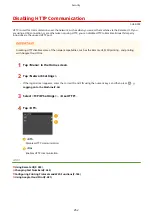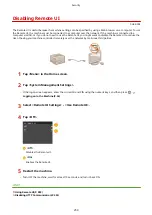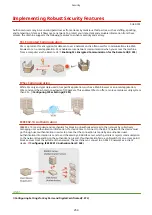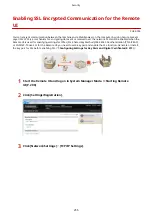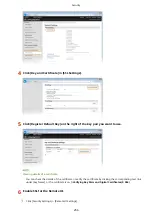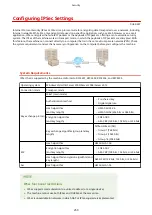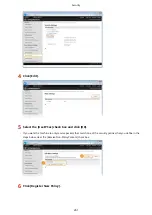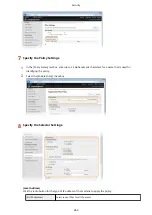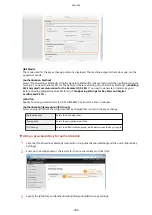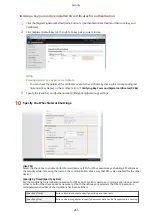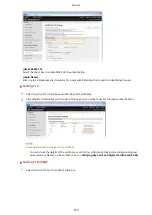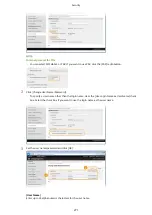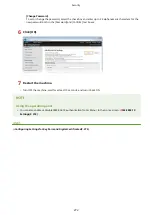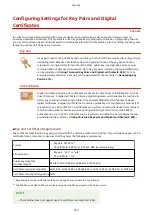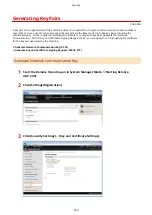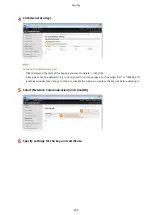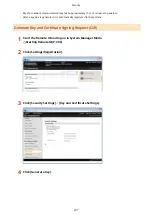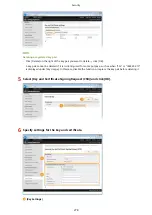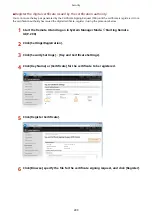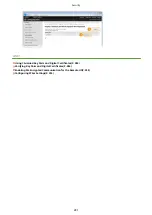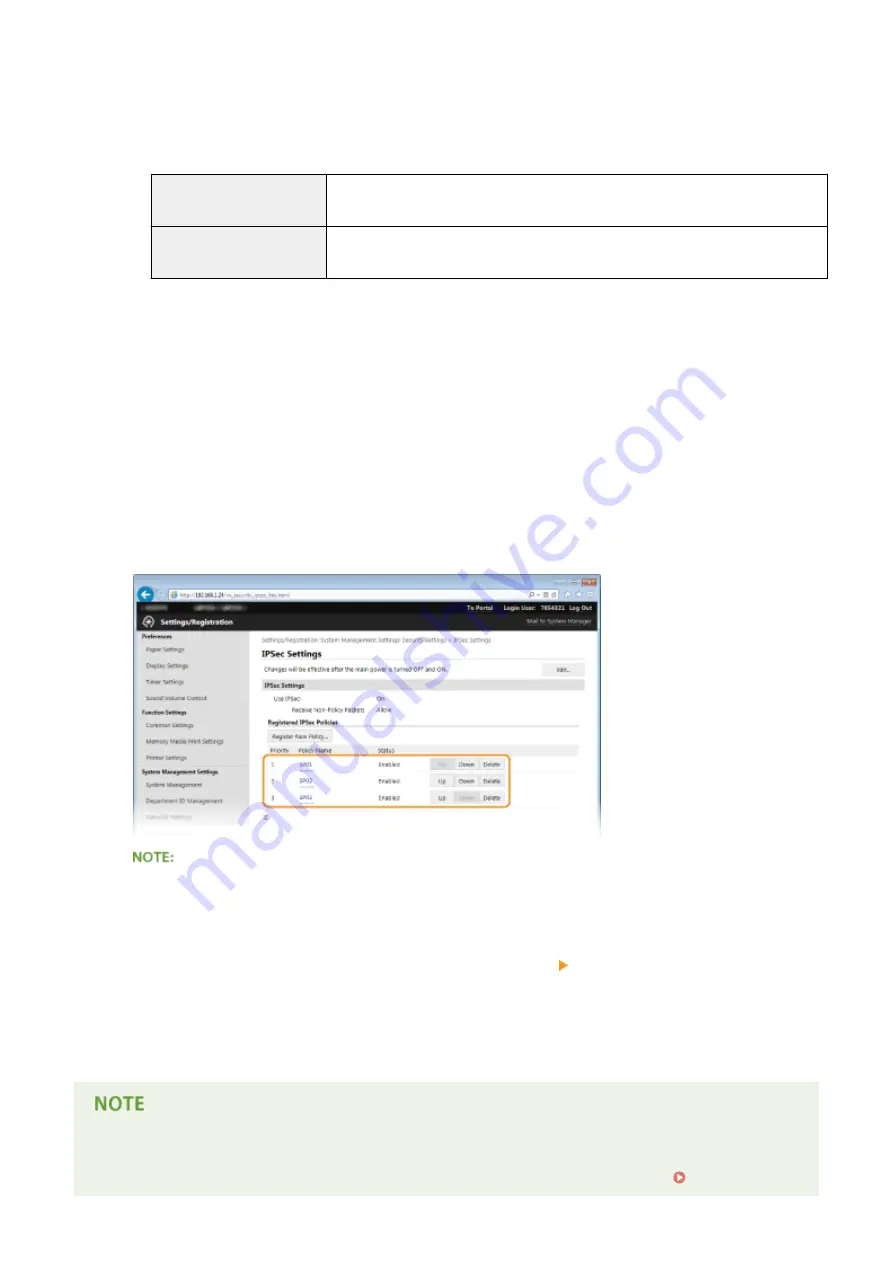
[Select Algorithm]
Select the [ESP], [ESP (AES-GCM)], or [AH (SHA1)] check box(es) depending on the IPSec header and the
algorithm used. AES-GCM is an algorithm for both authentication and encryption. If [ESP] is selected, also
select algorithms for authentication and encryption from the [ESP Authentication] and [ESP Encryption] drop-
down lists.
[ESP Authentication]
To enable the ESP authentication, select [SHA1] for the hash algorithm. Select [Do Not
Use] if you want to disable the ESP authentication.
[ESP Encryption]
Select the encryption algorithm for ESP. You can select [NULL] if you do not want to
specify the algorithm, or select [Do Not Use] if you want to disable the ESP encryption.
[Connection Mode]
The connection mode of IPSec is displayed. The machine supports transport mode, in which the payloads of
IP packets are encrypted. Tunnel mode, in which whole IP packets (headers and payloads) are encapsulated
is not available.
11
Click [OK].
●
If you need to register an additional security policy, return to step 6.
12
Arrange the order of policies listed under [Registered IPSec Policies].
●
Policies are applied from one at the highest position to the lowest. Click [Up] or [Down] to move a policy up or
down the order.
Editing a policy
●
Click the corresponding text link under [Policy Name] for the edit screen.
Deleting a policy
●
Click [Delete] on the right of the policy name you want to delete click [OK].
13
Restart the machine.
●
Turn OFF the machine, wait for at least 10 seconds, and turn it back ON.
Using the operation panel
●
You can also enable or disable IPSec communication from <Menu> in the Home screen. Use IPSec(P. 365)
Security
266
Содержание LBP253 Series
Страница 1: ...LBP253x User s Guide USRMA 0769 00 2016 06 en Copyright CANON INC 2015 ...
Страница 32: ...Main Power indicator Lights when the machine is turned ON LINKS Using the Display P 30 Basic Operations 26 ...
Страница 79: ...Printing 73 ...
Страница 105: ...LINKS Basic Printing Operations P 74 Printing Borders P 97 Printing Watermarks P 100 Printing 99 ...
Страница 121: ...LINKS Printing via Secure Print P 116 Printing 115 ...
Страница 131: ...LINKS Basic Printing Operations P 74 Registering Combinations of Frequently Used Print Settings P 122 Printing 125 ...
Страница 183: ...4 Click Edit in IPv6 Settings 5 Select the Use IPv6 check box and configure the required settings Network 177 ...
Страница 197: ...3 Click OK 4 Click Close LINKS Setting Up Print Server P 192 Network 191 ...
Страница 273: ...LINKS Configuring Settings for Key Pairs and Digital Certificates P 273 IPSec Policy List P 441 Security 267 ...
Страница 381: ...Troubleshooting 375 ...
Страница 433: ...4 Install the toner cartridge Fully push it in until it cannot go any further 5 Close the front cover Maintenance 427 ...
Страница 467: ...For more information about this function see Basic Printing Operations P 74 Appendix 461 ...
Страница 498: ...4 Click Next Uninstall begins Wait a moment This process may take some time 5 Click Exit 6 Click Back Exit Appendix 492 ...
Страница 499: ...Appendix 493 ...
Страница 506: ...Manual Display Settings 0U6X 0HF Appendix 500 ...