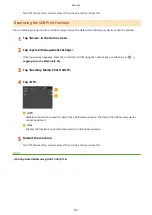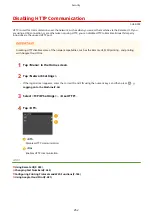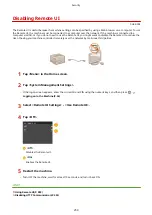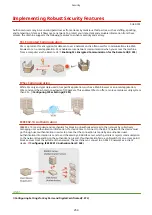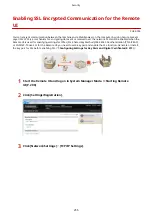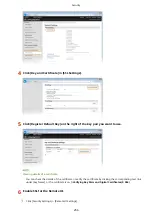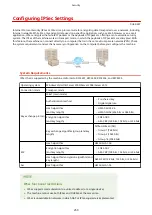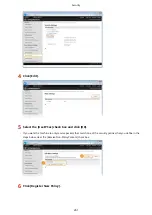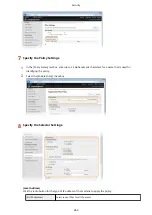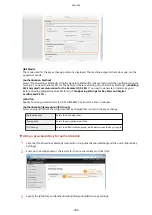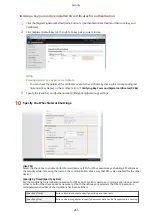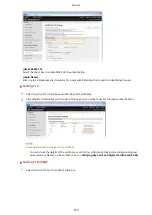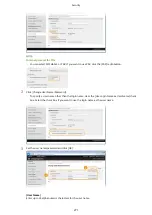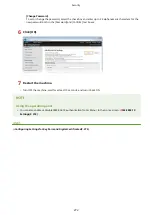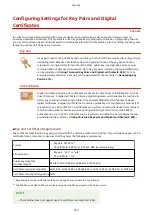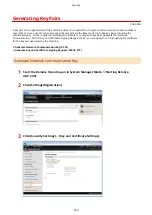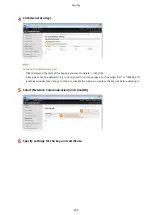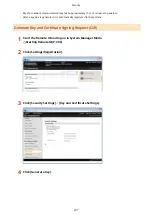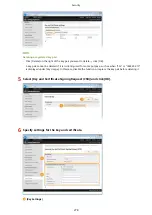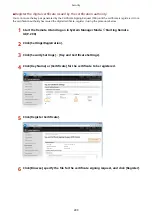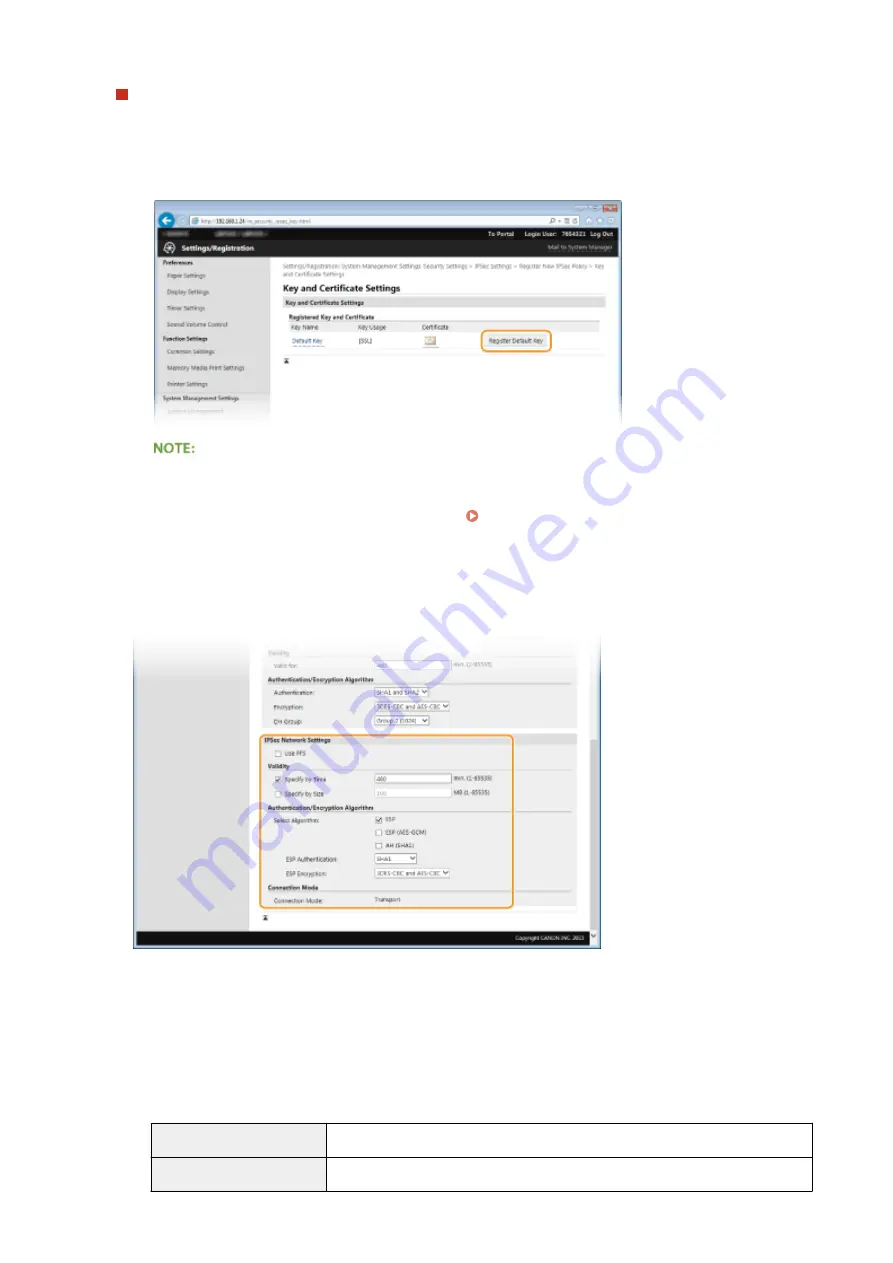
Using a key pair and preinstalled CA certificates for authentication
1
Click the [Digital Signature Method] radio button for [Authentication Method] and then click [Key and
Certificate].
2
Click [Register Default Key] on the right of a key pair you want to use.
Viewing details of a key pair or certificate
●
You can check the details of the certificate or verify the certificate by clicking the corresponding text
link under [Key Name], or the certificate icon. Verifying Key Pairs and Digital Certificates(P. 286)
3
Specify the [Valid for] and [Authentication]/[Encryption]/[DH Group] settings.
10
Specify the IPSec Network Settings.
[Use PFS]
Select the check box to enable Perfect Forward Secrecy (PFS) for IPSec session keys. Enabling PFS enhances
the security while increasing the load on the communication. Make sure that PFS is also enabled for the other
devices.
[Specify by Time]/[Specify by Size]
Set the conditions for terminating a session for IPSec SA. IPSec SA is used as a communication tunnel. Select
either or both of the check boxes as necessary. If both check boxes are selected, the IPSec SA session is
terminated when either of the conditions has been satisfied.
[Specify by Time]
Enter a time in minutes to specify how long a session lasts.
[Specify by Size]
Enter a size in megabytes to specify how much data can be transported in a session.
Security
265
Содержание LBP253 Series
Страница 1: ...LBP253x User s Guide USRMA 0769 00 2016 06 en Copyright CANON INC 2015 ...
Страница 32: ...Main Power indicator Lights when the machine is turned ON LINKS Using the Display P 30 Basic Operations 26 ...
Страница 79: ...Printing 73 ...
Страница 105: ...LINKS Basic Printing Operations P 74 Printing Borders P 97 Printing Watermarks P 100 Printing 99 ...
Страница 121: ...LINKS Printing via Secure Print P 116 Printing 115 ...
Страница 131: ...LINKS Basic Printing Operations P 74 Registering Combinations of Frequently Used Print Settings P 122 Printing 125 ...
Страница 183: ...4 Click Edit in IPv6 Settings 5 Select the Use IPv6 check box and configure the required settings Network 177 ...
Страница 197: ...3 Click OK 4 Click Close LINKS Setting Up Print Server P 192 Network 191 ...
Страница 273: ...LINKS Configuring Settings for Key Pairs and Digital Certificates P 273 IPSec Policy List P 441 Security 267 ...
Страница 381: ...Troubleshooting 375 ...
Страница 433: ...4 Install the toner cartridge Fully push it in until it cannot go any further 5 Close the front cover Maintenance 427 ...
Страница 467: ...For more information about this function see Basic Printing Operations P 74 Appendix 461 ...
Страница 498: ...4 Click Next Uninstall begins Wait a moment This process may take some time 5 Click Exit 6 Click Back Exit Appendix 492 ...
Страница 499: ...Appendix 493 ...
Страница 506: ...Manual Display Settings 0U6X 0HF Appendix 500 ...