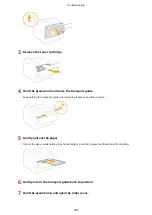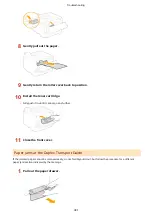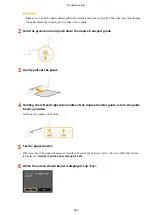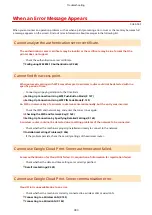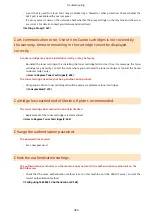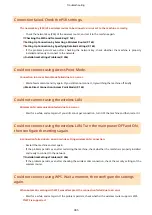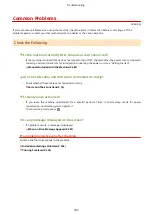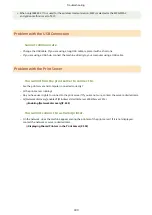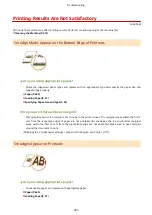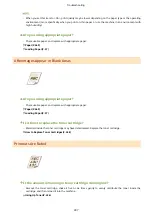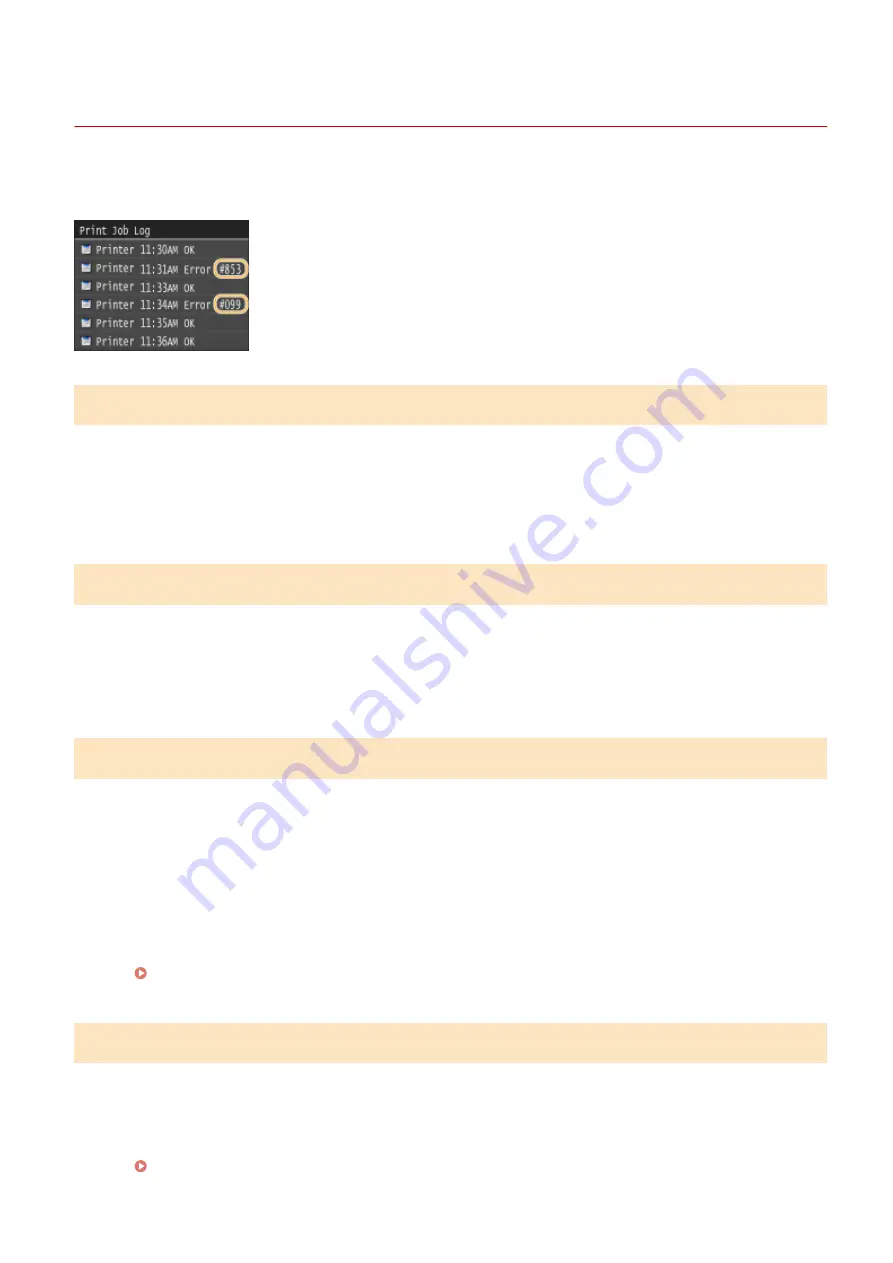
When an Error Code Appears
0U6X-0H9
If printing is not successful due to an error, the print log screen displays an error code consisting of three digits. Check
the following to find out causes and solutions for each error code.
#037
Memory is full.
●
If a print job is queued, wait until the job is completed and try printing again.
●
To print a document with many pages, divide it into multiple sections.
#099
Printing was canceled.
●
When you cancel an operation, this error code is displayed, but this is not abnormal. Try printing
documents again as necessary.
#701
Authentication failed because an incorrect Department ID or PIN was entered when the Department ID
Management was activated.
●
Enter the correct Department ID and PIN.
Continuing operating without entering a Department ID was attempted even though unknown-ID jobs
(functions that permit operations without a Department ID and PIN) were disabled in the Department ID
Management.
●
Enable unknown-ID jobs in System Manager Mode in Remote UI.
Blocking Jobs When Department ID Is Unknown(P. 233)
#822
An image file in a USB memory device could not be printed because the format of the image file is not
supported.
●
Check the supported file formats and save the file again.
Printing from USB Memory (USB Print)(P. 126)
Troubleshooting
392
Содержание LBP253 Series
Страница 1: ...LBP253x User s Guide USRMA 0769 00 2016 06 en Copyright CANON INC 2015 ...
Страница 32: ...Main Power indicator Lights when the machine is turned ON LINKS Using the Display P 30 Basic Operations 26 ...
Страница 79: ...Printing 73 ...
Страница 105: ...LINKS Basic Printing Operations P 74 Printing Borders P 97 Printing Watermarks P 100 Printing 99 ...
Страница 121: ...LINKS Printing via Secure Print P 116 Printing 115 ...
Страница 131: ...LINKS Basic Printing Operations P 74 Registering Combinations of Frequently Used Print Settings P 122 Printing 125 ...
Страница 183: ...4 Click Edit in IPv6 Settings 5 Select the Use IPv6 check box and configure the required settings Network 177 ...
Страница 197: ...3 Click OK 4 Click Close LINKS Setting Up Print Server P 192 Network 191 ...
Страница 273: ...LINKS Configuring Settings for Key Pairs and Digital Certificates P 273 IPSec Policy List P 441 Security 267 ...
Страница 381: ...Troubleshooting 375 ...
Страница 433: ...4 Install the toner cartridge Fully push it in until it cannot go any further 5 Close the front cover Maintenance 427 ...
Страница 467: ...For more information about this function see Basic Printing Operations P 74 Appendix 461 ...
Страница 498: ...4 Click Next Uninstall begins Wait a moment This process may take some time 5 Click Exit 6 Click Back Exit Appendix 492 ...
Страница 499: ...Appendix 493 ...
Страница 506: ...Manual Display Settings 0U6X 0HF Appendix 500 ...